The Barracuda SecureEdge Manager allows you to configure Health Check for WAN interfaces. For selected sites or private edge services you can add or edit WAN interfaces by using the Basic and Advanced tabs. In the Advanced tab, you can enable Health Check parameters if the WAN interface is of the type static, dynamic, or PPPoE. Health Check is disabled by default.
ICMP is compatible for all WAN types, as is shown in this table:
| Health Check Type | Static WAN | Dynamic WAN | PPPoE |
|---|---|---|---|
| ICMP | Yes | Yes | Yes |
| LCP | No | No | Yes |
| Strict LCP | No | No | Yes |
Enable Health Check
- Go to https://se.barracudanetworks.com and log in with your existing Barracuda Cloud Control account.
- In the left menu, click the Tenants/Workspaces icon and select the workspace containing your site.
- Go to Infrastructure > Sites. The Sites page opens.
- Select the site you want to enable Health Check for your WAN interface. You can either search for the name or serial, or use filters to tailor the list of displayed sites. You can also simply scroll through the list. Click on the arrow icon next to site you want to configure.
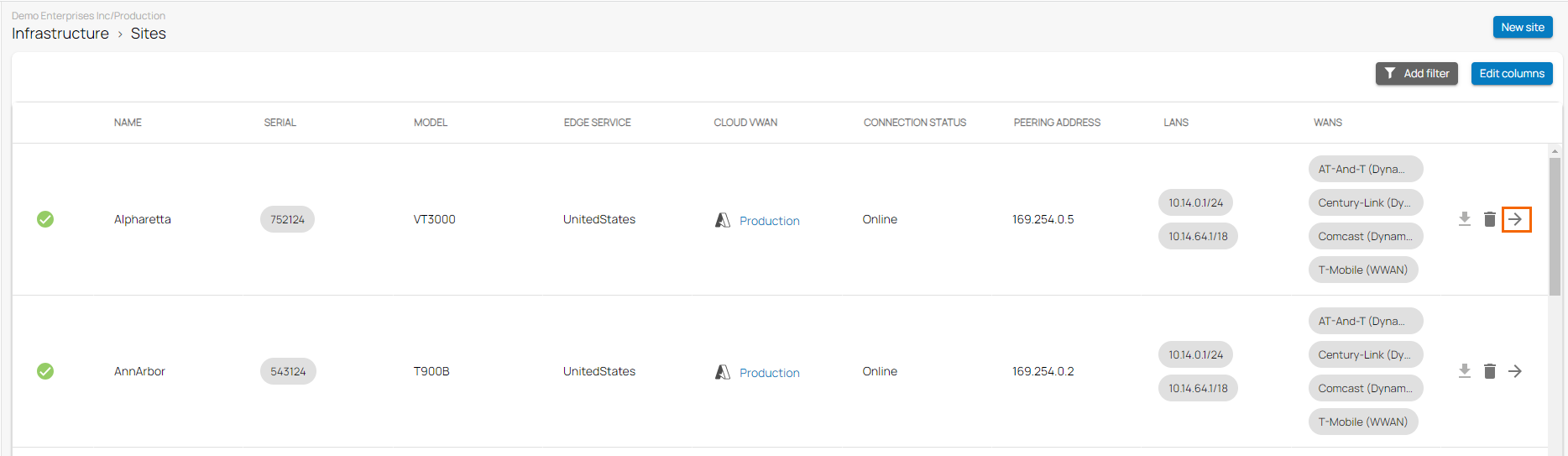
- In the site menu, go to Settings > WAN and click Add WAN Interface.
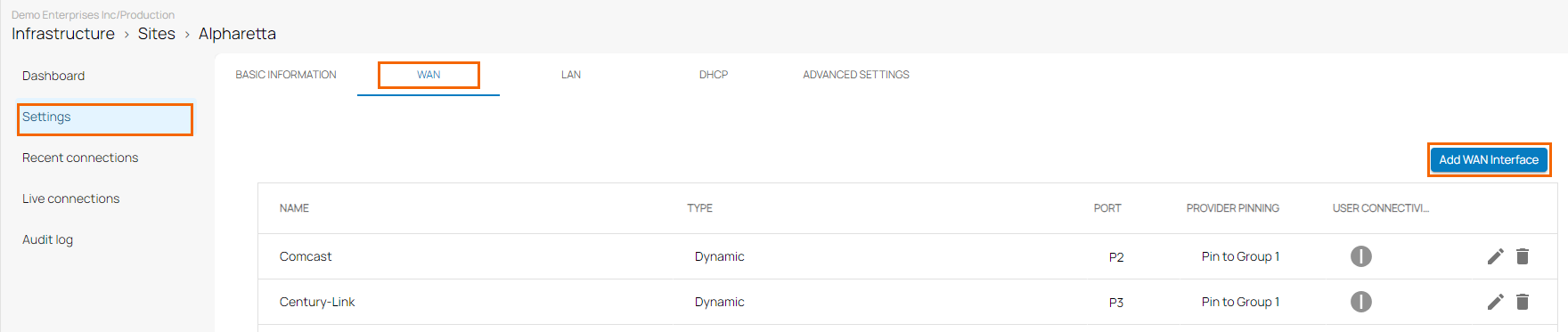
- The Add NEW WAN Interface window opens.
- In the BASIC section, specify values for the following:
- Name – Enter a name for your uplink
- Type – Select Dynamic from the drop-down list.
- Port – Select the port where your uplink is connected to. Note: Port 1 is reserved for High Availability.
- Virtual LAN ID (Optional) – If required, enter the Virtual LAN ID this interface is connected to.
- Provider Pinning – Select a provider classification from the drop-down list.
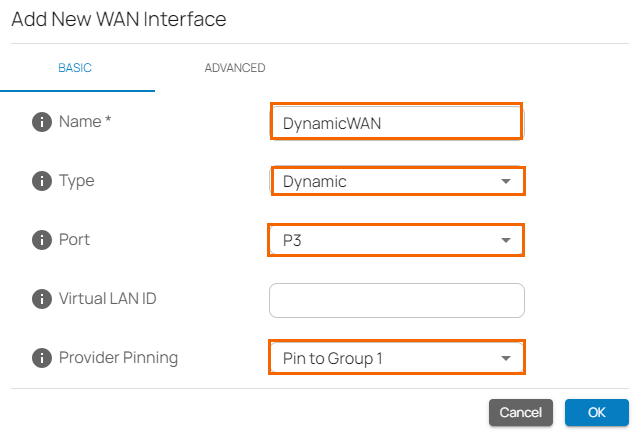
- In the ADVANCED section, specify values for the following:
Enable Health Check – Click to enable/disable. By default, Health Check is disabled.
When Health Check is enabled, specify the values for the following:
Health Check – By default, ICMP is selected.
If ICMP is selected, specify values for the following:
Health Check Target – Enter a valid IP address, and to add more IPs, click +. You can add a collection of IP addresses such as IPv4, public, and private.
- When Health Check is disabled, the Health Check field is disabled.
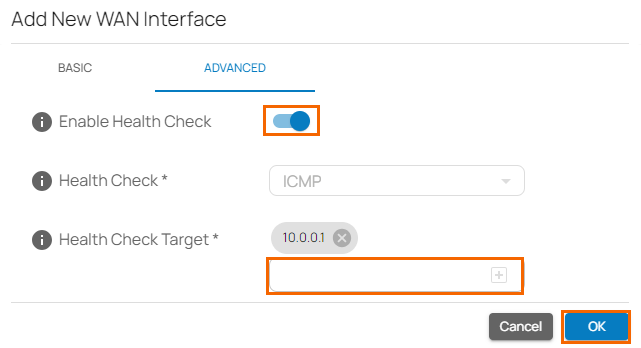
- In the BASIC section, specify values for the following:
- Click OK.
- Click Save.
After configuration is complete, you can see Health Check is enabled for the selected WAN interface.
Enable Health Check for PPPoE WAN
- Go to https://se.barracudanetworks.com and log in with your existing Barracuda Cloud Control account.
- In the left menu, click the Tenants/Workspaces icon and select the workspace containing your site.
- Go to Infrastructure > Sites. The Sites page opens.
- Select the site you want to enable Health Check for your WAN interface. Click on the arrow icon next to the site you want to configure.
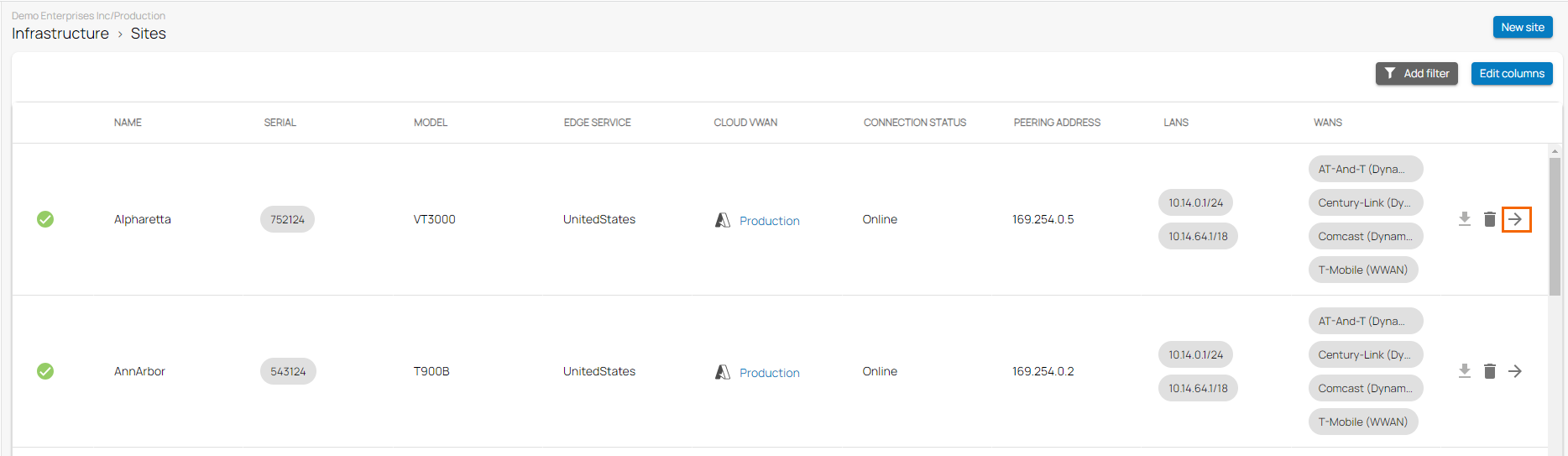
- In the site menu, go to Settings > WAN and click Add WAN Interface.
- The Add New WAN Interface window opens. Specify values for the following:
- In the BASIC tab, specify values for the following:
- Name – Enter a unique name for your uplink.
Type – Select PPPoE from the drop-down list.
- Port – Select the port where your uplink is connected to. The default for DHCP connections is p4, except model T93 Revision A where DHCP is located on p2. Note: Port 1 is reserved for high availability.
- Virtual LAN ID (Optional) – If required, enter the Virtual LAN ID this interface is connected to.
- Provider Pinning – Select a provider classification from the drop-down list.
- Username – Enter the username.
- Password – Enter the password.
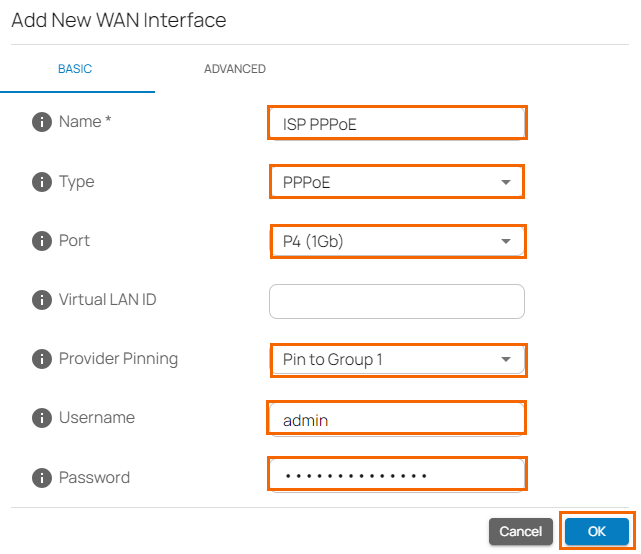
- In the ADVANCED tab, specify values for the following:
- MTU Size – Enter a valid number up to
1492. By default, the MTU size is 1492. - Enable Health Check – Click to enable/disable. By default, Health Check is disabled.
- When Health Check is enabled, specify values for the following:
- Health Check – Select the Health Check mode you wish to use from the drop-down list. You can choose between ICMP, LCP, and LCP Strict.
- If you select Health Check = ICMP, specify values for the following:
Health Check Target – Enter a valid IP address, and to add more IPs, click +. You can add a collection of IP addresses such as IPv4, public, and private.
- If you select Health Check = LCP or LCP Strict, the Health Check Target field is disabled.
- If you select Health Check = ICMP, specify values for the following:
- Health Check – Select the Health Check mode you wish to use from the drop-down list. You can choose between ICMP, LCP, and LCP Strict.
- When Health Check is disabled, the Health Check field is disabled.
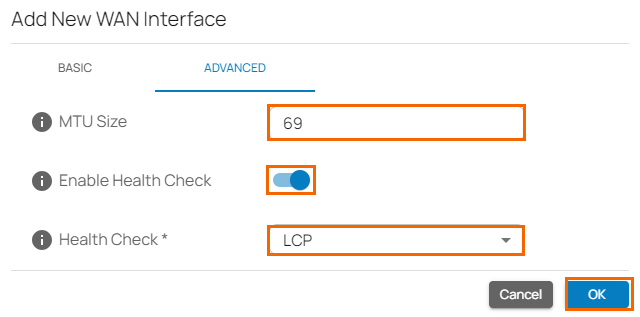
- When Health Check is enabled, specify values for the following:
- MTU Size – Enter a valid number up to
- In the BASIC tab, specify values for the following:
- Click OK.
- Click Save.
After configuration is complete, you can see Health Check is enabled for the PPPoE WAN interface.
