To download the Recovery Media Creator, perform the following steps.
- Navigate to the Computer page.
See Navigating to the Computer Page for instructions.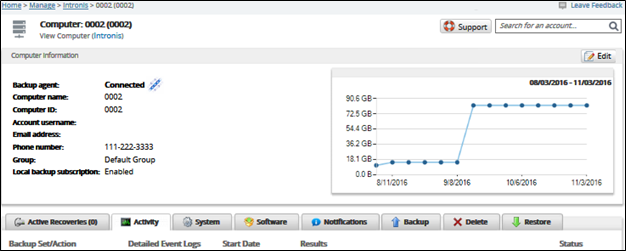
- Select the Restore tab.
The Restore Selections page is displayed.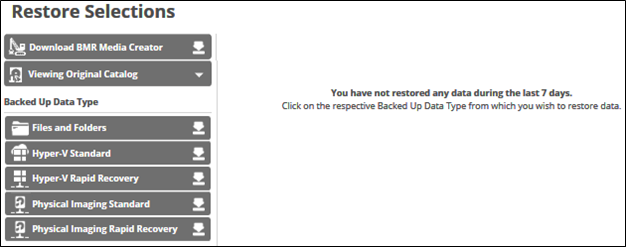
- Click Download BMR Media Creator.
The Download Recovery Media Creator screen is displayed.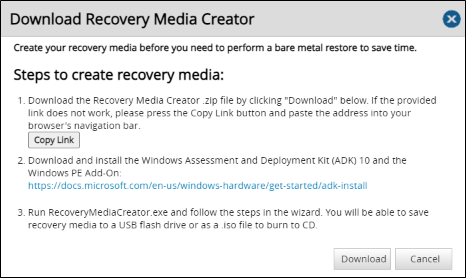
- Click the Download button.
The Recovery Media Creator zip file is downloaded to your Downloads folder. - Open the Recovery Media Creator zip file and run the Recovery Media Creator executable (.exe).
The Windows Component Required screen is displayed, if Windows 8.1 ADK is not installed.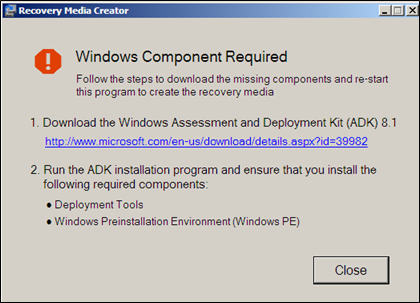
Click the link, download, and then install ADK.
- Click the Close button.
The Recovery Media options screen displays.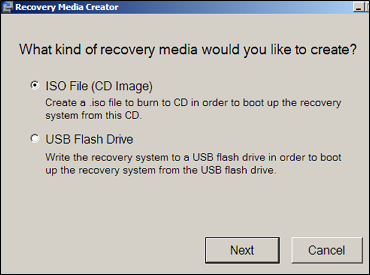
- Select the ISO File radio button, and then click Next.
The Platform options screen is displayed.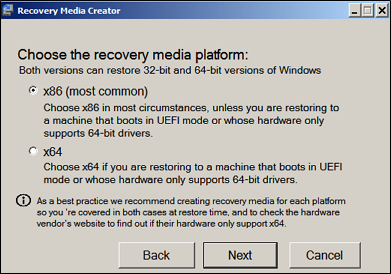
- Select your recovery media platform’s radio button.
- Select x86 in most circumstances, unless you are restoring to a machine that boots in UEFI mode, or whose hardware supports only 64-bit drivers.
Select x64 if you are restoring to a machine that boots in UEFI mode, or whose hardware supports only 64-bit drivers.
- Click Next.
The Path screen is displayed.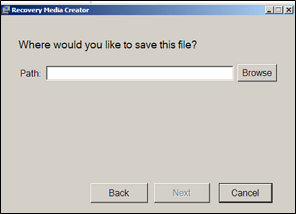
- Select the Browse button and choose your folder location.
The Next button is activated.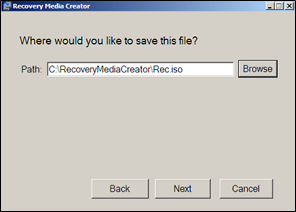
- Click the Next button.
The Create screen is displayed.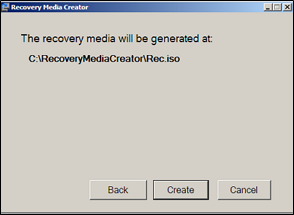
- Click the Create button.
The progress screen is displayed.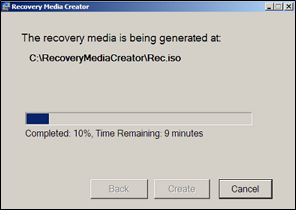
After the Recovery Media is created, the following screen is displayed.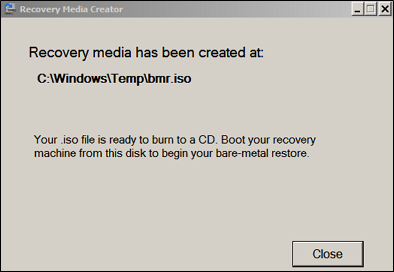
- Click the Close button, and then burn the .ISO file to a DVD.
- Use the DVD to boot your recovery machine to begin a Bare Metal Restore.
