To configure the Backup Status Report, perform the following steps.
- At the ECHOplatform ribbon, click the Preferences, Configure Reporting, as shown below.

The Reporting Conditions page is displayed.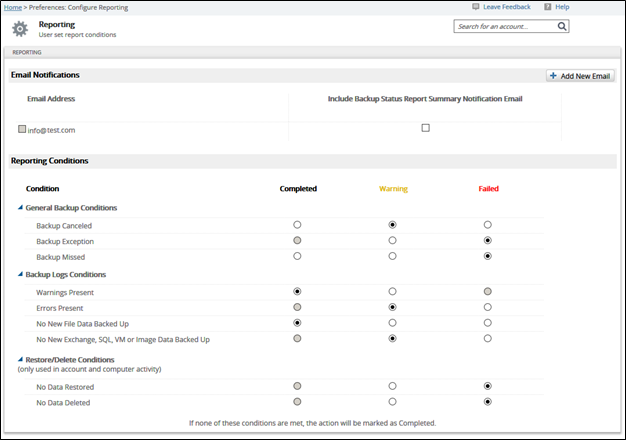
In the Reporting Conditions section, configure the information that you want displayed on the Backup Status Report by selecting the appropriate radio buttons.
The following table provides a description of each condition and a recommendation.Condition
Description/Example
Recommended Status
Indicator
Recommendation
Backup Canceled
Backup job was manually cancelled
Warning
Yellow
You should be the only one canceling jobs. You want to be notified of any cancelations just in case.
Backup Exception
Backup job started but could not communicate results with server; agent crashed, connection was lost, computer was shut off.
Failed
Red
Indicates the backup job did not complete successfully. Check logs for information on what failed. Check the computer connection to the portal.
Backup Missed
Backup did not run at its scheduled time.
Failed
Red
The software maintains the backup schedule, so it is known when backups do not run on time. If you uninstall the agent, but do not cancel the backup set, it keeps repeating this condition.
Warnings Present
Backup job completed, but something unplanned happened during the backup that did not prevent files from being backed up.
Completed
Black
Warnings present in the logs are typically informational. All files have uploaded successfully. Skipping Intelliblox and reverting to a full backup is a common warning and happens when a file or database changes more that 50%.
Errors Present
Backup job completed, but some files failed to backup.
Warning
Yellow
While errors are usually not critical, it is recommended setting them to warning because some of the files were not backed up.
Check the logs for files not backed up, and then repeat the backup job to retrieve files on the second backup.
No New File Data Backed Up
Backup job completed, but no files were backed up; no files changed since the last backup
Completed
Black
No files changed since the last backup
No New Exchange, SQL, VM or Image Data Backed up
Backup job completed, but no Exchange or SQL data was backed up.
Failed
Red
For live databases like MS Exchange and SQL there should be changes. Indicates a problem with the backup configuration, or the catalog file. Call technical support.
No Data Restored
A restore was initiated, but no data was restored.
Failed
Red
Only happens if you run a restore manually. You should have this flagged as read in the logs if no data is restored.
No Data Deleted
A delete was initiated, but no data was deleted.
Failed
Red
Deletes can happen manually or automatically with retention and revision rules. If a delete fails, call technical support.
