You can filter the Endpoint Devices page to concentrate on the devices you most want to see. You can filter out the data you don't want to see to find the data you're interested in more easily.
Multiple filters can be active at any time.
Filters are active until you remove them, even if you navigate to another page. When you return to the Endpoint Devices page, the filter is still in place.
The difference between filters and quick filters
You can create filters two ways by:
- Adding a filter
- Creating a quick filter
Adding a filter lets you select a field and the value you want to filter on. Quick filters have many of the same fields to filter on, but you can only create filters on items on the Device Details popup, and can only filter on the values of the specific device you're currently viewing. For example, if you create a filter on the OS field, you can select Windows or macOS. If you create a quick filter, you can only filter on the OS of the device you're currently viewing. If you're viewing the details of a Windows device, you can only filter for Windows devices.
Adding a filter also lets you create exclusion filters, which you can't do with quick filters. For more information, see the Exclusion filter section below.
You can use a combination of filters and quick filters.
Exclusion filters
You can create filters that exclude the values you choose, so everything is displayed except for the chosen values. For example, if you select the Date Registered filter, choose 1 Month, and then negate that condition, all devices registered before one month are displayed.
Filter operators
When you add filters, you have the choice to use an And or an Or operator. The operator is applied to all the filters you add.
| Operator | Definition |
|---|---|
| And | Data has to fulfill all filters to be displayed. |
| Or | Data only has to fulfill one filter to be displayed. |
To create and apply a filter to the Endpoint Devices page
- In Barracuda XDR Dashboard, click Infrastructure > Endpoint Devices page.
- Click Add filter.
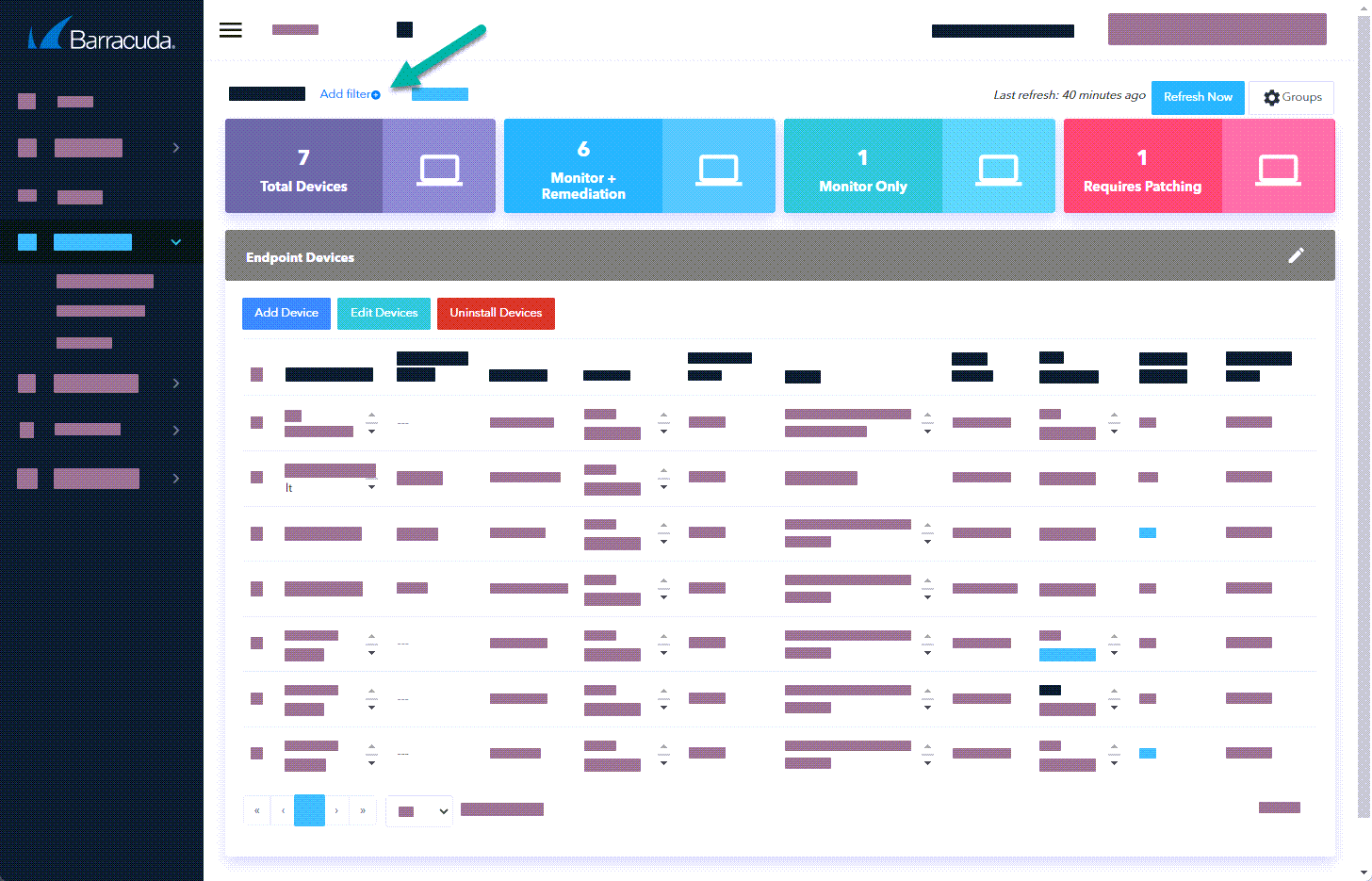
- In Field, select an option.
- In Value, select an option.
- Optionally, if you want to exclude the values you chose in the Field and Value fields, enable the Negate this condition check box.
- Click Apply Changes.
- Repeat steps 2-6 until you have added all the filters you want.
- Optionally, in the Filters area, click one of the following filter operators:
- And
- Or
To create a quick filter by a top alarm, alert, source country, source IP, or destination IP
- In Barracuda XDR Dashboard, click Infrastructure > Endpoint Devices page.
- Click the row of the device you want to filter on in the Endpoint Devices table.
- In the Device Details page, hover your cursor over row of the Field and Value you want to filter on.
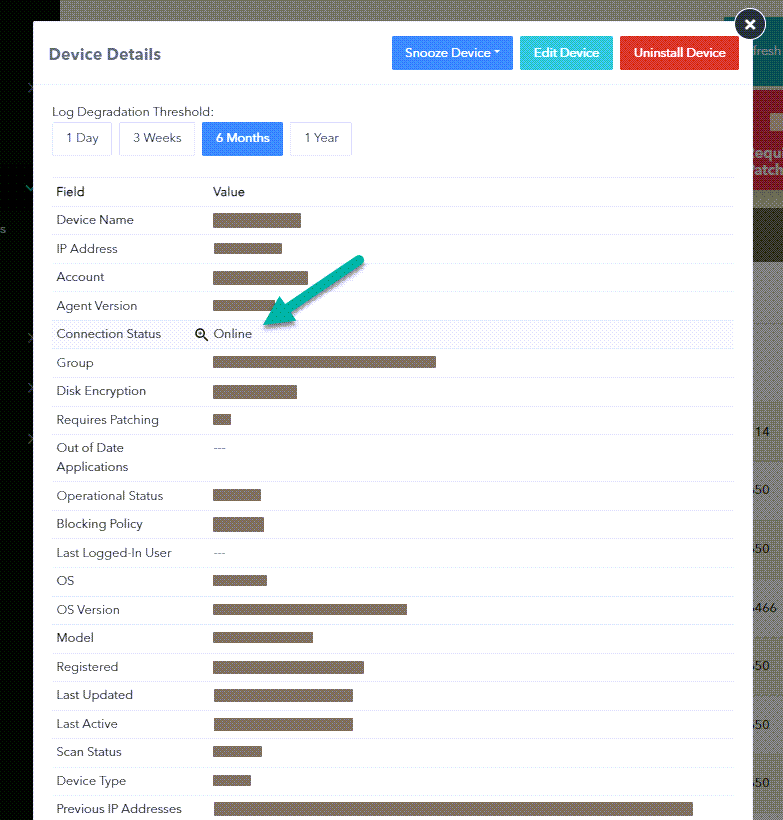
A magnifying glass icon appears.
appears. - Click the on the row.
To edit a filter
- In Barracuda XDR Dashboard, click Infrastructure > Endpoint Devices page.
- Click the filter you want to edit.
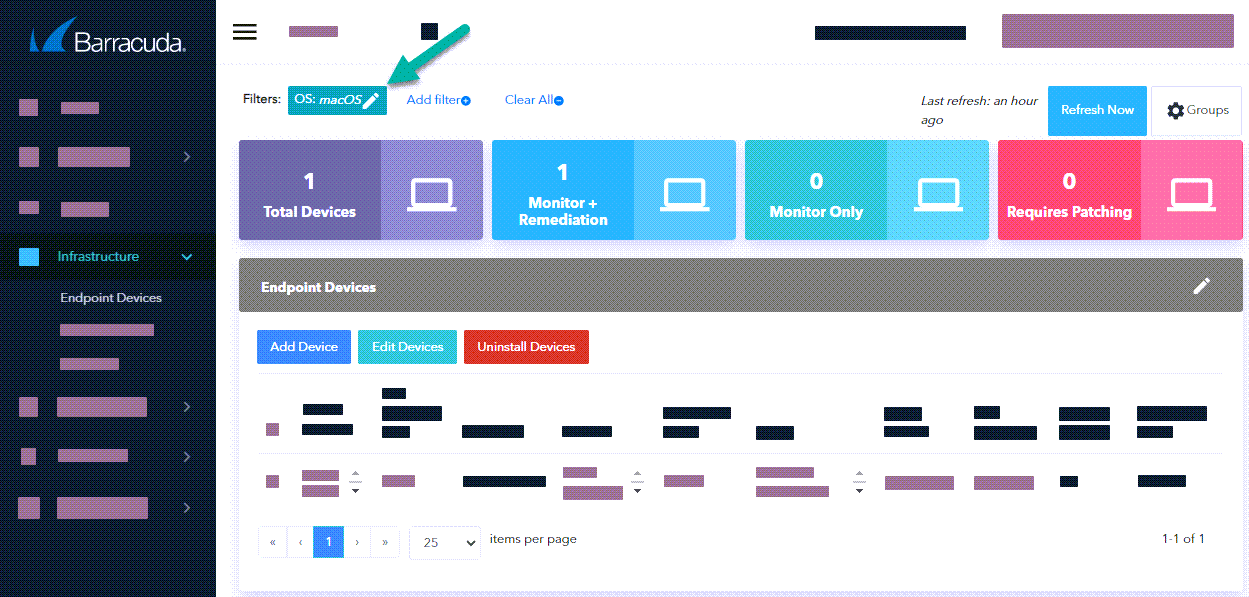
- In Field, select an option.
- In Value, select an option.
- Optionally, if you want to exclude the values you chose in the Field and Value fields, enable the Negate this condition check box.
- Click Apply Changes.
To remove a filter or quick filter
- In Barracuda XDR Dashboard, click Infrastructure > Endpoint Devices page.
- Click the filter/quick filter you want to remove.
- Click Remove.
To remove all filters
- In Barracuda XDR Dashboard, click Infrastructure >Endpoint Devices page.
- Click Clear All.
