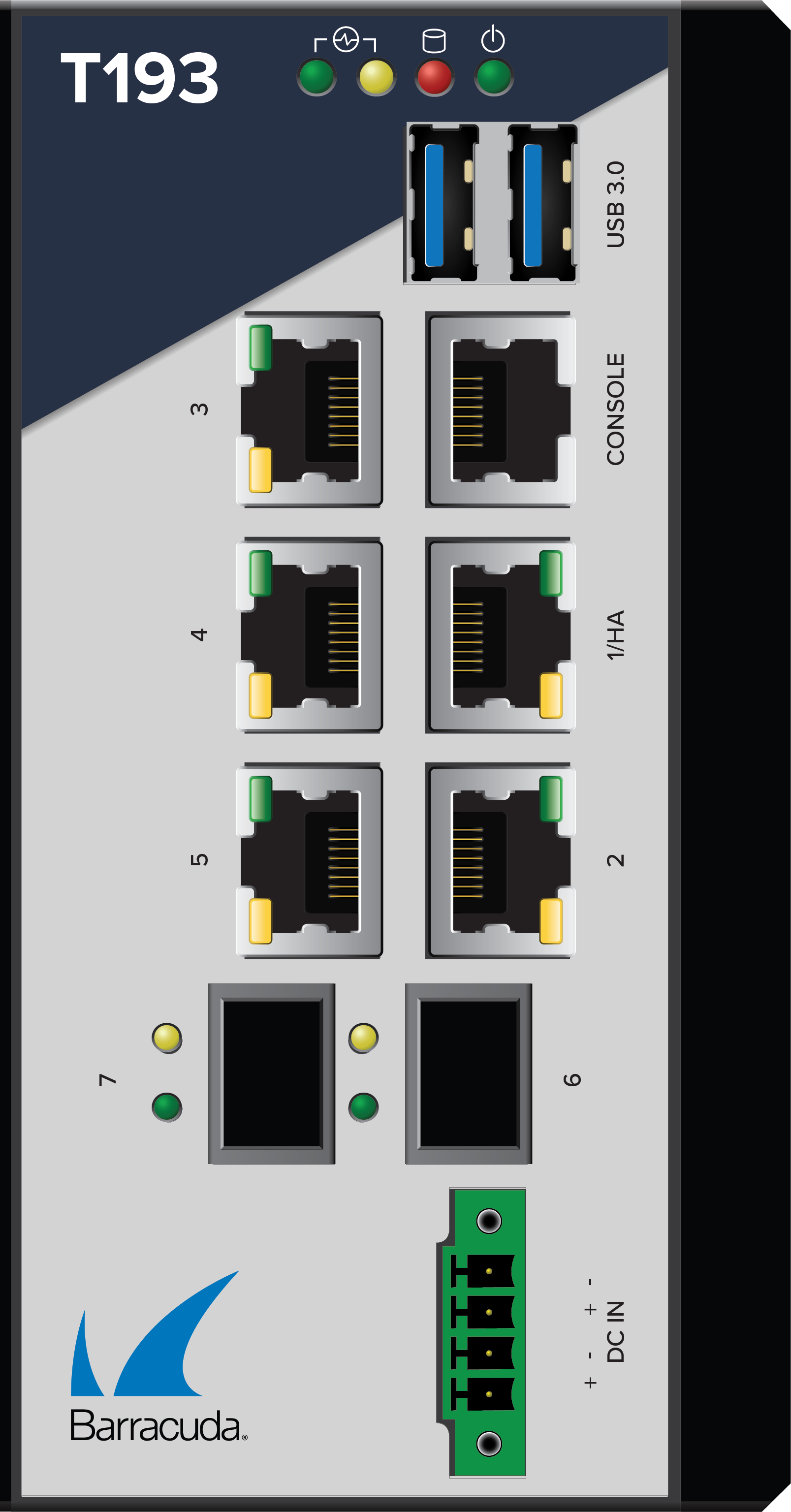 | 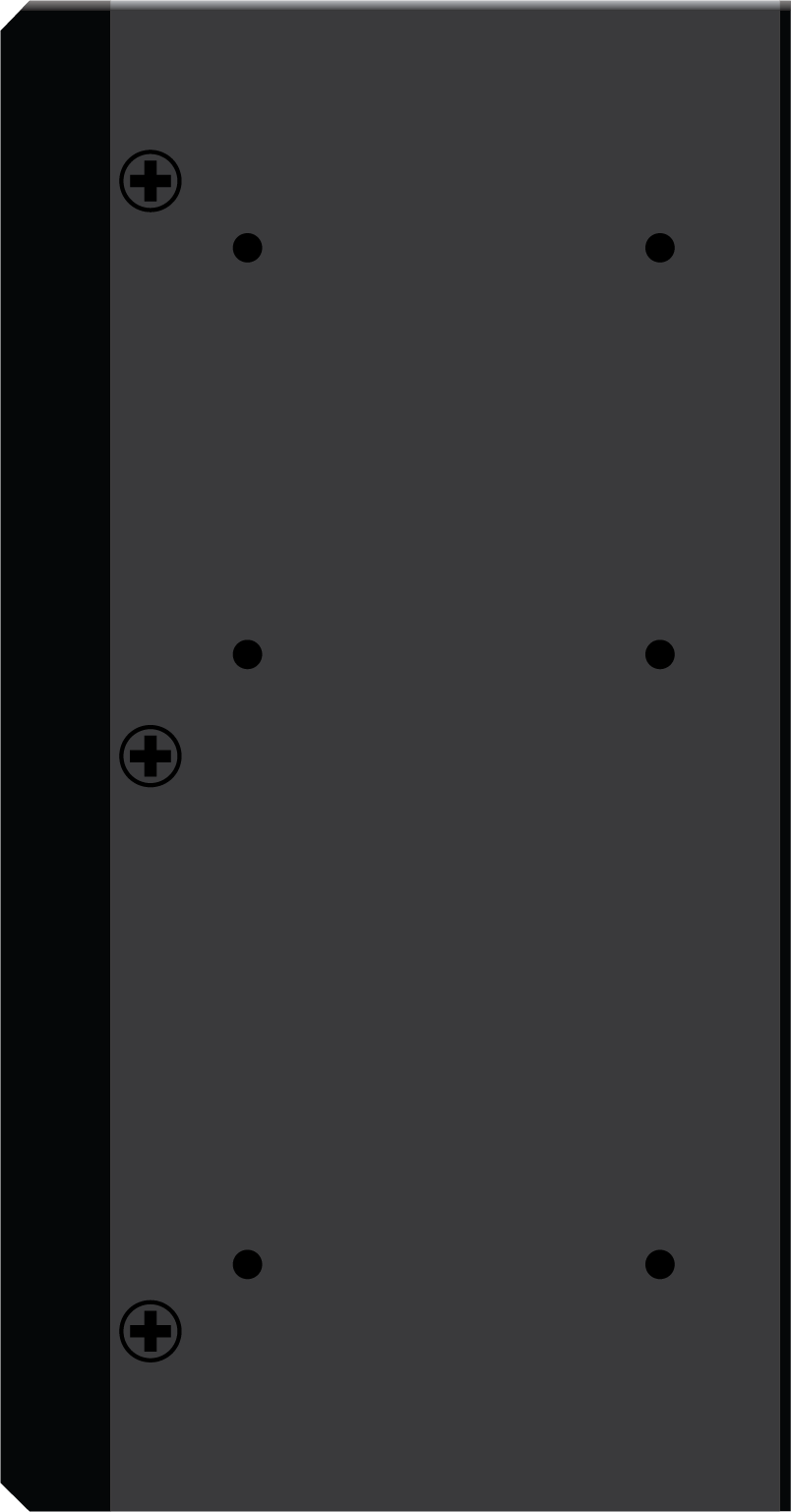 | 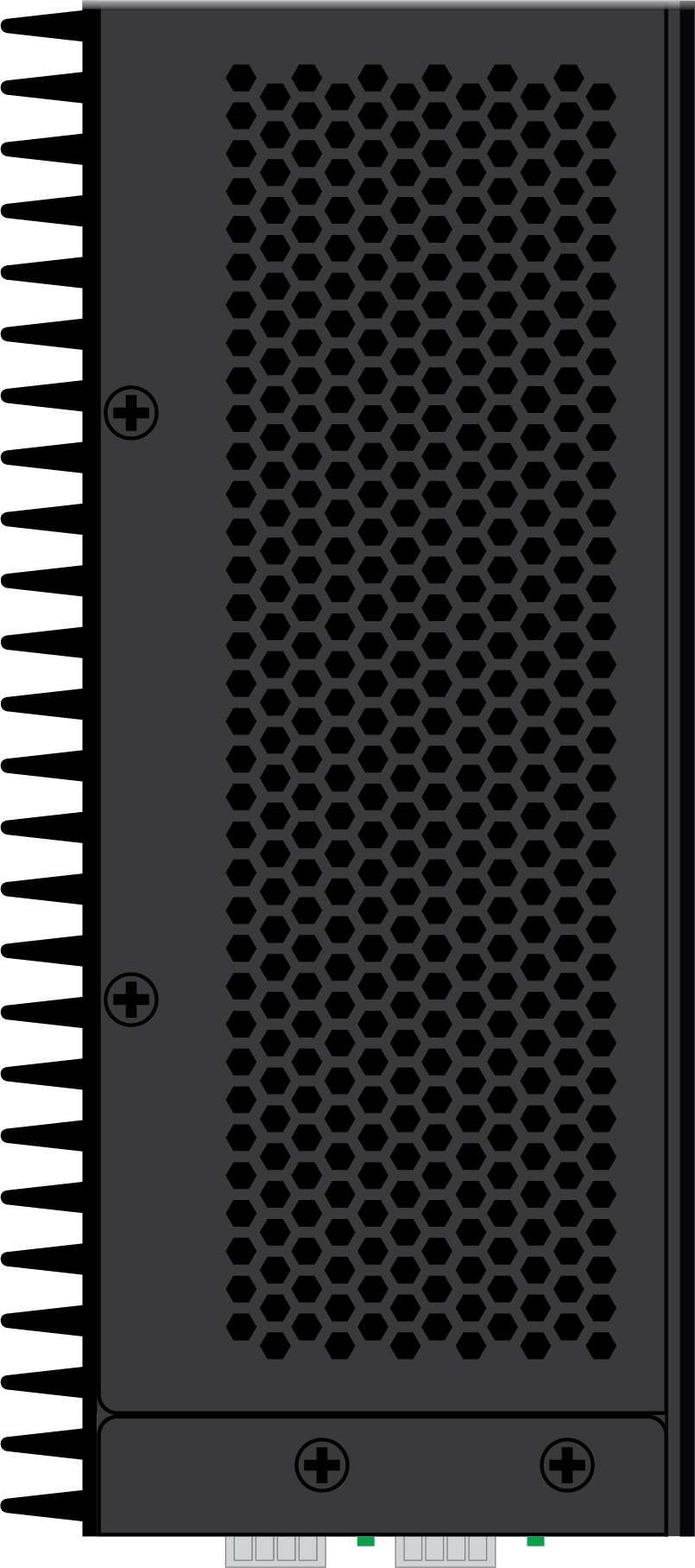 | 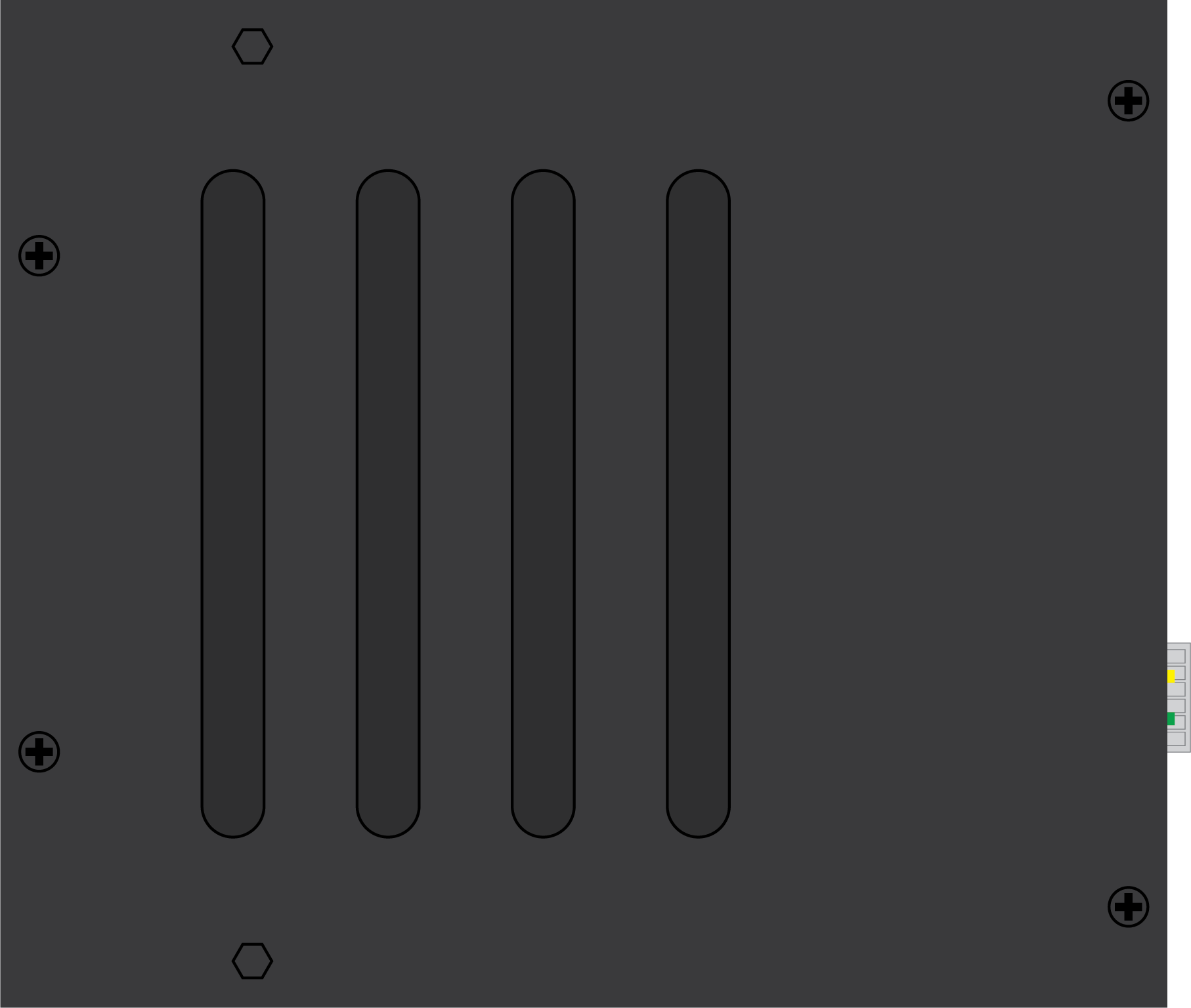 | 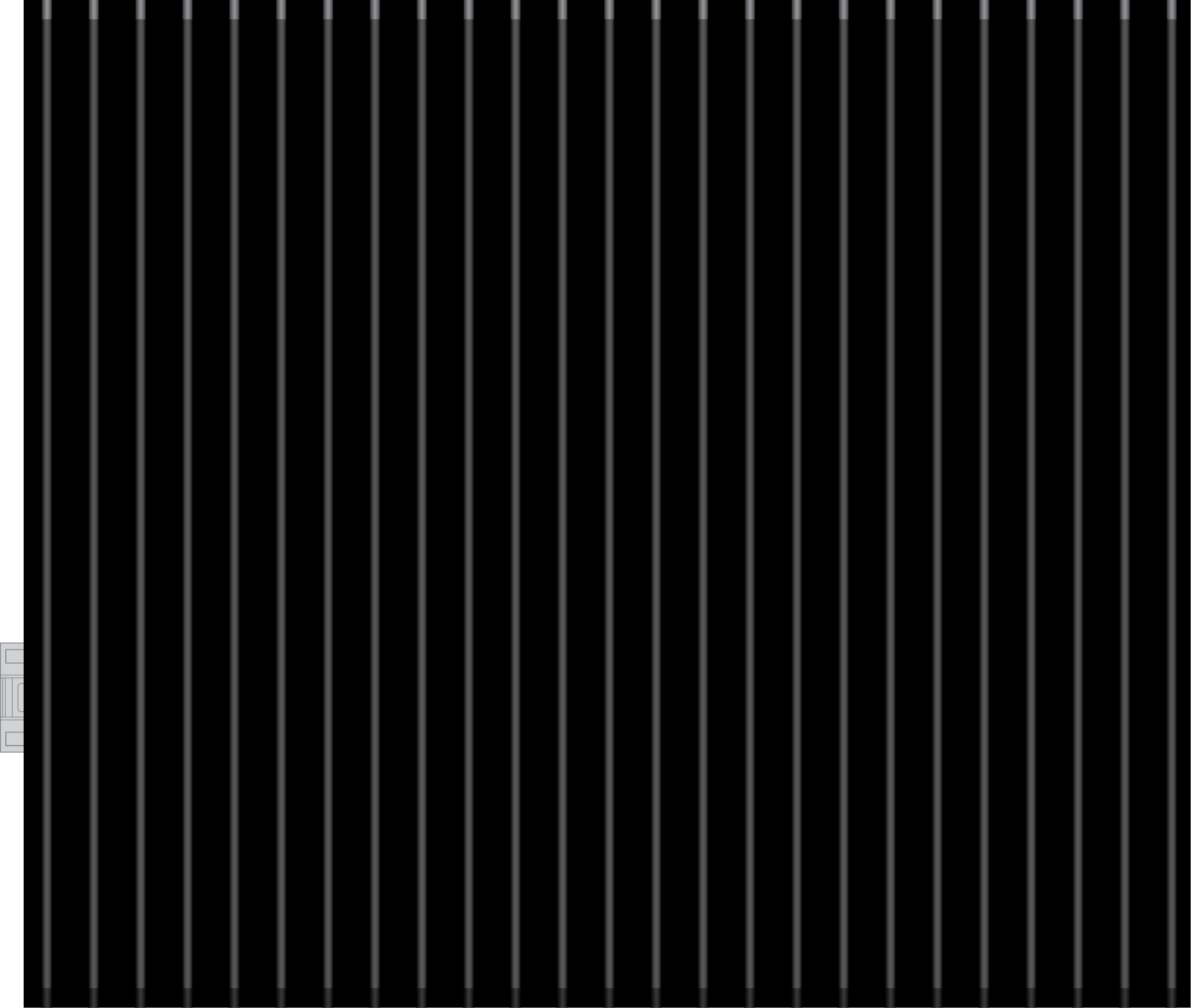 | 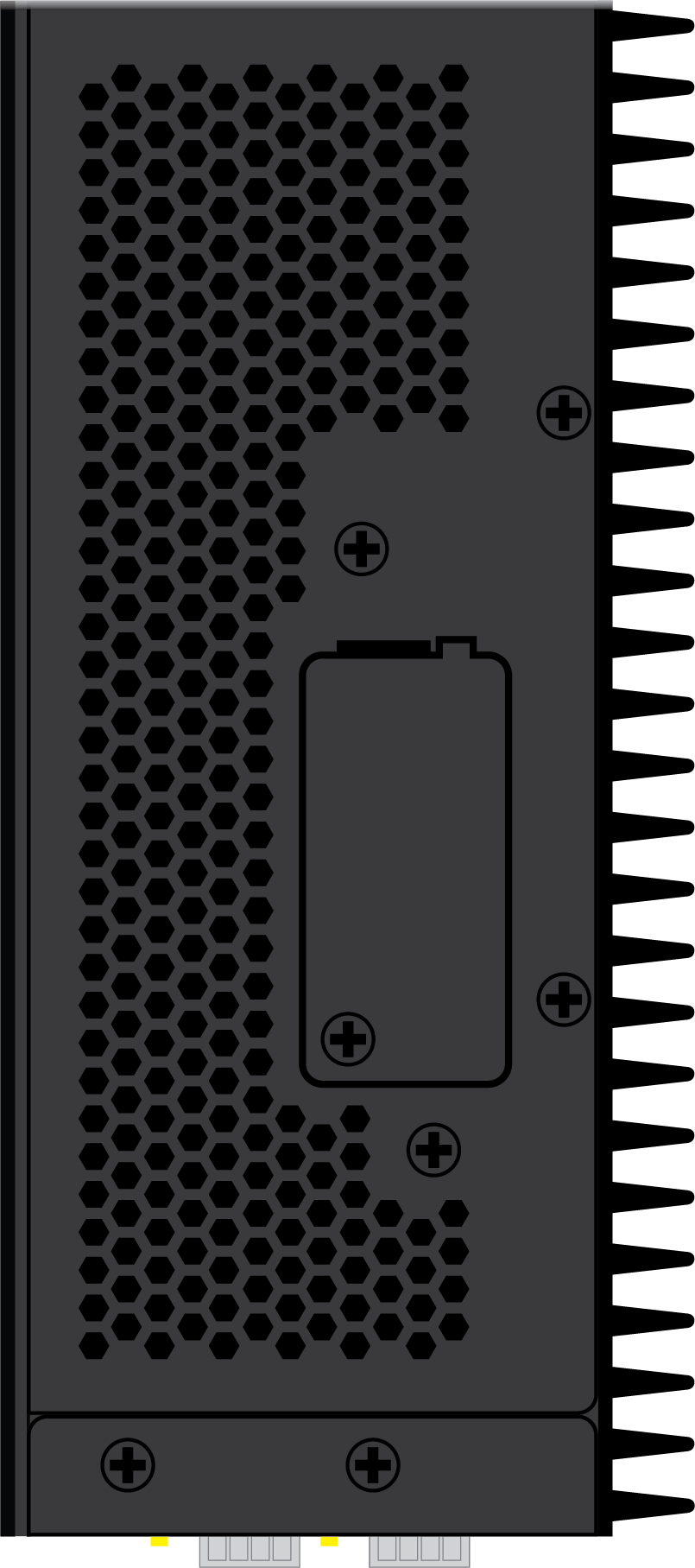 |
Default Port Configuration
Port Label | OS Notation | Speed/Type | notes |
|---|---|---|---|
1 | p1 | 10/100/1000 MBit RJ45 | |
2 | p2 | 10/100/1000 MBit RJ45 | |
3 | p3 | 10/100/1000 MBit RJ45 | |
4 | p4 | 10/100/1000 MBit RJ45 | DHCP |
5 | p5 | 10/100/1000 MBit RJ45 | |
6 | p6 | 1 GbE Optical Fiber SFP | |
7 | p7 | 1 GbE Optical Fiber SFP |
Hardware Specifications
Interface | |
|---|---|
Model F193.R | 5 x 1 GbE RJ45 |
USB 3.0 | 2 |
Serial console | 1x RJ45 |
Data Storage | |
RAM [GB] | 4 |
Mass Storage | |
Type | SSD |
Size [GB] | 100 |
Size, Weight, Dimensions | |
Appliance weight [lbs] / [kg] | 3.1 / 1.4 |
Carton weight with appliance [lbs] / [kg] | 4.8 / 2.33 |
Appliance size: width x depth x height [in] / [mm] | 2.67 x 5.9 x 5.11 / 68 x 150 x 130 |
Carton size: width x depth x height [in] / [mm] | 10 x 10 x 12 / 254 x 254 x 305 |
Form factor | Compact, DIN rail mount |
Hardware | |
Cooling | No fan |
MTBF [SYSTEM] | |
MTBF [yrs.] | > 9 |
Environmental | |
Noise emission [db/A] | n/a |
Operating temperature [°F] / [°C] | -4 to +167 / -40 to +75 |
Storage temperature [°F] / [°C] | -4 to +185 / -40 to +85 |
Operating humidity (non-condensing) | 5% to 90% |
Certifications & Compliance | |
CE emissions | Yes |
CE electrical safety | Yes |
FCC emissions | Yes |
ROHS compliant | Yes |
Power & Efficiency | |
Power supply | Single |
Power supply type | External |
Power connector | Phoenix contact |
Power type [AC/DC] | DC |
Input rating [Volts] | 12 - 36 |
Wattage / max. power draw [W] | 60 |
Max. power draw (@ 24Vdc) [A] | 2.5 |
Max. heat dissipation [W] | 60 |
IP Code | IP20 |
LEDs and Acoustic Signals
Your appliance is equipped with a variety of LEDs and acoustic signals. The front panel contains one power LED (green), one status LED (greed/red), one disc LED (yellow), and various port LEDs. Two acoustic signals indicate that the appliance is booting up or installation is complete.
The Status LED is labeled either with a heartbeat symbol or the term 'Status'. It indicates the appliance’s operational state by changing colors between green and red and by changing between blinking and steady glowing. The tables below show the different meanings of the different glowing states and acoustic signals.
LED Color | Status | Meaning Installation | Meaning Operation |
|---|---|---|---|
All LEDs Off | Off | Appliance is powered off or installation has not initialized far enough for LED control when installation is started. | Appliance is powered off. |
Power LED front side - GREEN | Steady | - | Appliance is plugged in and is on. |
Status LED front side - GREEN/RED | Off | Installation has not initialized far enough for LED control when installation is started. | - |
Status LED front side - GREEN | Steady | After a hotfix installation, the LED turns to green until the next reboot in case the hotfix installation was successful. This feature requires firmware 7.1.3 or higher OR 7.2.2 or higher. | Box is running normally, or installation has finished successfully. |
Status LED front side - GREEN | Blinking slowly (1/s interval) | Normal installation. | Appliance is either booting, shutting down, or performing a system update. |
Status LED front side - RED | Steady | After a hotfix installation, the LED turns to red until the next reboot in case the hotfix installation failed. This feature requires firmware 7.1.3 or higher OR 7.2.2 or higher. | Appliance is halted and may be disconnected, or an error occurred preventing the appliance from entering the up state. |
Disc LED - YELLOW | Blinking | Appliance is reading or writing on storage. | Appliance is accessing the internal storage. |
Port LEDs - GREEN/YELLOW | Left blinking | Data transfer – Yellow (10/100 Mbps) | Port in use. |
Right steady | - | Port is on. | |
Port LEDs 6 and 7 for Optical Fiber ports - GREEN | Steady | - | Port is on. |
Blinking | Data transfer. | Port in use. | |
PSU LEDs - GREEN | Steady | PSU modules connected and running | Power supply unit is up and running. |
Off | Power defective, standby, or shutdown | Power supply unit is off or in standby mode. |
Acoustic Signal | Frequency | Meaning |
|---|---|---|
Beep | 1 time | The appliance is booting. |
Beep/Jingle | 3 times | Installation was completed successfully. The appliance is halted for a reboot. After reboot, one beep will again indicate booting. |
Serial Console Port
In order to establish a console connection to the appliance using an RJ45 serial cable, you need to configure the serial port on the terminal using the following parameters:
Parameter | Value |
|---|---|
Baud | 19200 |
Bits | 8 |
Stop bit | 1 |
Parity | None |
Handshake | None |
