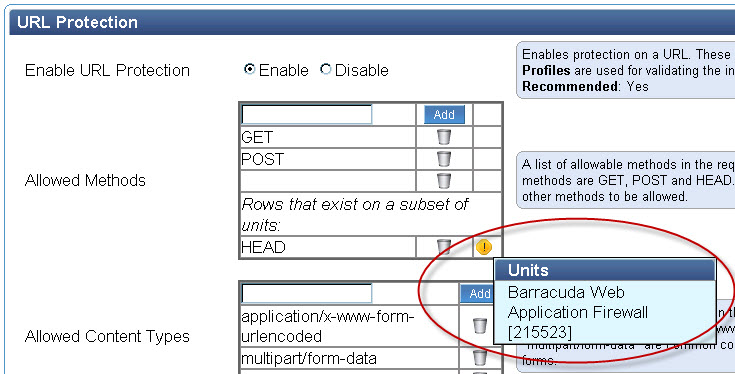Exception Triangle
When using the group context to view the settings on all devices of one type, if you see the yellow Exception (![]() ) icon next to the setting, this means that for a particular setting, the values of that setting differ across the devices in the group. Hover over the setting to view the actual value of the setting on each device.
) icon next to the setting, this means that for a particular setting, the values of that setting differ across the devices in the group. Hover over the setting to view the actual value of the setting on each device.
If you hover over the exception triangle, the Barracuda Control Server displays the value of that setting for each product in the group: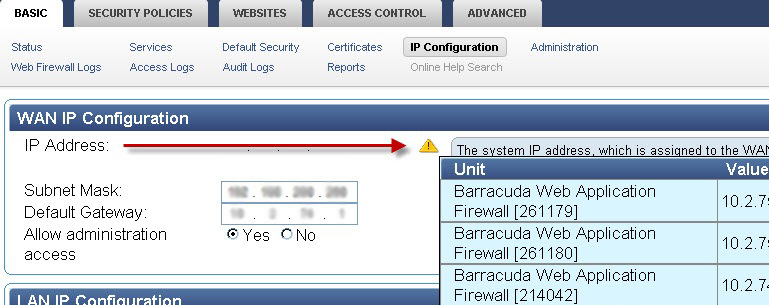
In this example, each Barracuda Web Application Firewall in the group has a different value for the IP Address, each of which displays in a pop-up table when you hover over the exception triangle.
Exception Circle
If you see the round yellow Exception ( ) icon next to a setting, this indicates that the setting is unique to each device and is not shared or aggregated. For example, if you have multiple Barracuda Web Application Firewalls and you have configured the GET and POST Allowed Methods for each on the Security Policies > URL Protection page. Additionally, you have configured the HEAD Allowed Method for only one of the devices, so the exception circle displays next to the HEAD Allowed Method indicating that this value is additional and unique to a particular device. If you hover over the exception circle, a pop-up text box displays the device serial number:
) icon next to a setting, this indicates that the setting is unique to each device and is not shared or aggregated. For example, if you have multiple Barracuda Web Application Firewalls and you have configured the GET and POST Allowed Methods for each on the Security Policies > URL Protection page. Additionally, you have configured the HEAD Allowed Method for only one of the devices, so the exception circle displays next to the HEAD Allowed Method indicating that this value is additional and unique to a particular device. If you hover over the exception circle, a pop-up text box displays the device serial number:
In another example, if you have multiple Barracuda Web Application Firewalls in a group, you might configure an HTTP Service from the BASIC > Services page on all devices, but give each Service a unique name: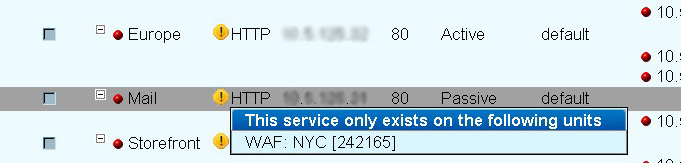
In this example, the exception circle indicates that the Service is unique to the device by Name, even though it is the same Service type (HTTP) as the Services on the other devices. If an HTTP service with the same name is configured on each of the devices, one entry for the Service displays and no exception circle.