Use the following steps to search and filter OneDrive data:
Log into https://login.barracudanetworks.com/. If you are not automatically forwarded to the Cloud-to-Cloud Backup application, select Cloud-to-Cloud Backup from the left pane.
Navigate to the Restore page from the side navigation menu, and select the OneDrive data source.
Using the search bar, type in a search term. The results displayed are all messages in which the subject line or top-level folder contains the text you're searching for. For example, typing in "intro" will return all results with those words in the subject line or top-level folder.
You can also use the guided search icon (
 ) next to the search bar to add additional search criteria.
) next to the search bar to add additional search criteria.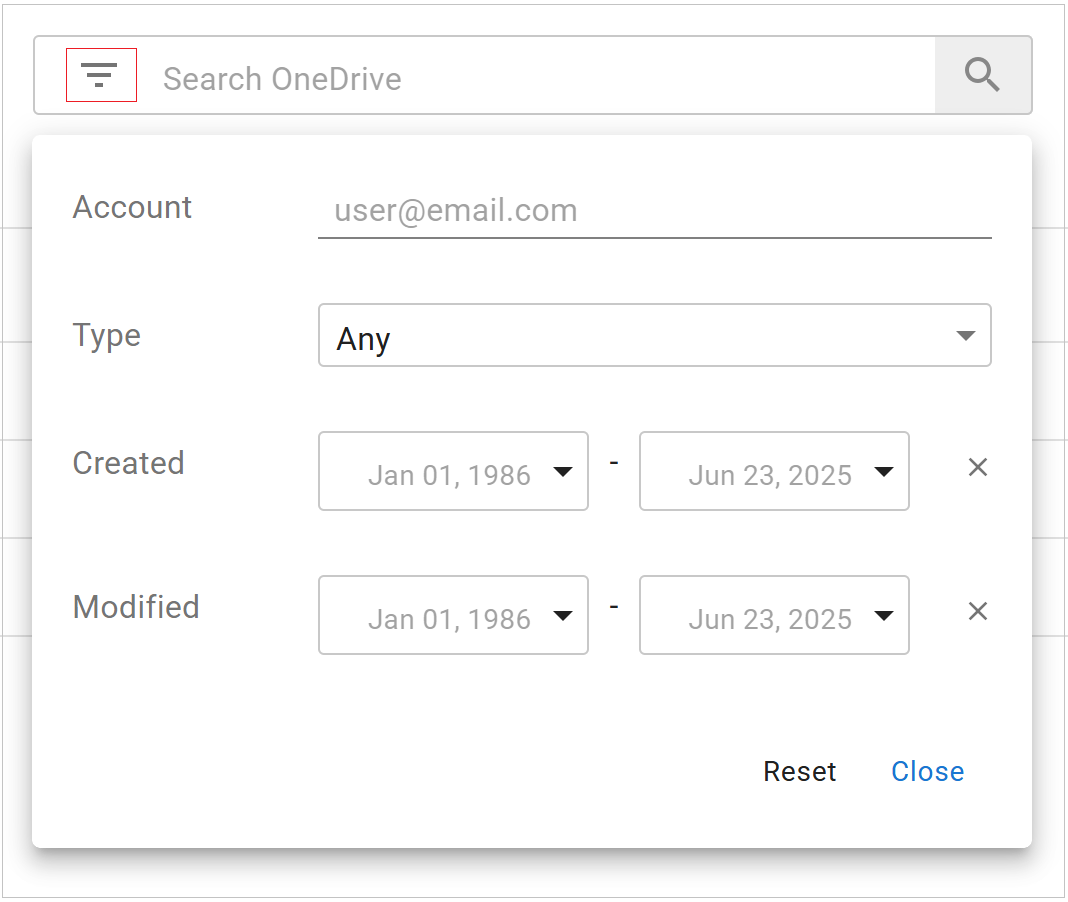
Use the Filter button to filter the results within a specific mailbox. Fill in the filter options:
Type – Any, Excel, PDF, PowerPoint, Word
Created – Date the item was created
Modified – Date the item was modified

Click Apply to display the results.
