Configure OIDC
- Go to Identity > Settings.
- In the Authentication Protocol section, click Activate Provider.
- Click on your OpenID Connect choice.
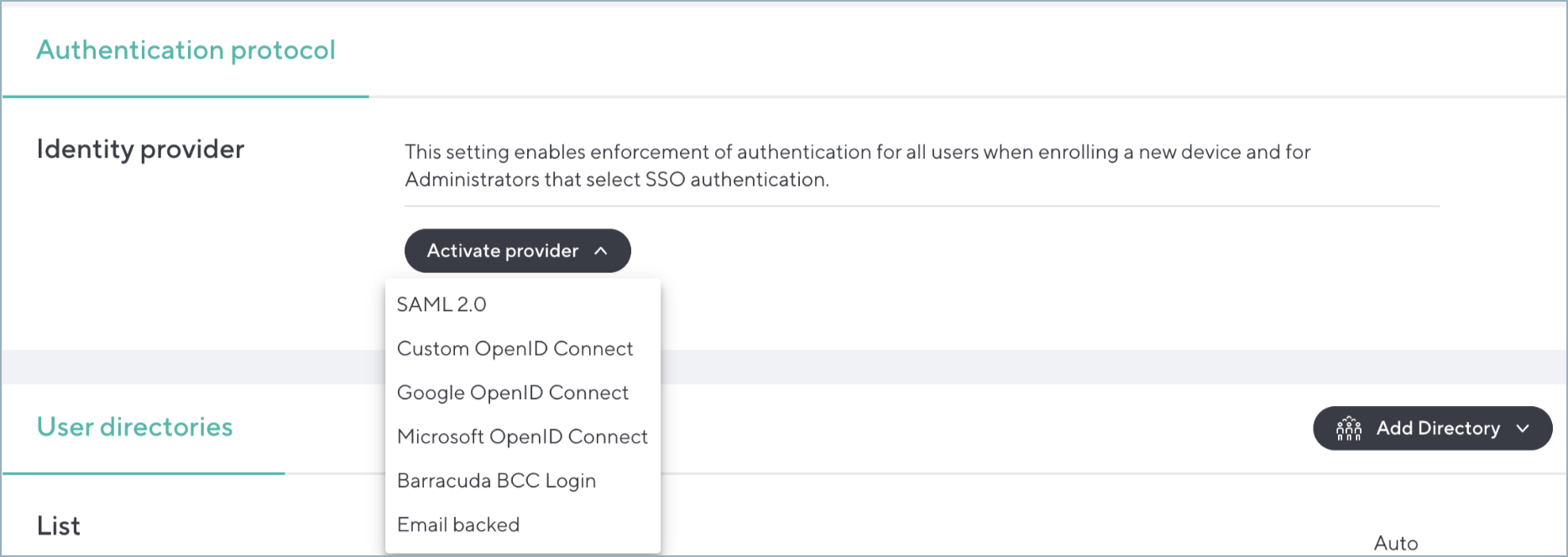
Google OpenID Connect
When choosing this option, there are no additional steps to configure. The identity provider is now configured.
Microsoft OpenID Connect
When choosing this option, write a comma-separated list of all Microsoft Entra ID Tenant IDs you wish to use for SSO.
Each tenant ID will become a link once you accept the form. An Entra ID administrator must click on each of these links to grant administrator consent to our OpenID Connect Authenticator app.
Custom OpenID Connect
Your provider will require the following fields:
- Client ID
- Client secret
- Metadata URL
- Email Claim
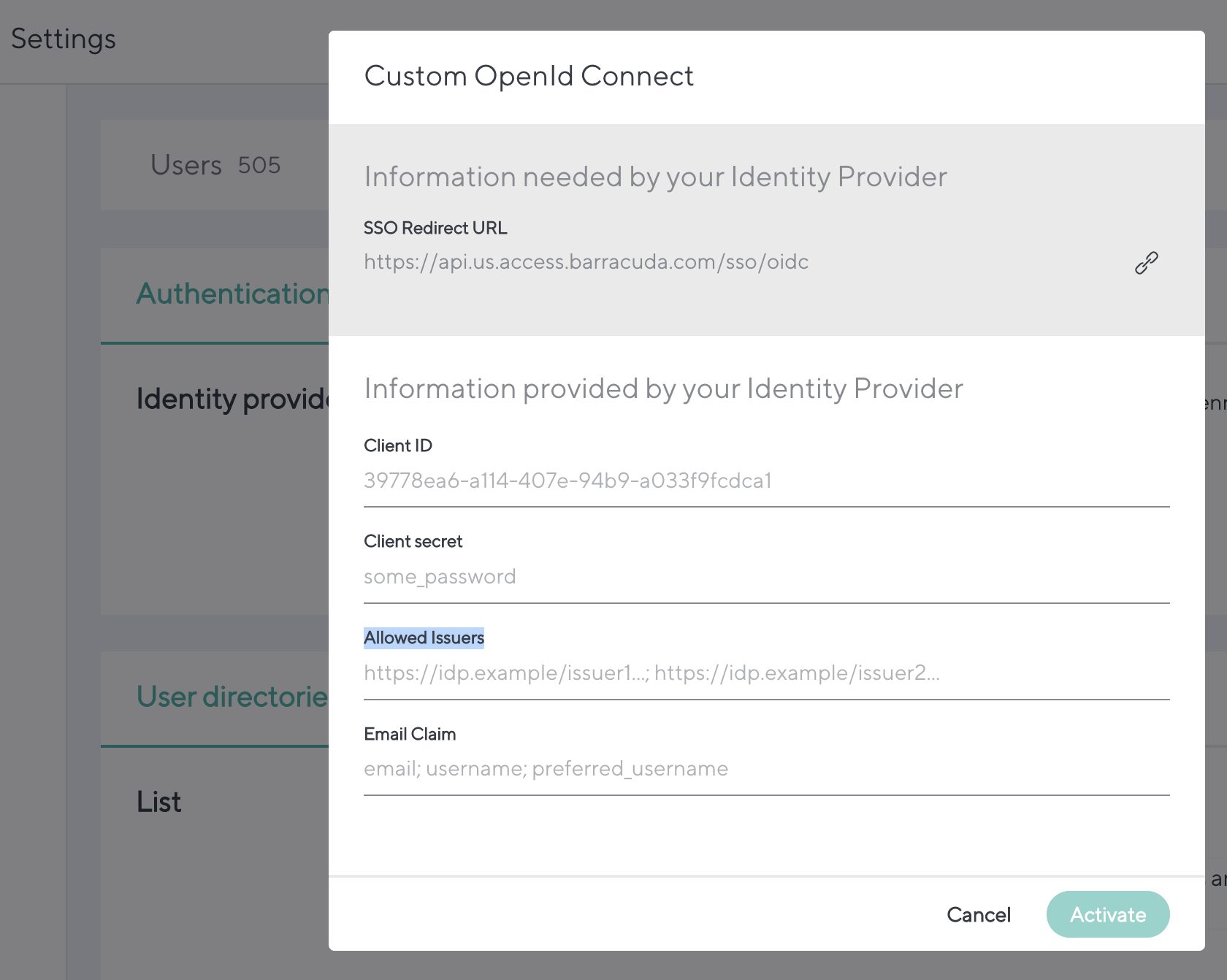
Refer to your Identity Provider configuration manual for how to retrieve these configuration values.
