Download and Import the OVA Image
- See How to Deploy CloudGen Access on a Virtual Appliance and download the VMware OVA image onto your local machine
C:\Downloadsfolder. - Open the VMware Fusion 12.0 application after providing a license token. Click File > New.
- Click on the option Import an existing virtual machine and click Continue.
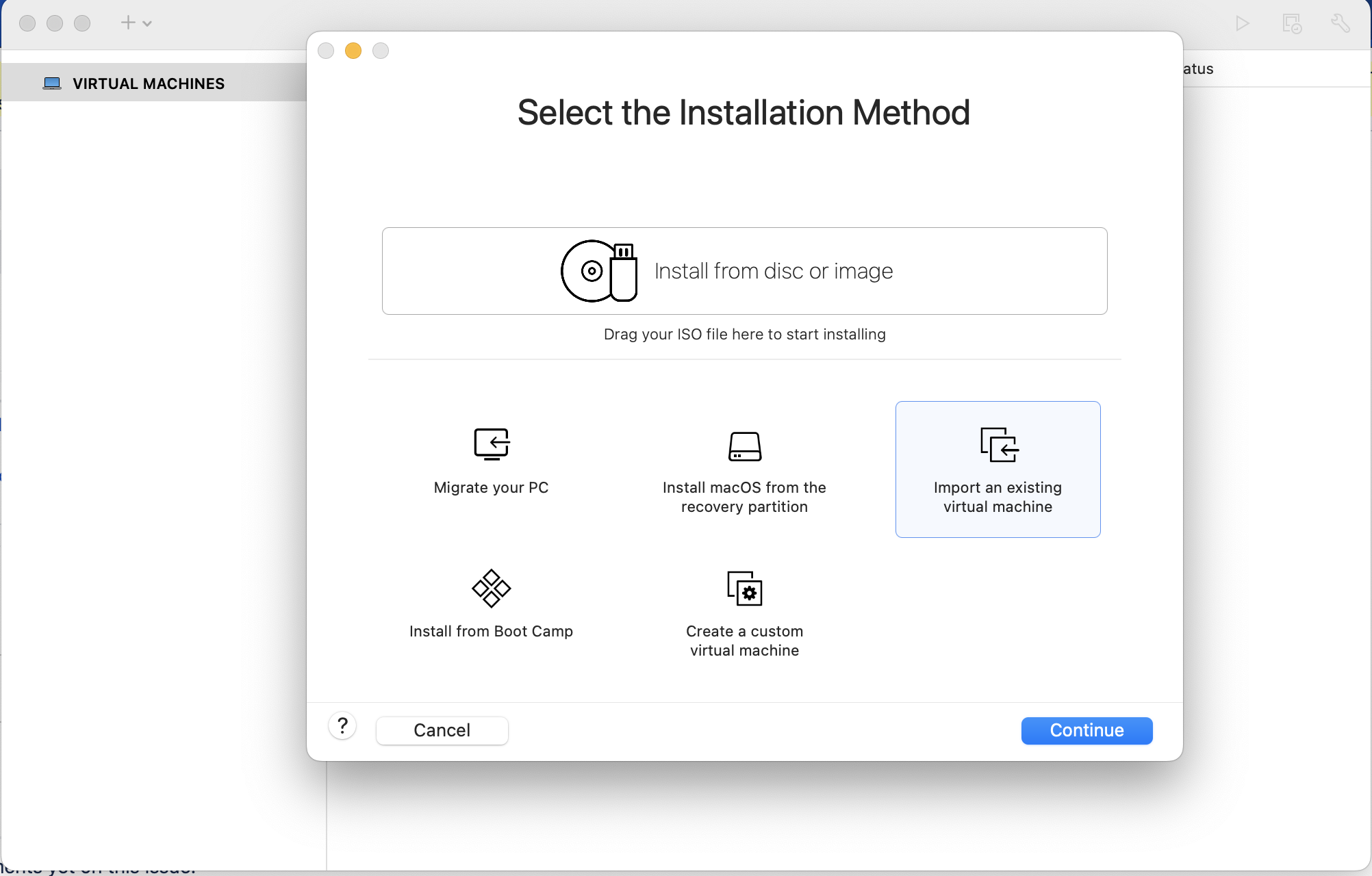
- Click Choose File.
- Select the downloaded file
zts-virtual-appliance-vmware-main.ovaand click Open. - Click Continue.
- Click Save. You can change the Name (Save As) if you want to give a different name for the Vx appliance.
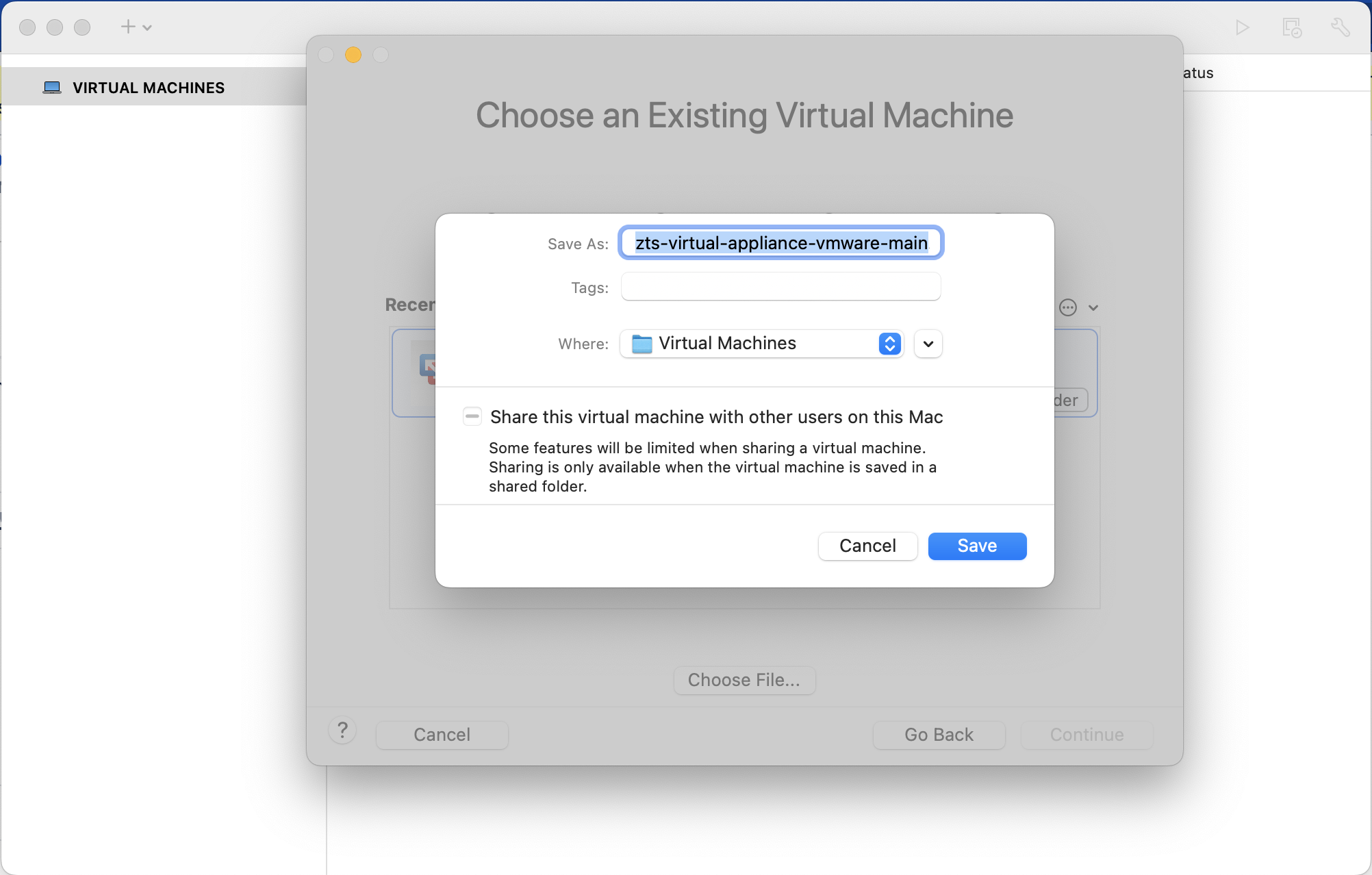
- After the import of the virtual machine completes, click Finish.
- See How to Get Started With CloudGen Access Vx to configure the network, proxy, and SSH.
