In this example, the customer admin does not exist in the system so the partner creates a new customer admin for the account.
Add the Customer Account
- Log into Barracuda Cloud Control using your partner credentials.
- Click the Home link in the left pane, and click Partner > Customer Accounts.
- Click Add Customer.
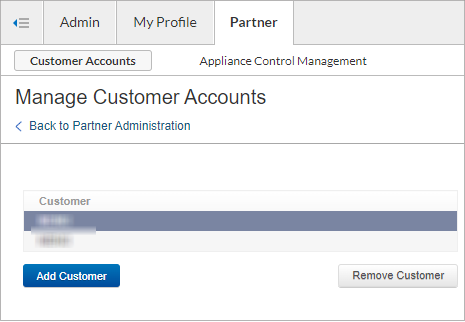
- In the Add Customer Account page, enter the customer details, and click Check for Availability.
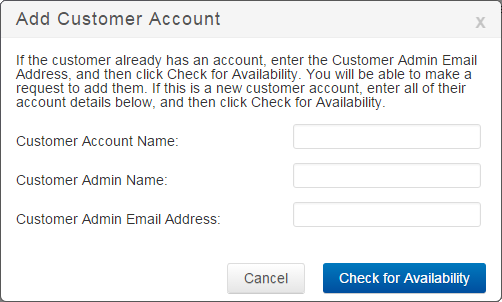
- The dialog box updates with the Partner Admins and Entitlements sections.
- Specify the partner administrators who have access privileges to this account, and select the entitlements to which the customer admin has access:
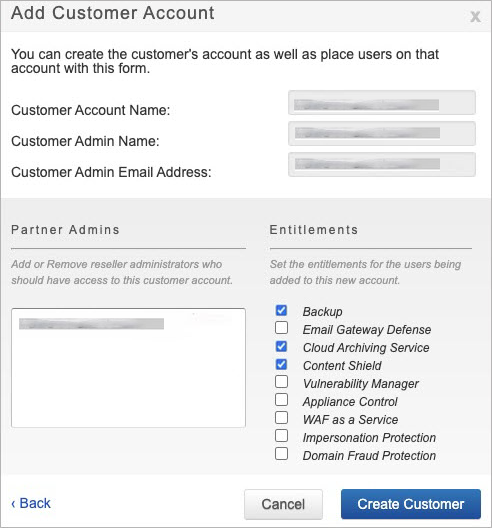
- Click Create Customer; the customer admin is added to the Manage Customer Accounts list in the Partner > Customer Accounts page.
- Once the customer admin is created, your partner information is added to the customer's ADMIN > Users page.
Understanding Entitlement Assignments
By default, your partner admin account has access to all customer entitlements which you can modify for each partner administrator when setting up partner administrator privileges. However, the customer can restrict the entitlements your partner account can manage on the Partner Administration > Manage Users page.
To modify entitlement restrictions,
- Log into Barracuda Cloud Control using your partner credentials.
- Click the Home link in the left pane, and click Partner > Customer Accounts. Then click Manage Customer Accounts .
- The Manage Customer Accounts page displays.
- In the Customer list, click the name of the account you want to modify.
- In the section on the right side of the page, click Edit; the Edit User Entitlements dialog box displays:
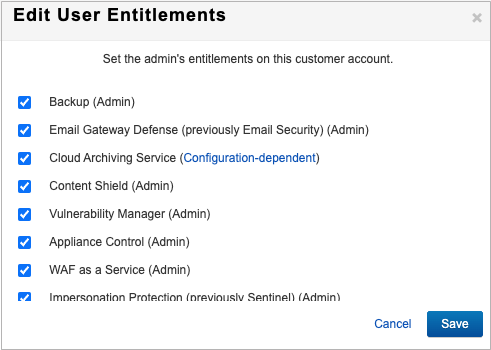
- Set the entitlements as necessary, and then click Save.
