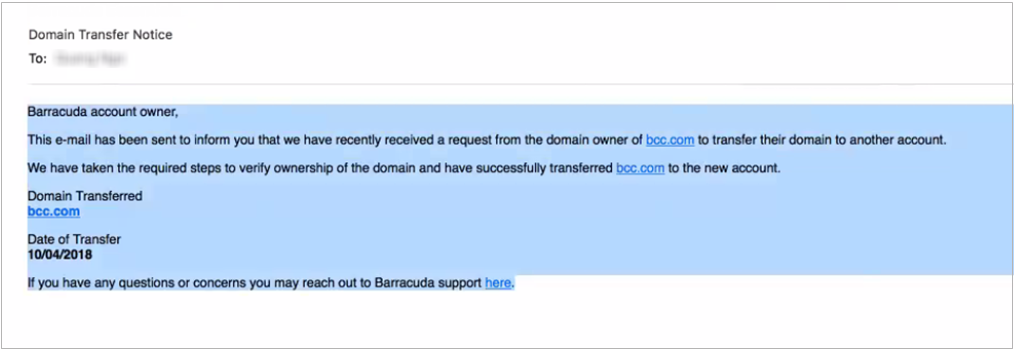Administrators can transfer one or more domains from one account to another without the need to contact Barracuda Networks Technical Support. For example, moving a domain previously managed by a reseller to your own account.
Move a Domain
Complete the following steps to move a domain:
- Log into https://login.barracudanetworks.com, and click Email Gateway Defense in the left pane.
- Go to the Domains > Domains Manager page, and click Add Domain. In the Add Domain dialog, enter ONLY the Domain Name you want to move and the Mail Server. Then, click Add Domain:
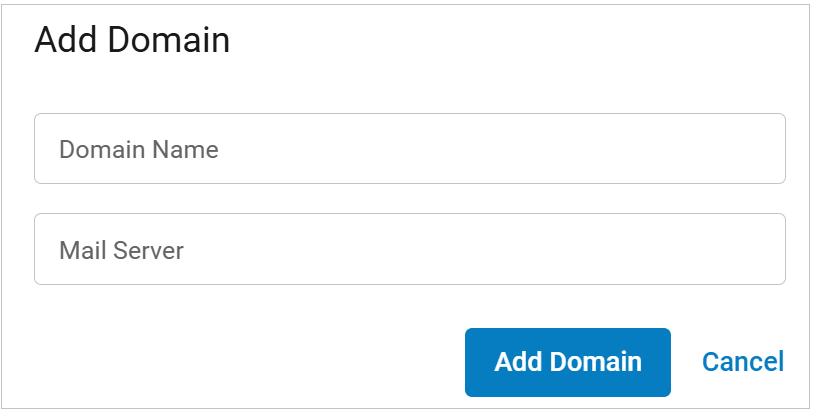
The Verify ownership and transfer page displays. You will see a message that the domain you are attempting to add already exists in our system and be prompted to verify ownership and transfer the domain: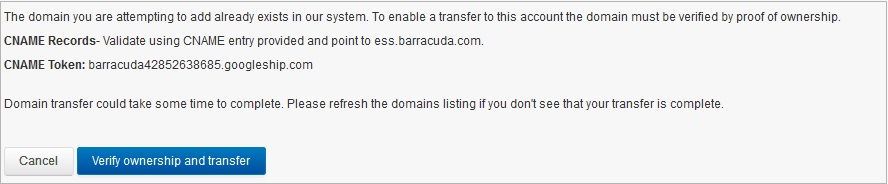
Configure a CNAME record on the service hosting the new domain.
- Click Verify ownership and transfer. This process might take up to two minutes. Once the transfer is complete, click OK to return to the Domains page:
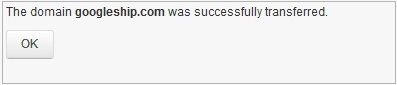
- Once the transfer is complete, an email notification of the transfer is sent to the previous account owner: