For an overview of the web interface, see Understanding the Barracuda Message Center Web Interface.
Encrypted Email Messages
When you receive an encrypted email message via the Barracuda Message Center, the sender intended to secure the message content so that only you, the recipient, can view the body of the message.
Example 1. Sample Email Notification Subject
You have received an encrypted message from mailbox name@yourdomain.net. The sender intended for the message contents to be secured by To view your secure message, click here, or copy and paste the following URL into the browser:
The secure message will expire in 30 days. |
When you click the link or paste the URL from the email notification into your browser, the Barracuda Networks Message Center page displays. Log into Barracuda Message Center:
- Enter your Email Address, if it is not already present, and click Next.
- The first time you access the Barracuda Message Center, you must create a password.
- Type your new password in the Password field. This new password will allow you access to the system and will become your official password.
Note that Passwords must be at least 8 characters long and include at least one special character.
- Type your new password in the Password field. This new password will allow you access to the system and will become your official password.
- Accessing the Barracuda Message Center after the first time:
- If you click a link or paste the URL within 72 hours of when the encrypted message was sent to you, you are automatically logged into the Barracuda Message Center. If you do not click within 72 hours, you must log into the Barracuda Message Center manually.
- If you forgot your password, use the Password Reset option on the Barracuda Message Center Login page.
Type your new password in the Password field. This new password will allow you access to the system and will become your official password.
Note that Passwords must be at least 8 characters long and include at least one special character.
- The first time you access the Barracuda Message Center, you must create a password.
- The Encrypted Messages page opens.
Access Secure Email Message
The Barracuda Message Center provides you with a web interface much like any web-based email program. View a list of all encrypted messages, view the contents of a single message, delete messages, or download messages to your local system.
- Go to the Message Center, enter your Email Address and Password, then click Next .
- The first time you access the Barracuda Message Center, you are prompted to create a password.
- If you forgot your Password, use the Password Reset option on the Barracuda Message Center Login page.
- The Message Center opens.
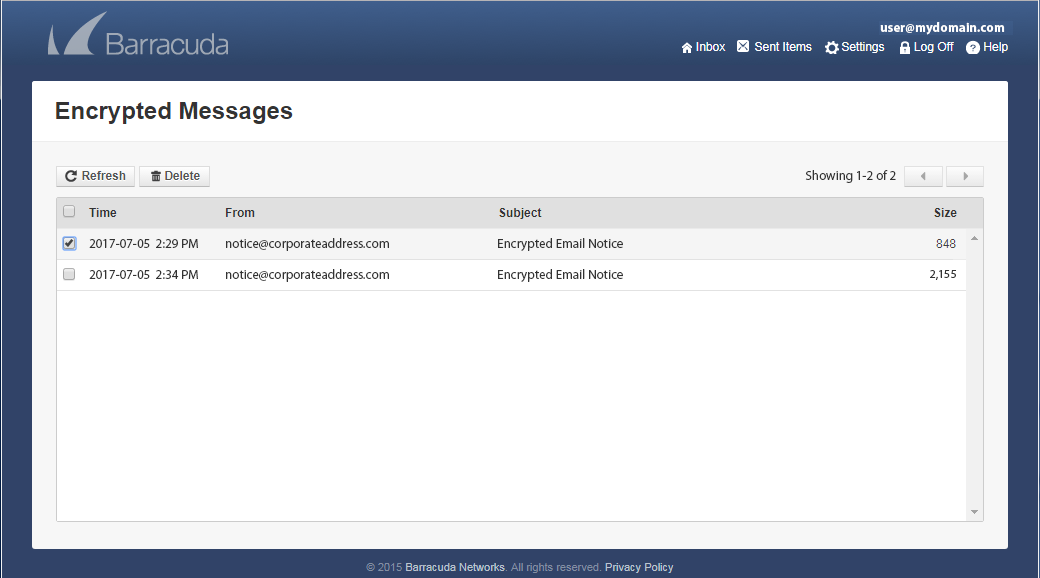
View Messages
Click on a message to view the contents. You are the only one who can read the message body. Click Show All Headers in the upper right to view the message headers. From the message window you can select from the following options: Reply to, Reply All, Print, Delete, or Download the message. Click on an attachment to download it to your local system.
Reply to Messages
Click Reply to reply to the sender of the encrypted message, or click Reply All to send your encrypted response to all other recipients of the message. The contents of your reply is also be encrypted. Additionally, if you want to include attachments with your encrypted message, click Add or click Browse to navigate to and select files. Click Send; the message and attachments are encrypted before returning to the sender.
Save Message Content
To save the original email, click Download to save the entire message, including attachments, to your local system.
Delete Multiple Messages
In the Messages window, click the check box next to the messages you want to remove, and click the Delete icon on the toolbar. To refresh the message list, click Refresh on the toolbar.

