The Barracuda Splunk app collects data from Email Gateway Defense and utilizes Splunk to provide aggregated and individual visualizations. Administrators can view a number of different metrics, including but not limited to inbound and outbound mail, top sender/recipients, actions taken, and detected threats. Data is imported into Splunk via syslog streaming of the Message log. The Splunk dashboard can be exported to PDF format for easy distribution.
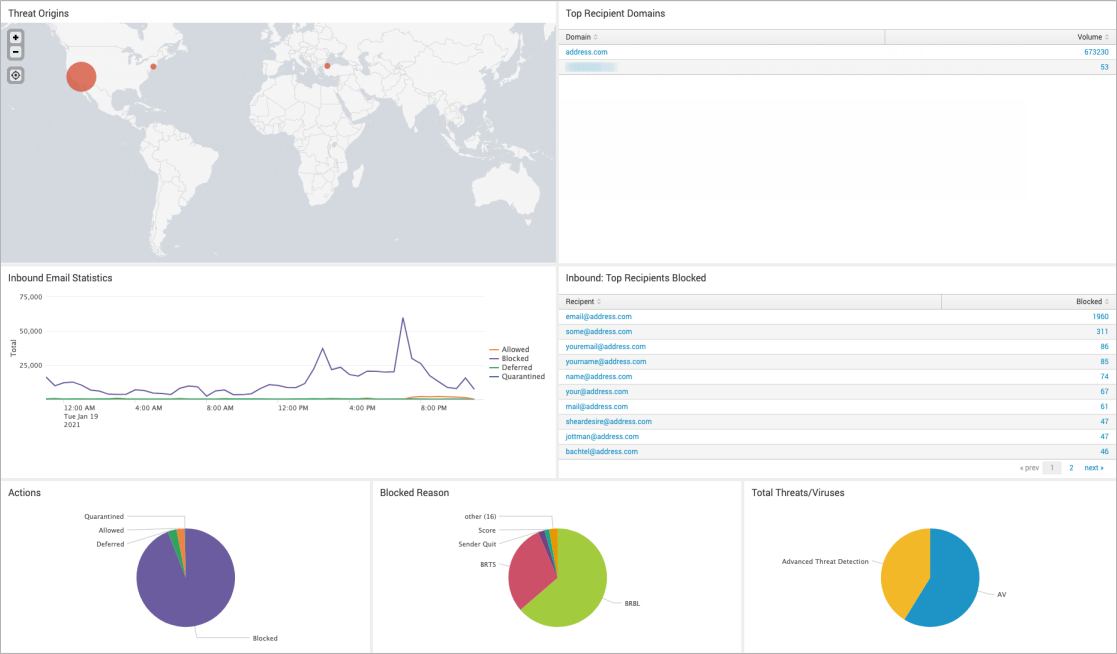
Install the Email Gateway Defense Splunk App
Log in to your Splunk interface.
In the left-hand navigation, click Find more apps.
Search for Barracuda. Once you find Barracuda Email Gateway Defense, click Install.
Log in with your Splunk.com credentials to download the app. If you do not have one, create one for free here: https://login.splunk.com/.
Click Open app.
Alternatively, go tohttps://<your-splunk-instance>/en-US/app/BarracudaESS/ess.
Enable the Data Listener
Go to Settings > Data Inputs.
Select TCP.
Click Enable.
Configure Certificates for Syslog and TLS
The Barracuda Splunk app requires you to configure SSL encryption for communication between Barracuda Networks and Splunk.
Log in to the Splunk server via SSH.
Generate the certificate using the following command:
sudo /opt/splunk/bin/splunk createssl server-cert -d /opt/splunk/etc/auth -n splunk -c splunk -pFor the PEM passphrase, enter
password.Hit Enter for all the other inputs.
Open the following file and add a section for SSL:
sudo vim /opt/splunk/etc/apps/BarracudaESS/default/inputs.conf[SSL]serverCert=/opt/splunk/etc/auth/splunk.pempassword=passwordrequireClientCert=falserootCA=/opt/splunk/etc/auth/cacert.pemRestart Splunk using the following command:
sudo /opt/splunk/bin/splunk restart.
Verify Splunk is Listening on the Proper Ports
Verify that the service is listening on the appropriate port using netstat or a similar utility.
[splunk-user@ip-172-30-22-95 default]$ netstat -tln
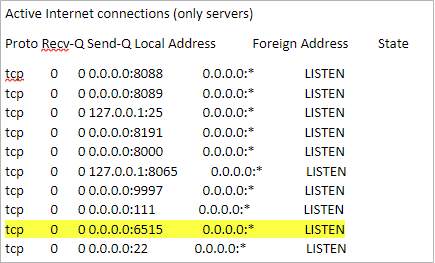
Certificate Troubleshooting
Most syslog servers can be configured to check client certificates. Barracuda syslog clients currently use a self-signed client certificate. Thus, if the syslog server validates client certificates, syslog messages can be rejected. To avoid this error, turn off syslog client certificate validation for Email Gateway Defense or add the certificate to a trusted certificate configuration.
Configure Email Gateway Defense to Send Syslog to Splunk
Log into Email Gateway Defense and navigate to the Account Management tab.
Enter the public IP address of your Splunk instance and port 6515.

For more information, see the Email Gateway Defense Syslog Integration.
Barracuda Splunk App
Log into Splunk, and click on the Barracuda app on the Splunk dashboard. Select the Time Range and Domain for the query.
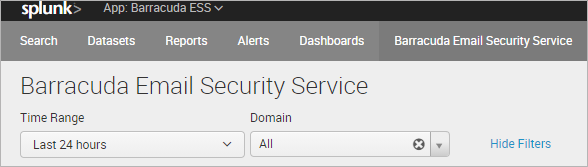
Barracuda Splunk Dashboard
The app allows you to display domain statistics information based on a relative period (i.e. last 30 days) or real-time window (i.e. 1 minute).
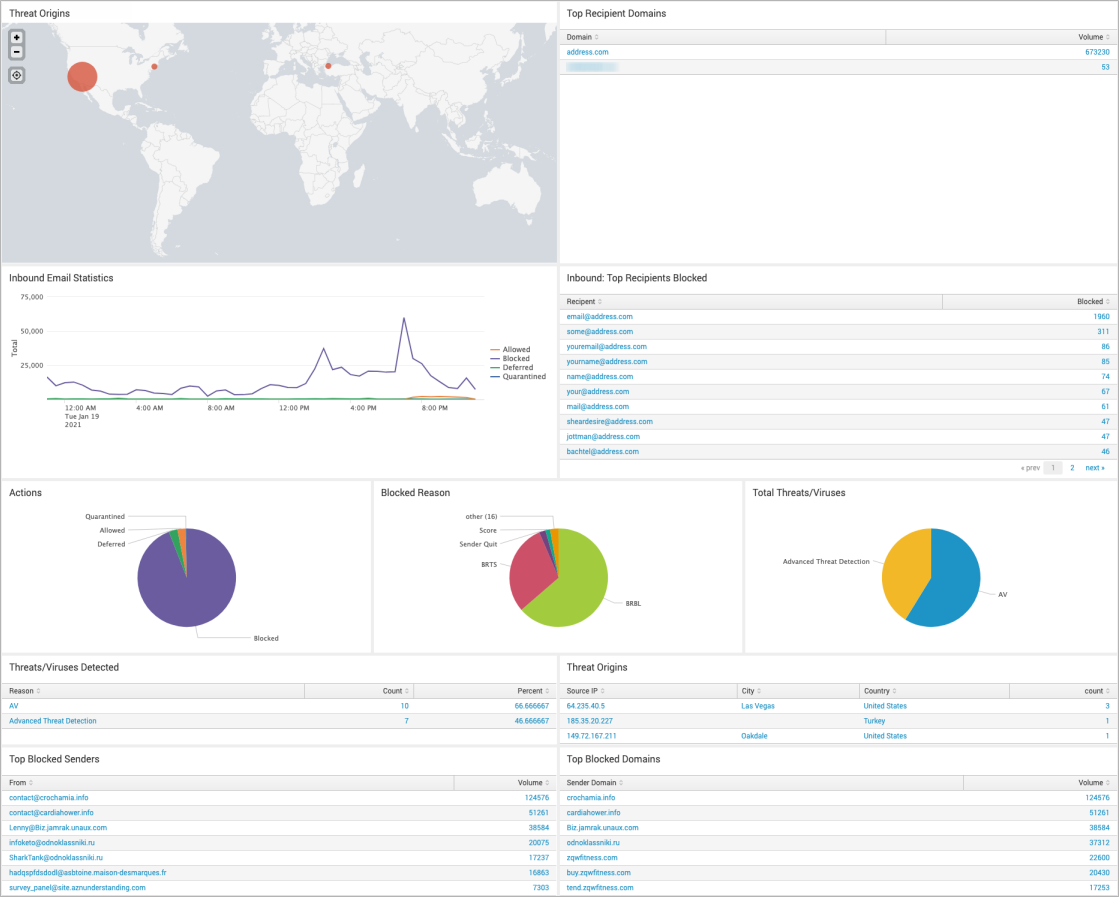
Examples of Additional Splunk Queries
Top PTR Records
sourcetype=BarracudaESSJSON dst_domain=$destDomain$ ptr_record | where isnotnull(account_id) and len(account_id) > 0 | foreach ptr_record [ eval ptr_record = if(isnull(ptr_record) OR len(ptr_record)==0, "No PTR Record", ptr_record) ] | top showperc=false limit=20 ptr_record | rename "ptr_record" as "PTR Record", "count" as "Volume"
Popular Subjects
sourcetype=BarracudaESSJSON dst_domain=$destDomain$ | where isnotnull(account_id) and len(account_id) > 0 | top showperc=false limit=20 "subject" | rename "subject" as "Subject", "count" as "Count"
