The Barracuda Health Agent communicates with the Access Control Server and provides all necessary information regarding the client computer's health state and network restrictions. The Health Agent collects information from the client, including workstation identity, operating system, and patch-level antivirus and anti-spyware, and takes security measures depending on the health evaluation result returned by the Access Control Server. Such security measures include downloading and installing necessary updates, restricting network access, executing antivirus or anti-spyware updates, and starting scans or updates.
The Health Agent Window
Launch the Health Agent by left-clicking the icon in the system tray.
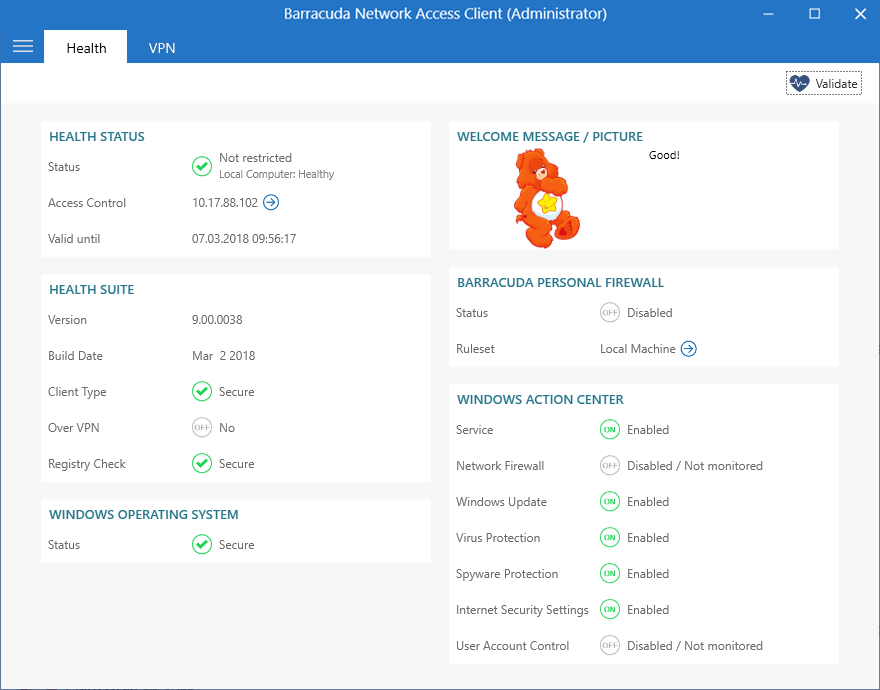
Whenever the Health Agent is working, a status message is displayed in the Welcome Message section. If either the Client service or the Barracuda Health Agent service (both of which are vital for normal operation) are not running, red warning messages will be shown for either of them. No message indicates that both services are operating normally.
Communication Status
The following communication states exist for the Barracuda Health Agent:
Initializing – The Barracuda Health Agent is initializing before entering operational state.
Termination – The Barracuda Health Agent service is shutting down and freeing all resources.
Pending communication, validating – A health evaluation has been started; now the client is waiting for the result from the Access Control Server.
Pending communication, downloading – Files such as rulesets, patches, and other data necessary to comply with the matching policy are being downloaded.
Waiting for user input – The Barracuda Health Agent requires user credentials for user-specific authentication and health evaluation. Whenever this message is shown, a dialog is visible to enter the user credentials.
While the Barracuda Health Agent is communicating, it is not possible to start a health evaluation.
If, for any reason, the Access Control Server cannot be reached at the IP addresses configured for health evaluation, a connection error will be shown. See the ICMP Connectivity Checking section in How to Configure the Barracuda Health Agent for more details on this specific connection error. For more information, see Troubleshooting.
Health Monitoring
The Health Agent window provides the following information:
Health Status
Status – There are 3 different health states:
Healthy – The client computer complies with the policy configured on the Access Control Server.
Unhealthy – The client computer does not comply with the policy; actions need to be taken to meet the health requirements.
Untrusted – There is no rule defined for the client computer, so the client has only restricted network access.
Access Control – Shows the IP address of the CloudGen Firewall's Access Control service.
Valid until – Time until the health check result is valid.
Health Suite
Version – Shows the version of the Barracuda Health Agent.
Build Date – Shows the build date of the Barracuda Health Agent.
Client Type – Indicates the status of the client system.
Over VPN – Shows if the client is connected to the Access Control Server using a VPN connection.
Registry Check – Indicates the status of the registry check performed on the client system.
Windows Operating System
Status – Shows the status of the Windows client.
Welcome Message/Picture – Custom welcome message supporting Unicode, configurable on the Access Control Server for following states:
Local Computer – healthy, limited access
Current User – healthy
VPN – healthy, limited access
Barracuda Personal Firewall
Status – Shows if the Personal Firewall is enabled.
Ruleset – Displays the applicable ruleset.
Windows Action Center
The Windows Action Center section shows if the Windows Action Center is enabled and displays the status of services.
To start a health evaluation manually, click Validate.
