The Barracuda VPN Client is a fully featured and easy-to-use VPN client for macOS. It provides mobile employees with encrypted access to the company network using strong encryption algorithms.
Supported Operating Systems
macOS 10.15 (Catalina) or higher
Supported Tunnel Modes
TCP – Uses TCP for connection establishment and tunneling.
UDP – Uses UDP for connection establishment and tunnelling.
Hybrid – TCP traffic is tunneled via UDP, and UDP user traffic is tunneled via TCP.
Optimized – Uses a performance-optimized combination of UDP and TCP. All user traffic is tunneled as UDP (as in UDP mode), and VPN session information is sent through TCP for increased reliability.
Install the Barracuda VPN Client
Step 1. Download the Installation Files
Download the Barracuda VPN Client for macOS from the Apple App Store.
After successful download, the configuration files will be located under the following path: /Users/username/Library/Group\ Containers/group.com.barracuda.Barracuda-VPN-Client/.barracudavpn/. Note: Library and .barracudavpn are hidden folders.
Step 2. Install the Barracuda VPN Client
Install the Barracuda VPN Client on a dedicated macOS workstation.
Open the app.
Confirm the pop-up message to allow the system to add the VPN configuration.
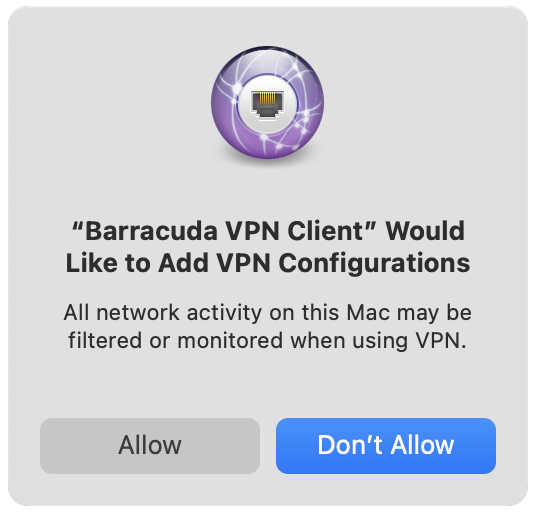
Install and configure the VPN client. For more information, see: How to Configure the Barracuda VPN Client for macOS.
