Barracuda WAF-as-a-Service now allows you to select the location where your application is hosted. During application setup, Barracuda WAF-as-a-Service automatically chooses the location that is closest to your back-end servers, for best performance. However, you might want to override your location in these situations:
- You have moved your back-end server to a new location.
- Global internet routing provides better performance from a location that is geographically further (e.g., due to an undersea cable location).
- You created your application before location selection was supported by Barracuda WAF-as-a-Service. (All such applications are automatically in the North America and West Europe location).
- You want to experiment with beta features before they are formally released. For more information, refer to Beta Locations in Understanding Deployment Locations.)
Moving an Application from the North America and West Europe Location
To move your application from the North America and West Europe location to a different location, follow these steps:
- Within Barracuda WAF-as-a-Service, click Applications. Click the link for the appropriate Application.
- In the left panel, click Endpoints. Confirm that the Deployment Location listed is North America and West Europe.
If your application has a different Deployment Location, follow the instructions in the Moving an Application from Other Regions section below. - On the Endpoints page, locate and copy the CNAME associated with your application. It will be similar to
app1234.prod.cudawaas.com.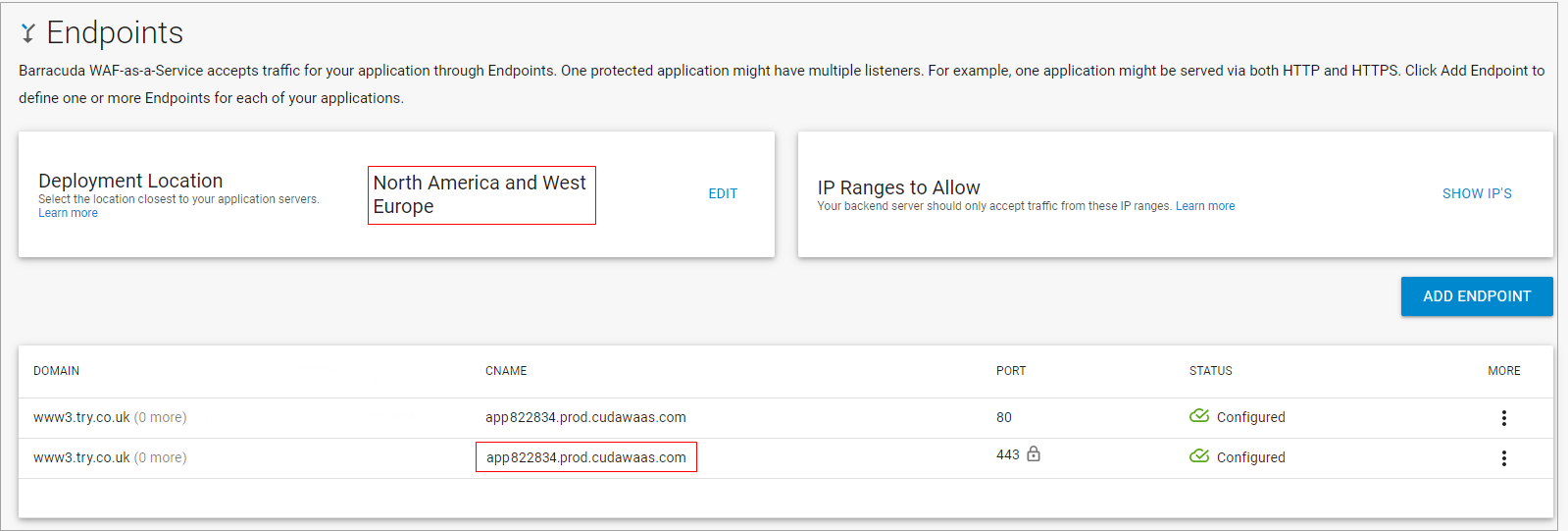
- Find the IP address associated with the CNAME of your application, using a command line tool like
digornslookup, or with a site likehttps://www.whatismyip.com/dns-lookup/. The image below shows thedigresults that the IP address associated with this application is64.113.50.191.
- Change the DNS records for your protected domain(s) to an A record, pointing directly to the IP address from the previous step, step 4. This configuration is temporary – do not leave the DNS records in this state when this procedure is completed.
- If you made a change in step 5, wait for the change to propagate. Consult your registrar's DNS configuration to find the
time-to-livevalue; this is how long you must wait. Before continuing, use a DNS lookup (like in step 4) to ensure that your protected domain(s) are resolving directly to an IP address, as shown here:
- On the Endpoints page for your application, in the Deployment Location section, click Edit. Choose the primary location where you want to deploy. Keep the North America and West Europe location as the backup location. This backup location is temporary, so your application will continue to be served from the North America and West Europe location during the transition.
Click Save.
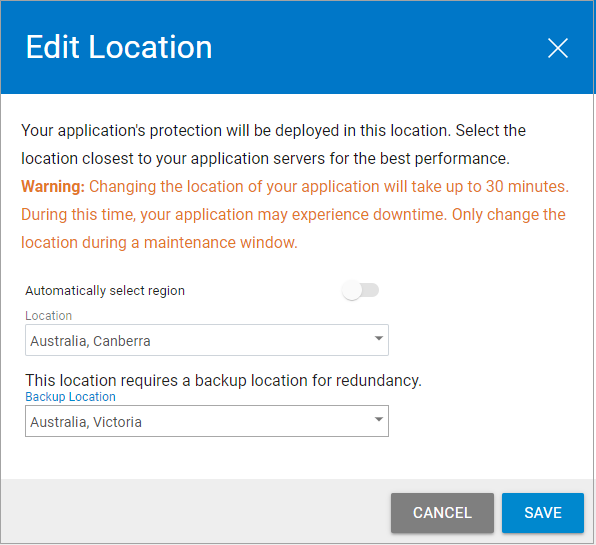
- Wait one hour. Change the backup location from North America and West Europe to your desired backup location.
- Test the new location for your application. You can do this by using a web browser to navigate to your application's CNAME address (e.g.,
https://app822834.prod.cudawaas.com/).
Note that you will receive a certificate error; this is expected, because you are accessing your application with the incorrect hostname. - Change the DNS records for your protected domain(s) to a CNAME record, pointing to the CNAME directed on the Endpoints page.
Your application is now hosted and accessible in the new location.
Moving an Application from Other Regions
To move your application from a location that is NOT the North America and West Europe location to another location that is also NOT the North America and West Europe location, follow these steps:
For the purposes of this procedure, use the following names:
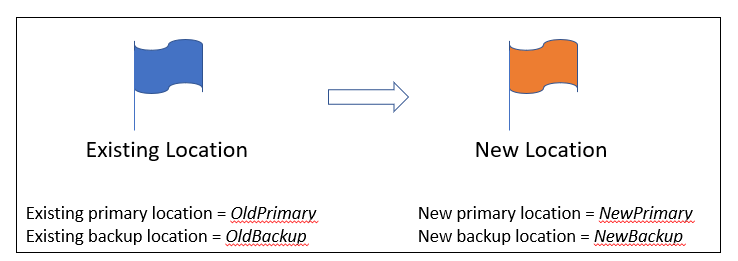
- Within Barracuda WAF-as-a-Service, click Applications. Click the link for the appropriate Application.
- In the left panel, click Endpoints. Confirm that the Deployment Location listed is not North America and West Europe.
If your application is located in the North America and West Europe region, follow the instructions in the Moving an Application from the North America and West Europe Location section above. On the Endpoints page for your application, in the Deployment Location section, click Edit. Make the following changes, in the following order.
- Change the Backup Location to NewPrimary. Click Save and wait.
While you are waiting, note the new IP addresses for the location and update your backend server to restrict direct traffic. See Restricting Direct Traffic.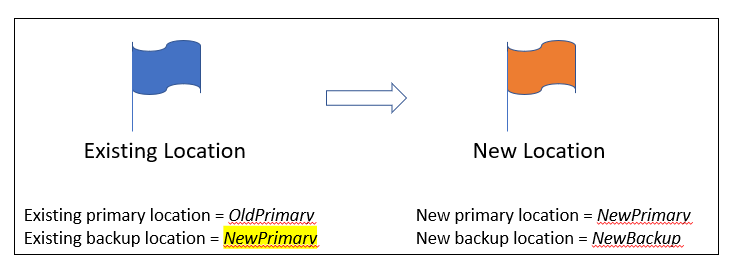
- Switch the Location and Backup Location: Location should now be NewPrimary and Backup Location should be OldPrimary. Click Save and wait.
The IP addresses do not change during this step, so no backend server changes are needed.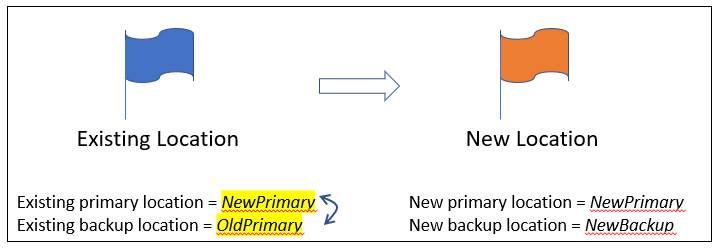
- Change the Backup Location to NewBackup. The existing location now has the values of the new location. Click Save and wait.
While you are waiting, note the new IP addresses for the location and update your backend server to restrict direct traffic. See Restricting Direct Traffic.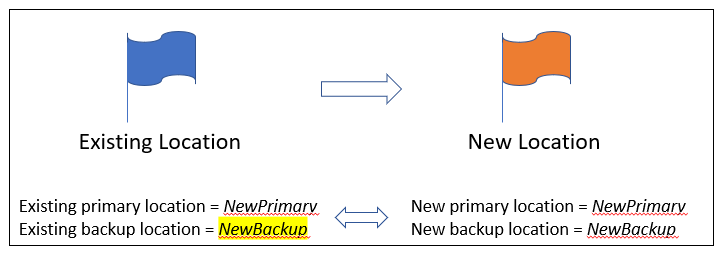
- Change the Backup Location to NewPrimary. Click Save and wait.
