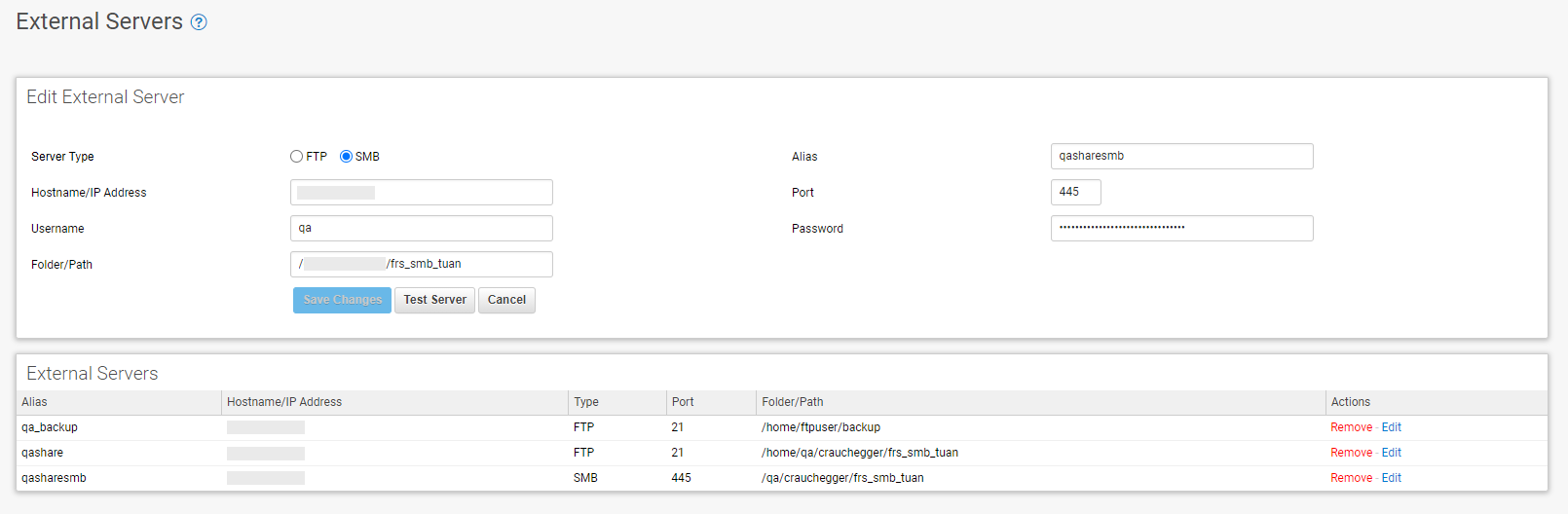Barracuda Firewall Insights allows you to store reports and data backups on either FTP or SMB servers for long-time storage. You can add multiple servers by simply providing the connection details in the ADVANCED > External Servers tab.
Add External Server
Use this section to add FTP or SMB servers for storing report logs.
Enter the details for the external server you want to add:
- Server Type – Select either FTP or SMB.
- Alias – (Optional) Enter the server alias name.
- Hostname/IP Address – Enter the FQDN or IP address of the server.
- Port – Enter the Port number of the server.
- Default ports:
- FTP = 21
- SMB = 445
- Default ports:
- Username – Enter the server administrator username.
- Password – Enter the server administrator password.
- Folder/Path – Enter the directory path location, including forward slashes (/).
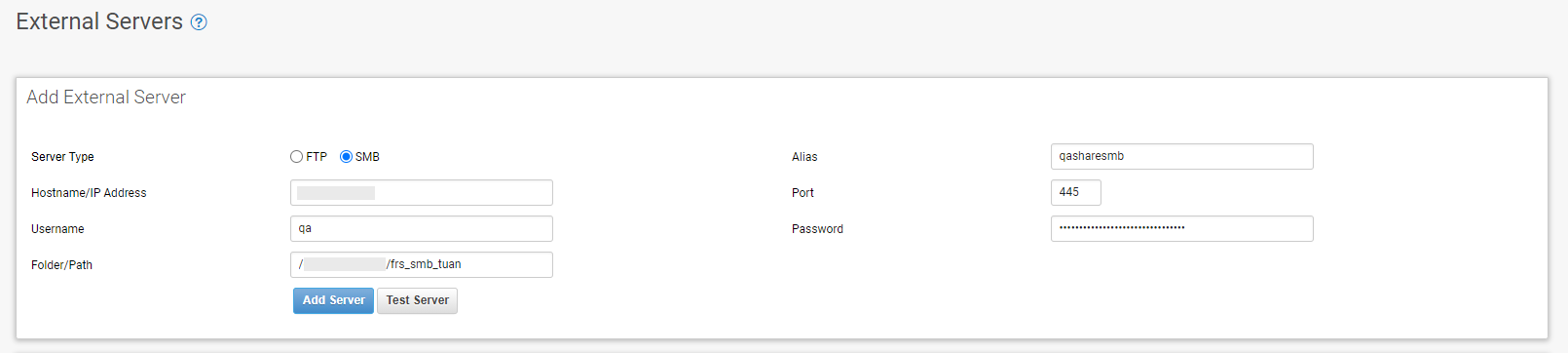
Click Add Server to add the server to the External Servers table.
Click Test Server to test the server connection.
External Servers
The list of external servers you have defined on this page for reports.

Fields in the table include:
- Alias – Alias name for the server.
- Hostname/IP Address – The FQDN or IP address of the server.
- Type – The type of external server, either FTP or SMB.
- Port – Port number for the external server.
- Folder/Path – Directory path location.
- Actions – Actions you can take on the external server:
- Edit – Make any changes to the server details in the top section of this page. You can test the server again, if needed.
Be sure to click Save Changes when you have finished. Remove – Removes the link between the external server and this Barracuda Firewall Insights.
- Edit – Make any changes to the server details in the top section of this page. You can test the server again, if needed.