You may want to exclude files to reduce data storage size. You can exclude files from a File and Folder backup set by:
- Manually Excluding Files and Folders
- Using Wildcard Exclusions
Manually Excluding Files and Folders
To manually exclude files and folders from a backup set, perform the following steps.
Navigate to the Computer page. See Navigating to the Computer Page for instructions.
The Computer page is displayed.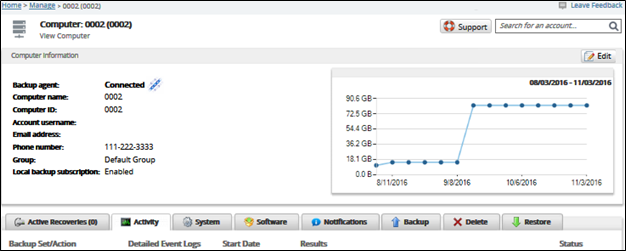
Click the Backup tab.
The Backup Selections page is displayed.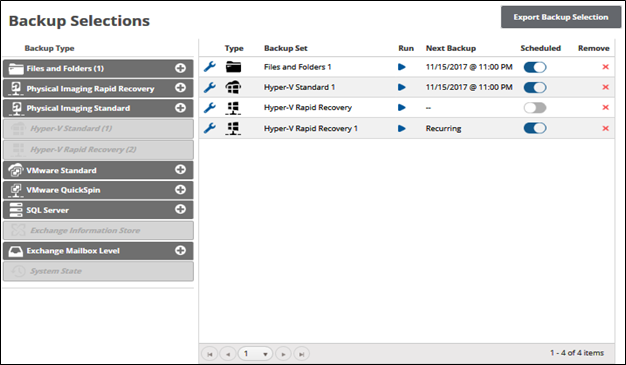
Click the Edit icon
 next to the backup set you want to change.
next to the backup set you want to change.
The Select page is displayed.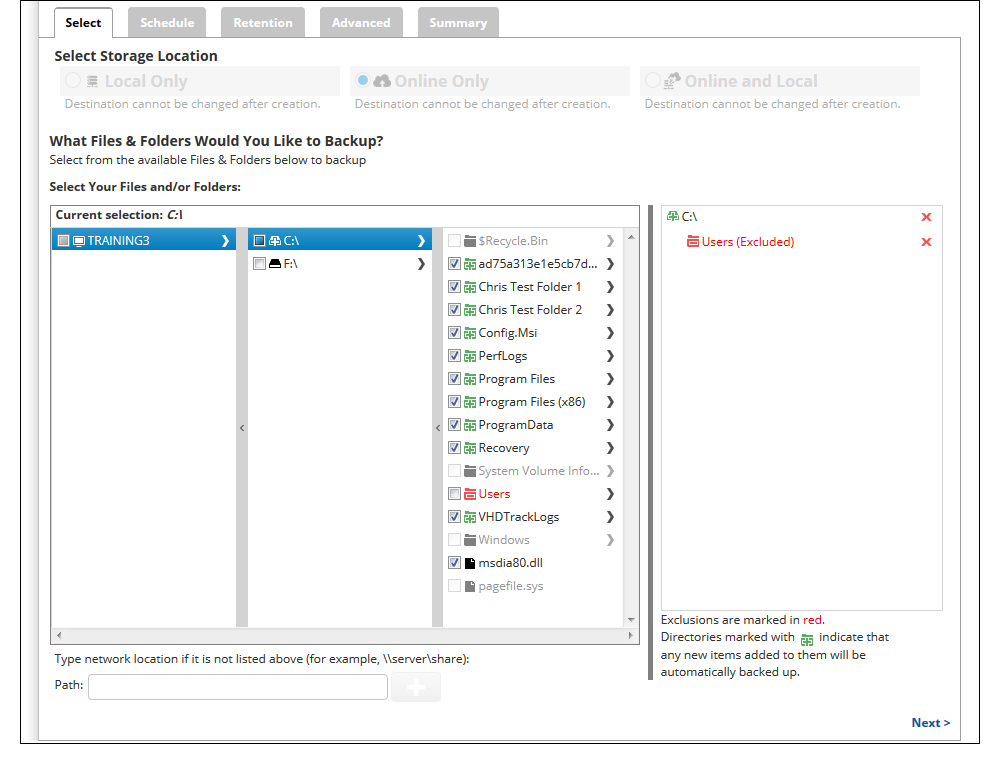
- Clear any selected files or folders check boxes you want to exclude.
Note: Excluded items display in red in the right panel. - Click the Update Backup Set button at the bottom to save your changes.
Using Wildcard Exclusions
To exclude files and folders with wildcard flags, perform the following steps.
Navigate to the Computer page. See Navigating to the Computer Page for instructions.
The Computer page is displayed.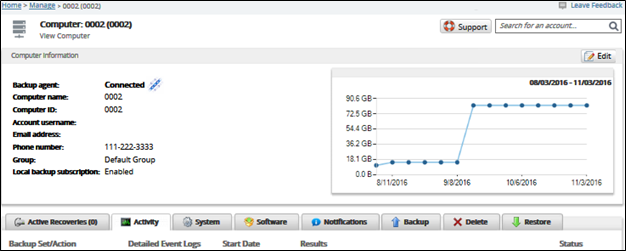
Click the System tab.
The System page is displayed.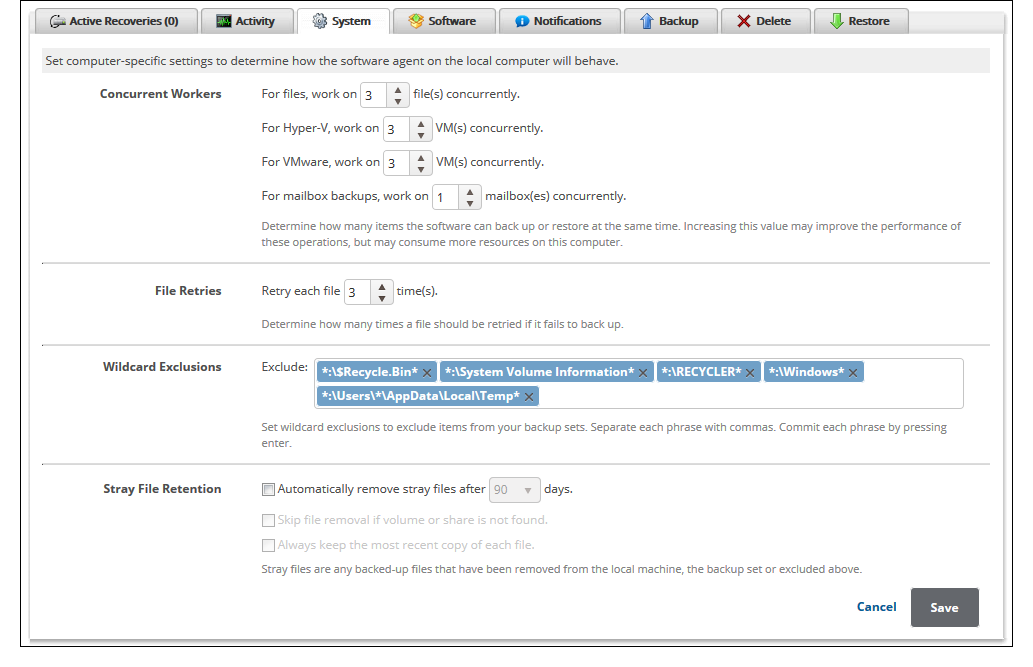
- At the Wildcard Exclusions section, click the Exclude field and then enter the wildcard flag.
Note: Clicking the X next to a wildcard flag deletes it. - Click the Save button.
About Wildcard Exclusions
Wildcard exclusions work by searching a file's path (e.g. "C:\Users\Intronis\topsecret.jpg") for matches. Any file path that matches the wildcard exclusion is excluded.
The following examples explain how wildcard exclusions behave:
- Wildcard exclusion flags use combinations of asterisks and character strings. The character string specifies what is targeted while asterisks tell the software what to ignore. The wildcard flag
*.jpgtargets all files with the (.jpg) extension regardless of what the file is named or where it is located. - The wildcard flag
*\Intronis\*targets any folder with the exact name "Intronis" regardless of where it is. Excluding a folder excludes all of the contents of that folder. If one wanted to exclude folders that just had "Intronis" in their name, a better wildcard flag would be*\*Intronis*\*. - A more selective wildcard flag can target folders by using
*:\Users\*. Only folders located at the root directory of a drive or partition with the exact name "Users" are targeted. Also, wildcard flags with the form*\Users\Intronis\*excludes folders with the exact name "Intronis" but only if they are in a parent folder called "Users". The wildcards*\Intronis*\*and*\*Intronis\*only excludes folders with "Intronis" at either the beginning or the end of their name, respectively. - To be more selective in the exclusion of files, add parts of the file name instead of the file extension. The wildcard flag
*secret.jpgtargets all files whose name ends in "secret" and have the (.jpg) extension. Also, the wildcard flag*\topsecret.jpgexcludes all files with the exact name "topsecret" and the (.jpg) extension. - Exclude files based on part of the file name using
*top*.jpgor*\top*.jpg.However, if there is a folder with "top" in its name, it also is targeted using this exclusion rule.
