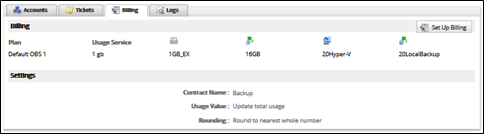To set up billing, perform the following steps.
- In the Portal, at the Autotask Integration page, click the Billing tab.
The Billing page is displayed.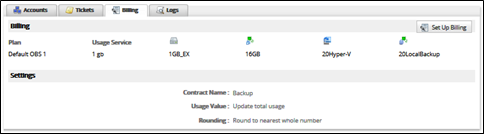
- Click the Set Up Billing button.
The Autotask Billing page is displayed.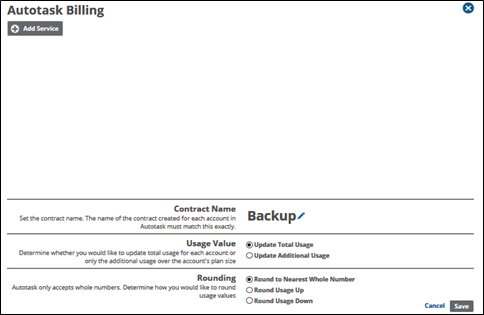
- Click Add Service .
The plan fields are displayed.
Select the Plan drop-down arrow to display your plan options.
- For each plan you would like to map to a set of services, choose the appropriate services from the drop-down menus in each row. (See About Creating Services in Autotask.)
These are populated with your available Autotask services. The services you choose are automatically added to the ECHOplatform Backup contract you created for each account if they do not already exist. - At the Contract Name section, type the same name that you created contracts for each of your accounts in Autotask. (See Task 3. Preparing Accounts.)
Requirement : The name of the contract created for each account in Autotask must match this name exactly.
The name field is activated and the edit icons are displayed. - Click the delete icon
 to erase the current name.
to erase the current name.
The name is erased. - Type the new name, and then click the confirm icon
 .
.
Note : To cancel the name change and restore the current name, click the escape icon .
. Select a Usage Value radio button.
The following table provides descriptions of the Usage Value options.Usage Value
Description
Update Total Usage
This option sends the total amount of data (in GB) that each account is using to Autotask to a single service.
This option is best used when billing a flat rate per GB. See Universal Price-per-GB or Price - per-GB by Plan billing strategies for an example of how this is used.
Update Additional Usage
This option sends only the usage over the base plan size for each account. For example, if an account has a 20 GB plan and uses 25 GB, only the 5 GB value is sent to Autotask.
This option is best used when billing a base rate for a certain block of storage, and then billing overage using a per-GB rate See Block Storage billing strategy for an example of how this is used.
- At the Rounding section, select one of the following round usage values radio buttons:
- Round to Nearest Whole Number
- Round Usage Up
- Round Usage Down
Note : Autotask only accepts whole numbers
- Click the Save button.
Your new billing plan is displayed.