Restoring into an active SQL instance can only be performed in the backup software, not from the management portal.
To restore into an active SQL instance, perform the following steps.
- Open the backup software and click the Restore tab at the top.
- Under the Browse Remote Databases section, drill down to a SQL instance and the database you want to restore.
Clicking the database in the left pane displays a list of revisions in the right pane.
Expanding a full backup revision allows you to display the differential backups available to restore.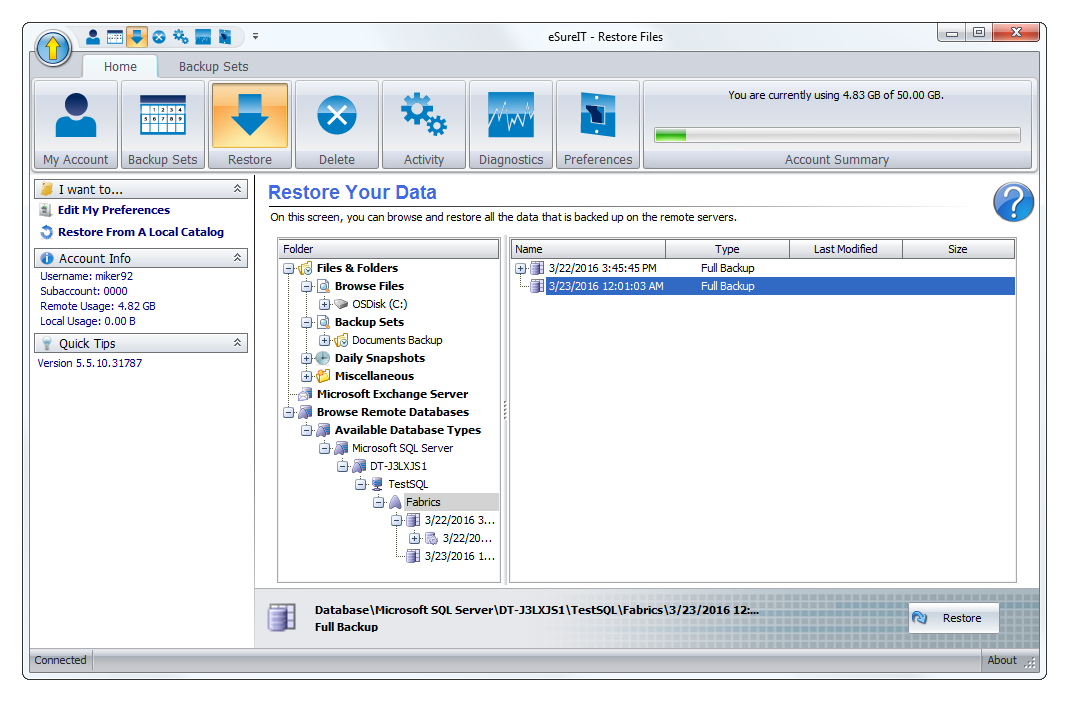
- Select the revision you want from the right pane and click Restore.
The Restore Database window is displayed.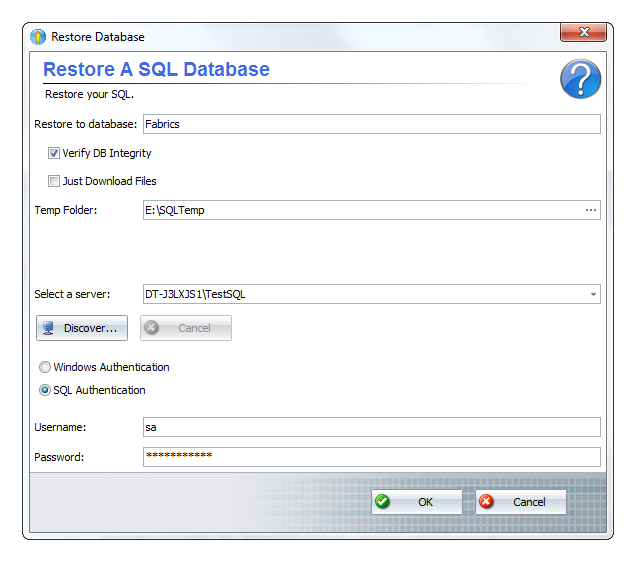
- Select a temp folder that has at least as much free space as the size of the database.
- Make sure the Verify DB Integrity option is checked and select a server to restore to.
If you choose a different server than the one it came from, you may need to provide new authentication credentials. - Click OK begin the restore.
