In order to stay apprised of the condition a computer account's backups are in, one needs to receive notifications from that computer account. While it is not necessary to receive updates for all actions the software may undertake, there are some which should be brought to attention should they occur. This article will show you how to configure notifications to achieve the goal of staying informed.
Changing a Computer Account's Notifications
- Log in to the management portal and go to the computer account you want to alter.
- On the computer account page, go to the Notifications tab.
- In the Notifications tab, click on either the Edit Emails or Edit Settings button and make changes to the notification options.
- When you are finished, hit the Save button to commit the changes.
Emails
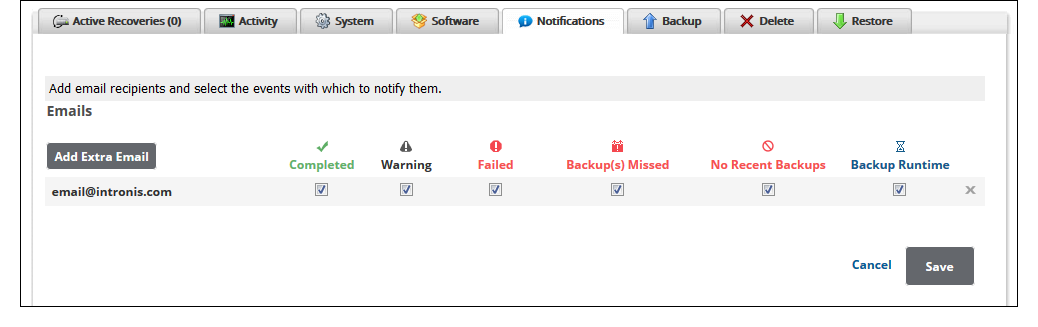
The first page of the Notifications wizard is the Emails page. Here, you will specify what notifications will be sent to which email addresses. Check the boxes under the notification types you want an email address to receive. By default, the only email shown will be the one listed as the email address for the computer account itself; to add other emails, click on the Add Extra Email button.
For a guide on changing what events trigger which notifications, see the article on configuring reporting.
Settings
On the Settings page, you can change the way notifications are sent. These options are described in greater detail:
- Notification Preferences - If you have chosen to receive Backup Complete, Backup Warning, or Backup Failed notifications, you can choose to add Include Failed Items, Include No Files Notice, or both to those notifications. If a backup job is warning or failed, Include Failed Items will tell you which files the backup job erred on while the Include No Files Notice will tell you if the backup job backed up no new files.
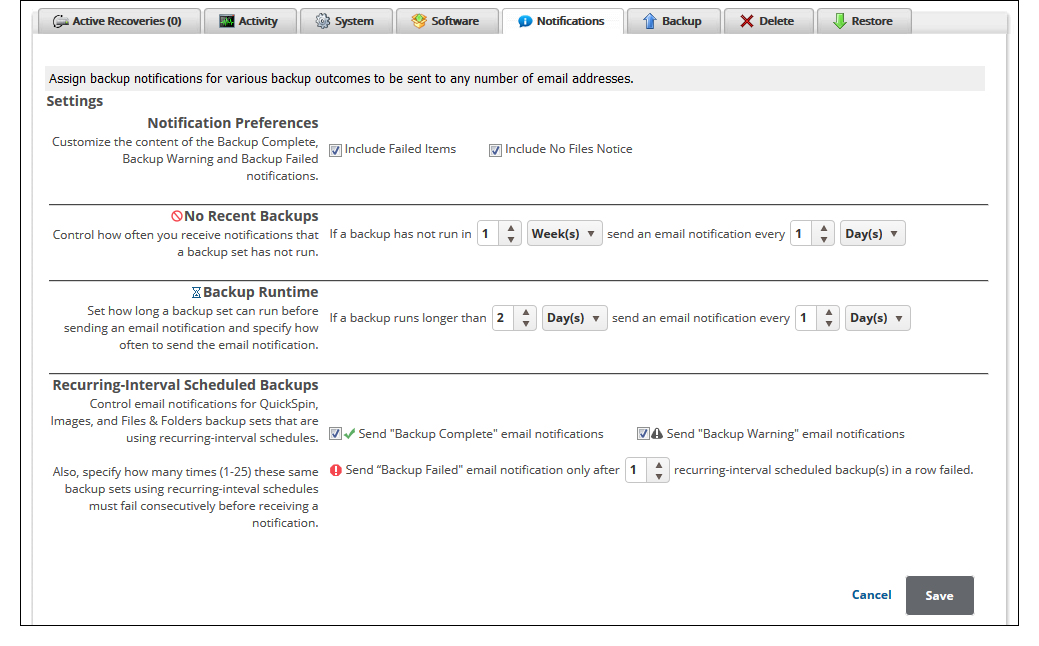
- No Recent Backups - This option will alert you to the fact a backup job has not run after some period of time. You can specify how long that period of time is as well as how often the No Recent Backups notification is sent out after the fact.
- Backup Runtime - Similar to the No Recent Backups notification, this notification alerts you to the fact a backup job has run longer than some period of time.
- Recurring-Interval Scheduled Backups - Recurring-interval scheduled backups are ones that may run many times every day. This being so, they have the potential to trigger many notifications in a short amount of time. To deal with this, you can choose to disable Backup Complete or Backup Warning notifications entirely for these sorts of backup sets. Additionally, you choose to only receive a Backup Failed notification for recurring-interval scheduled backups if they fail a specific number of times, consecutively.
