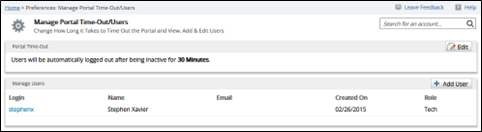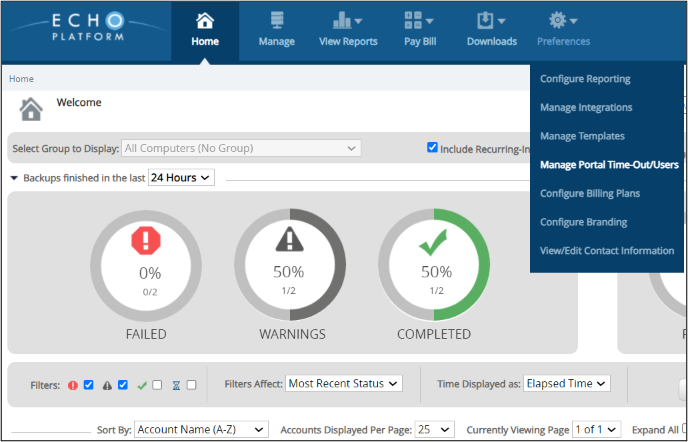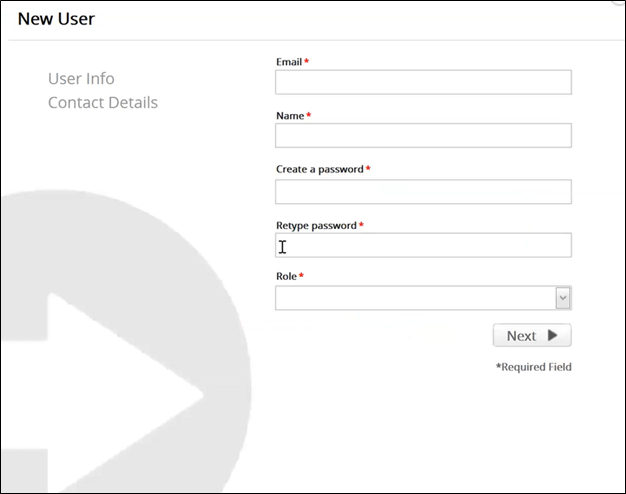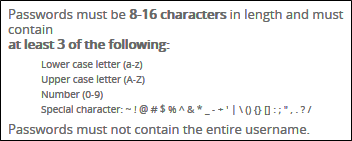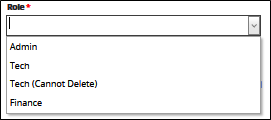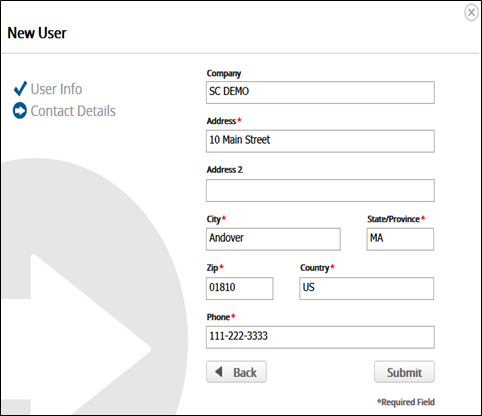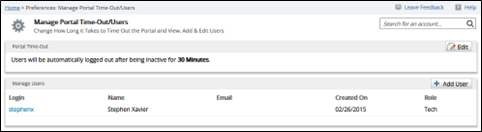Important!
The initial partner credentials you logged in with are a fail-safe account designed for security purposes only.
Upon first logging into ECHOplatform you must create an Admin account with which you log in moving forward.
Do not use the partner username for regular use.
To create portal user accounts for employees perform the following steps.
Repeat these steps for each MSP user logging into ECHOplatform.
Do not use the default partner credentials used for the initial sign in.
At the ECHOplatform ribbon, click Preferences, Manage Portal Time-Out/Users from the Preferences drop-down menu.
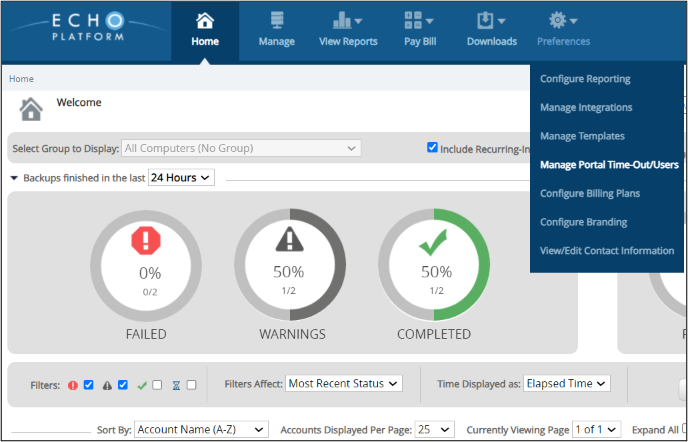
The Manage Portal Time-Out/Users page is displayed.

Click the Add User button.
The New User form is displayed.
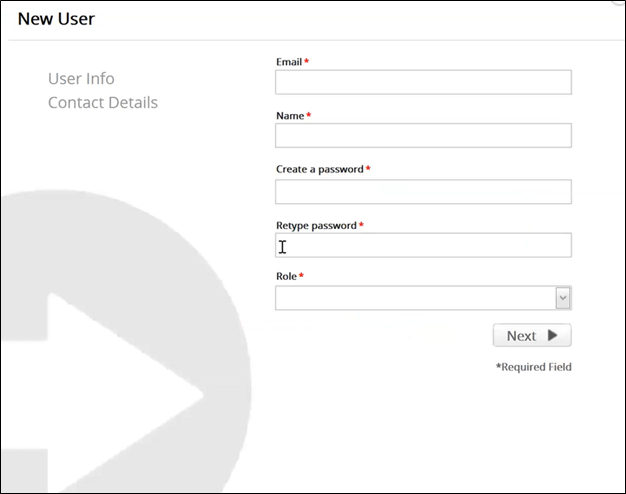
In the Email field, type a unique email address.
In the Name field, type a username.
If a username is already in use, the following notice is displayed.

Type a password.
The following password requirements are displayed.
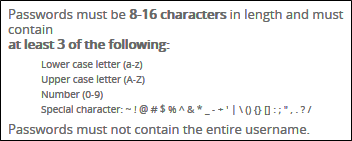
Select a role from the Role drop-down list.
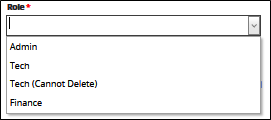
The roles are defined in the table below.
Role | Permissions |
|---|
Admin | Access to all features of the ECHOplatform portal Full privileges to Barracuda Cloud Control. The user can Single-sign-On into Barracuda Cloud Control. The user can activate Barracuda Backup Appliances The user can provision and activate Barracuda Essential Services
|
Tech | Access to the ECHOplatform portal management section and backup related reporting Full privileges to Barracuda Cloud Control except for search ability in Archiver The user can Single-Sign-On into Barracuda Cloud Control. The user cannot activate Barracuda Backup Appliances The user cannot provision and activate Barracuda Essential Services
|
Tech (cannot delete) | Access to the ECHOplatform portal management section and backup related reporting but cannot delete. Access to Barracuda Cloud Control The user cannot activate Barracuda Backup Appliances The user cannot provision and activate Barracuda Essential Service
|
Finance | Access to the ECHOplatform portal billing section and billing related reporting. No access to Barracuda Cloud Control The user cannot activate Barracuda Backup Appliances The user cannot provision and activate Barracuda Essential Service
|
When complete, click Next.
The Contact Details page is displayed.
Notice that the fields are automatically populated.
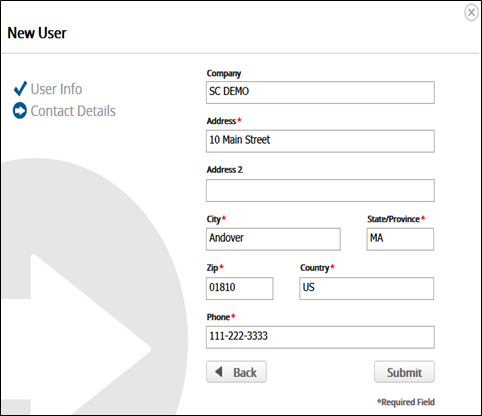
Click Submit.
The new user is displayed, as shown below.