To restore a System State, perform the following steps.
Navigate to the Computer page. See Navigating to the Computer Page for instructions.
The Computer page is displayed.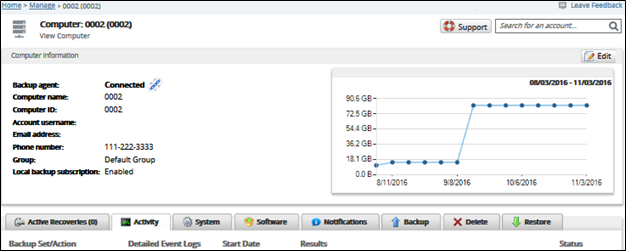
Click the Restore tab.
The Restore Selections page is displayed.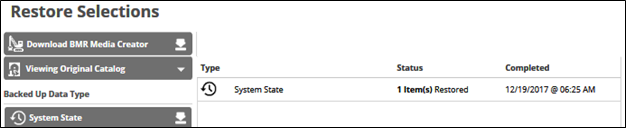
Click the restore type you want to restore.
The Select page is displayed.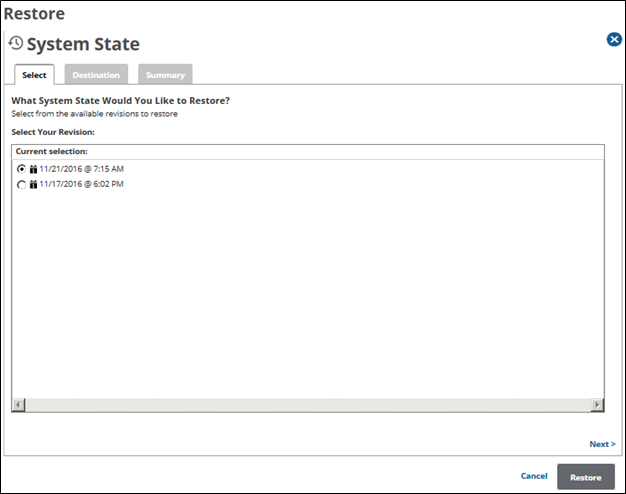
Note: You can only restore from one System State at a time.
In the Current Selection pane, select from the available revisions to restore, and then click Next.
The Destination page is displayed.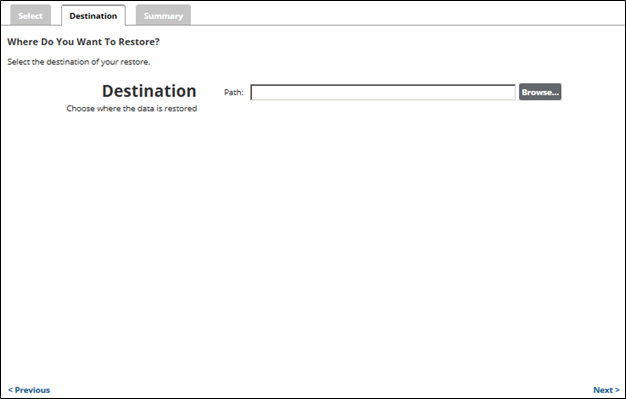
At the Path field, type a path, or click the Browse button to select the destination of your restore. See Browsing to a Folder.
After your destination is selected, click Next.
The Summary page is displayed.
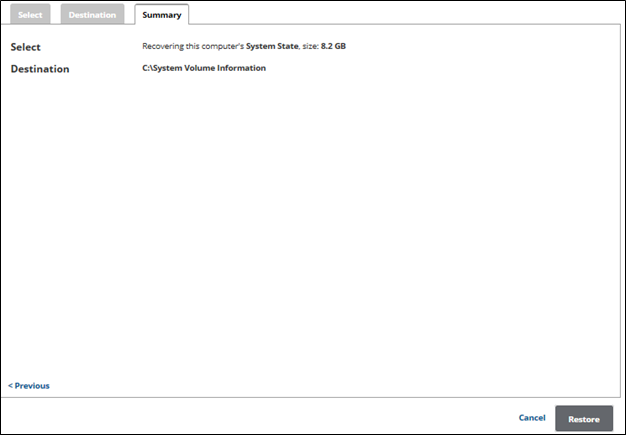
Verify your restore selections, and then click Restore.
The confirmation pop-up is displayed.
Click Yes.
The Restore Selections page is displayed with the status.
