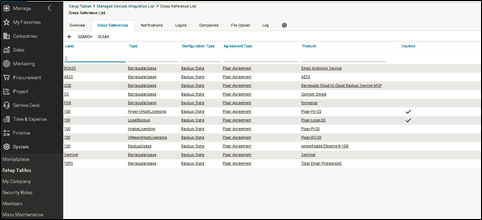To create cross-references, perform the following steps.
- Log into ConnectWise and select System, Setup Tables at the navigation menu.
The Setup Tables search page is displayed.
- At the Table field, type Managed Devices Integration, and press Enter.
The Managed Devices Integration List page is displayed.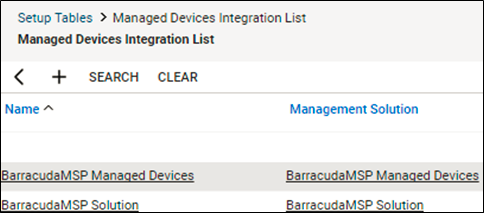
- Click the name of your Managed Device.
The Integration Details page is displayed.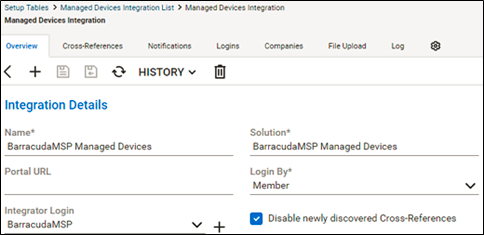
- Click the Cross-References tab, and then click the New Item
 icon.
icon.
The new cross-references record is displayed.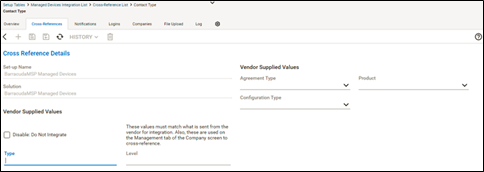
- At the Type field, type BarracudaUsage.
- At the Level field, type the same level you have defined in the billing mappings in your ECHOplatform portal.
Requirement: This entry is case sensitive and must match exactly. - At the Agreement Type drop-down menu, select the Agreement Type you created during setup.
- At the Product field, choose a product that is updated on each company’s agreement.
For more information, see Creating Products in ConnectWise.
At the Configuration Type drop-down menu, select Backup Stats. - Click the Save icon, as shown below.

The Cross References are displayed.