The Barracuda Web Security Gateway generates syslog messages as a means of logging both changes to the web interface configuration and what happens to each traffic request performed by your users. The syslog messages are stored in text file format on the Barracuda Web Security Gateway and can be sent to a remote server configurable by the administrator. There are two syslog outputs you can monitor: the Web Interface syslog and the Web Traffic syslog.
This article describes each element of a syslog message so you can better analyze why your Barracuda Web Security Gateway performs a particular action for each traffic request. If you are using wireless AP devices in your network, see also Accepted Syslog Formats From Wireless APs.
How to Enable Syslog
To enable syslog reporting on your Barracuda Web Security Gateway:
Log into the web interface as admin and navigate to the Advanced > Syslog page.
For both the Web Traffic Syslog and Web Interface Syslog, enter the IP address of the syslog server to which you want to direct messages.
If you are running syslog on a UNIX machine, be sure to start the syslog daemon process with the “-r” option so that it can receive messages from sources other than itself.
Windows users must install a separate program to use syslog because the Windows OS does not include syslog capabilities. Kiwi Syslog is a popular solution, but many others are available that are both free and commercial.
How Syslog Messages are Delivered
Syslog messages are, by default, sent to the standard syslog UDP port 514. If there are any firewalls between the Barracuda Web Security Gateway and the server receiving the syslog messages, be sure that port 514 is open on the firewalls. The syslog messages arrive on the mail facility at the debug priority level. As the Barracuda Web Security Gateway uses the syslog messages internally for its own message logging, it is not possible to change the facility or the priority level. For more information about where the syslog messages will be placed, refer to the documentation of your syslog server.
Barracuda Networks Syslog Format
Each syslog message contains three types of information:
Section 1: Basic Information
Section 2: Transparent Proxy Information
Section 3: Policy Engine Information
The graphic below identifies each element of the syslog based on the following example:
Sep 19 17:07:07 2016 barracuda https_can[3365]: 1158710827 1 10.1.1.8 172.27.72.27 text/html 10.1.1.8 http://www.purple.com/index.css 2704 BYF ALLOWED CLEAN 2 1 0 1 3 (-) 1 adult 0 - 0 sex.com adult,porn ANON http:.//www.sex.com/index.html sex.com adult 1
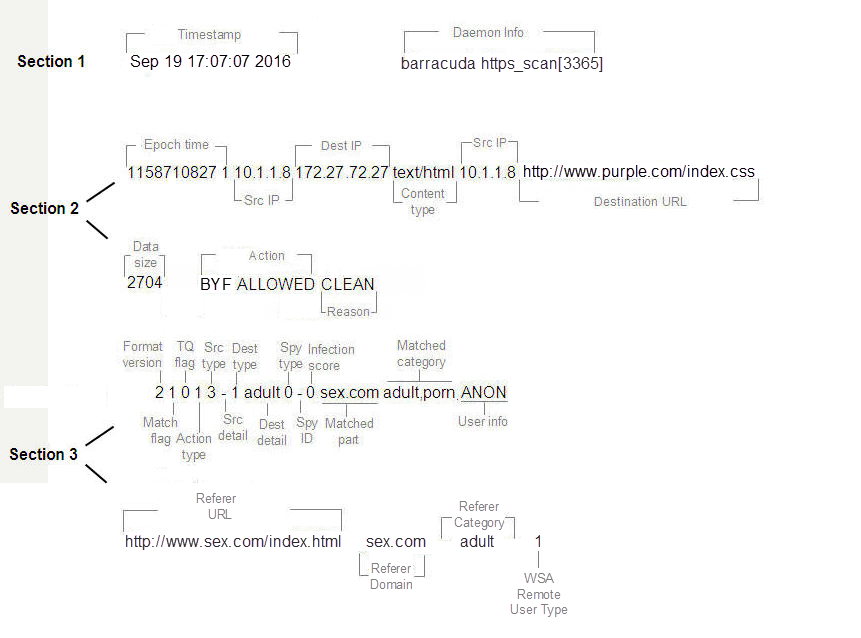
How to Parse the Syslog
The following table describes each element of a syslog message, as illustrated above.
Field Name | Example | Description |
Epoch Time | 1158710827 | Seconds since 1970, UNIX timestamp. |
Src IP | 10.1.1.8 | IP address of the client (source). |
Dest IP | 172.27.72.27(72.32.54.242) | IP address for the page (destination) that was blocked by the Barracuda Web Security Gateway. |
Content Type | text/html | HTTP header designated content type. |
Src IP | 10.1.1.8 | IP address of the (source). |
Destination URL | http://www.sex.com | The URL the client tried to visit. |
Data Size | 2704 | The size of the content. |
Action | BYF ALLOWED | Action performed by the transparent proxy. "BYF" is a static string. The type of actions include: • ALLOWED: Traffic was processed by the transparent proxy and no virus or spyware was detected. • BLOCKED: Traffic was blocked by the transparent proxy most likely because the proxy detected virus or spyware. • DETECTED: Another process detected outbound spyware activity. |
Reason | CLEAN | Reason for the action: • CLEAN: Traffic does not contain any virus or spyware. • VIRUS: Traffic was blocked because it contains a virus. • SPYWARE: Traffic was blocked because it contains spyware. |
Details (only for blocked traffic) | Stream=>Eicar-Test-Signature FOUND | If traffic was blocked, this field is populated with the name of the virus or spyware that was detected, and appended to the Reason field. If no virus or spyware was found, this field is not displayed. |
Format Version | 2 | The version of the policy engine output. |
Match flag | 1 | Indicates whether an existing policy matched the traffic. 1: Yes 0: No |
TQ flag | 0 | Indicates whether the rule is time-qualified. For example, during work hours 9am - 5pm. 1: Yes 0: No |
Action Type | 1 | The action performed by the policy engine on this request: 0 : allowed 1 : denied 2 : redirected 3 : rewritten by add/set a new parameter in query 4 : rewritten by deleting an existing parameter in query 5 : matched a rule and allowed but marked as monitored 6 : branched to another rule set. |
Src Type | 3 | If matched by source, what is its type: 0 : always, matches any source 1 : group, matched by group id 2 : ipv4addr, matched by an Ipv4 address 3 : login, matched by login 4 : login any, matched any authenticated user 5 : min_score, matched due to minimum infection threshold breached. |
Src Detail | - | Any detail related to the matched source. |
Dst Type | 1 | If matched by destination, what is its type: 0 : always, matched any destination 1 : category, matched a particular category 2 : category any, matched any category 3 : domain, matched due to domain or subdomain 4 : mimetype, matched due to mime-type 5 : spyware hit, matched due to spyware hit 6 : uri path regex, matched URI path 7 : uri regex, matched any part of the URI 8 : application, matches an application characteristics |
Dst Detail | adult | Detail of the matched destination. In this case it is the first matched category, which is adult. |
Spy Type | 0 | If it is a spyware hit, what is its type: 0: allow 1: block 2: infection |
Spy ID | - | The name of the spyware if matched due to spyware hit. |
Infection Score | 0 | Weight of the infection. Currently, mostly 0. |
Matched Part | sex.com | The part of the rule that matched. |
Matched Category | adult,porn | The policy category that matched the traffic. |
User Info
| ANON | User information: • ANON: Anonymous, unauthenticated users • ldap: Username: LDAP user info • username: Non-LDAP user info (users created in the admin interface). |
Referer URL | http://www.purple.com/purple.html
| If enabled, displays URL of referer. If disabled, displays a dash '–' . |
Referer Domain | purple.com http://www.cnn.com/ www.cnn.com | If enabled, displays domain of referer. If disabled, displays a dash '–' . |
Referer Category | news, adult, hosted-personal-pages | If enabled, displays the category to which the referer domain belongs. If disabled, displays a dash '–'. |
WSA Remote User Type | 1 | Indicates whether traffic comes from a Barracuda WSA client (Windows or Macintosh) or is local traffic. 0: local (inline) traffic 1: remote traffic from the Barracuda WSA |
Syslog Examples
Example 1. Clean, policy-allowed traffic
The following example shows a syslog message for clean traffic from a Barracuda WSA client going to an allowed website (cnn.com). The term “clean” represents traffic that does not contain viruses or spyware.
Sep 19 17:06:59 2015 barracuda http_scan[3365]: 1158710819 1 10.1.1.8 64.236.16.139 image/gif 10.1.1.8 http://i.cnn.net/cnn/.element/img/1.3/video/tab.middle.on.gif 1744 BYF ALLOWED CLEAN 2 0 0 0 0 - 0 - 0 - 0 cnn.net news ANON http://www.cnn.com www.cnn.com news 1
Example 2: Virus-infected traffic blocked by the Barracuda Web Security Gateway
The following example shows inline traffic that has been blocked by the Barracuda Web Security Gateway because the traffic contains a known virus.
Sep 19 17:08:00 2016 barracuda http_scan[3365]: 1158710880 1 10.1.1.8 127.0.0.1 - 10.1.1.8 http://www.eicar.org/download/eicar.com.txt 0 BYF BLOCKED VIRUS stream=>Eicar-Test-Signature FOUND 2 0 0 0 0 - 0 - 0 - 0 eicar.org computing-technology ANON http://www.somedomain.com/index.html somedomain.com news 0
Example 3: Inline traffic showing simple content
Nov 28 20:13:35 2016 barracuda http_scan[30041]: 1480360415 1 10.1.2.200 52.37.201.150 - 10.1.2.200 https://self-repair.mozilla.org/ 7652 BYF ALLOWED CLEAN 2 0 0 0 0 (-) 0 - 0 - 0 self-repair.mozilla.org computing-technology,CUSTOM-142556317732606,CUSTOM-1425889735316,CUSTOM-1425890081323,CUSTOM-1425890385330,CUSTOM-1425890704337,CUSTOM-1425890996342 [hspecter@pearson-spectar.com] https://self-repair.mozilla.org - - 0
Sending System Logs to an External Syslog Server in W3C Format
If you are running the Barracuda Web Security Gateway version 11.0 or higher, you can send system logs to your external syslog server in W3C extended log file format. Configure on the ADVANCED > Syslog page.
