Just like the Barracuda Web Security Gateway reporting feature, the Barracuda Reporting Server lets you choose from more than 80 system reports that can help you track activity performed by the Barracuda Web Security Gateway. You can either generate a system report on-demand or configure the Barracuda Reporting Server to automatically generate the system reports on an hourly, daily, weekly, or monthly basis. You can configure the system to email the reports to specific email addresses or send them to an FTP or SMB server (see Working with External Servers for more information).
How to Connect to the Barracuda Reporting Server
For details about deployment of the Barracuda Reporting Server, see the Barracuda Reporting Server Deployment guide.
To enable the Barracuda Reporting Server, do the following:
- Configure the Barracuda Reporting Server. You will create a Shared Secret that you then enter in the Barracuda Web Security Gateway on the BASIC > Administration page.
- Log in to the Barracuda Web Security Gateway as admin.
- Go to the BASIC > Administration page as shown below. In the Barracuda Reporting Server section, do the following:
- Set Connect to Barracuda Reporting Server to Yes.
- Enter the IP Address of the Barracuda Reporting Server to which you want to connect.
- Enter the Shared Secret you created in the Barracuda Reporting Server.
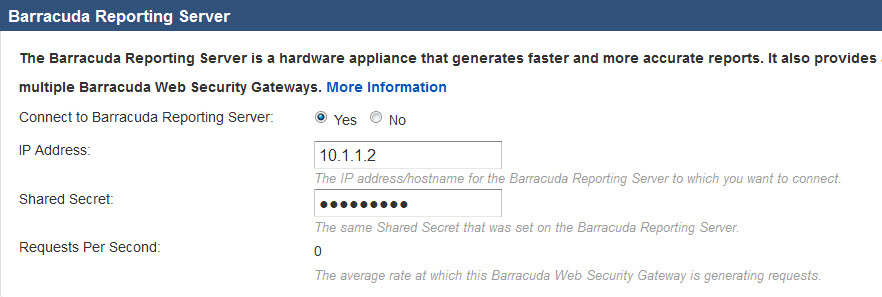
- Click Save. If the Barracuda Reporting Server you specified is not online or is otherwise unreachable, you receive the following error message:

When you successfully connect the Barracuda Web Security Gateway to the Barracuda Reporting Server, you receive the green success message as shown below. You can now use the Barracuda Reporting Server to create reports.
Note: You will no longer be able to access the BASIC > Reports page on the Barracuda Web Security Gateway. If you click on Reports from the BASIC tab, this message displays:
Click OK to view the BASIC > Dashboard page of the Barracuda Web Security Gateway. From this point forward, to work with reports, log into the Barracuda Reporting Server.
Disconnecting from the Barracuda Reporting Server
To disconnect from the Barracuda Reporting Server and resume using the Barracuda Web Security Gateway for reporting:
- Log in to the Barracuda Web Security Gateway as admin.
- Go to the ADVANCED > Log/Reporting page. In the Barracuda Reporting Server section:
- Set Connect to Barracuda Reporting Server to No.
- Click Save. The Barracuda Web Security Gateway disconnects from the Barracuda Reporting Server.
- Go to the BASIC > Reports page and configure reports.
