Please select your Barracuda product from the list below to get instructions on how to find the serial number inside your product's user interface:
Barracuda Backup
Log into Barracuda Cloud Control.
Go to Backup from the left-side menu.
Select the specific Barracuda Backup device.
After the dashboard has loaded, you will see the Barracuda Backup serial number in the top-right corner.
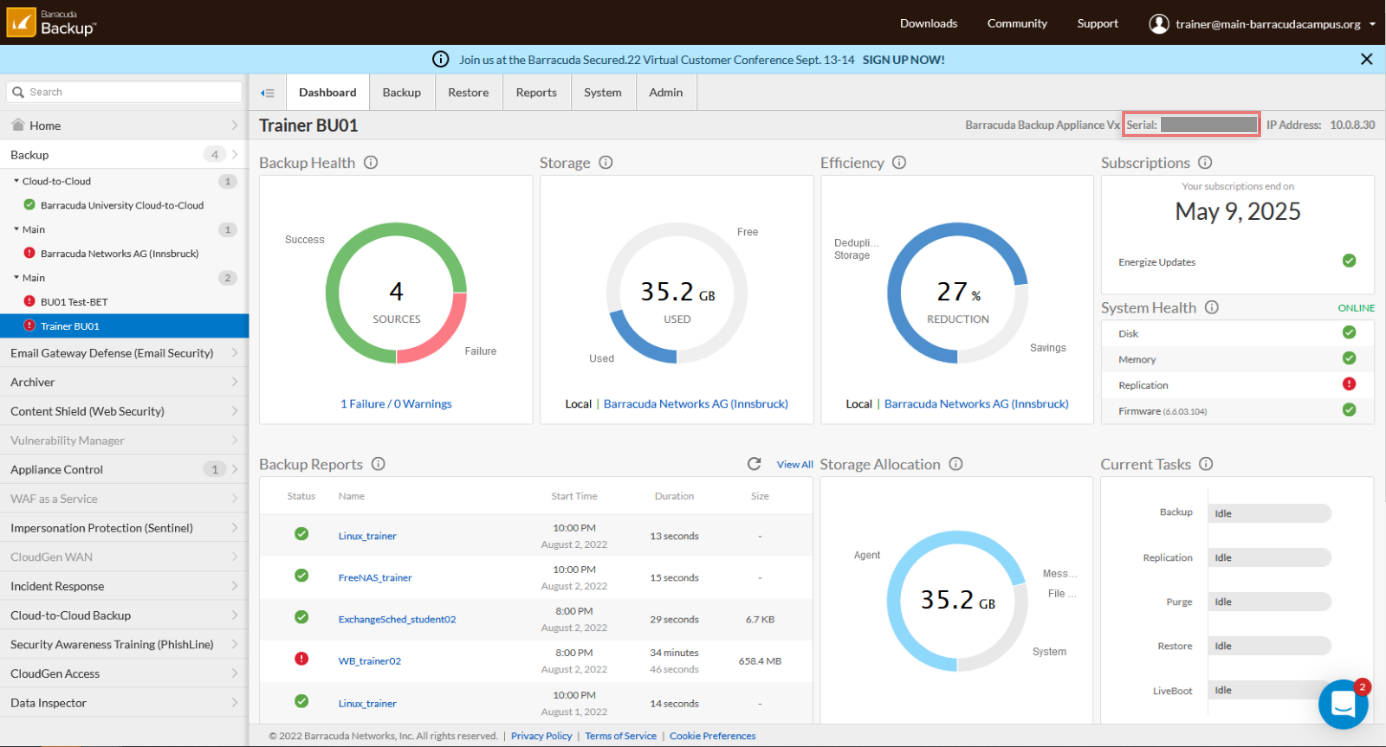
Barracuda Cloud Archiving Service
Log into Barracuda Cloud Control.
In the left menu, select Archiver.
The first item on the left of the dashboard provides the serial number for Barracuda Cloud Archiving Service in the third row.
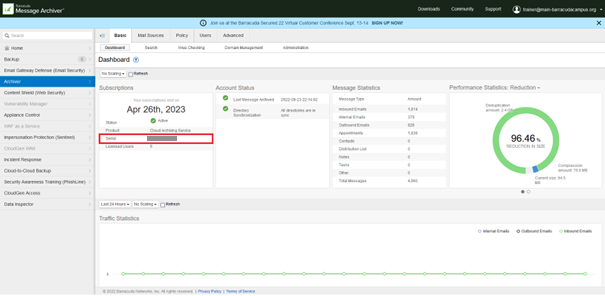
Barracuda Cloud Security Guardian
Log into Barracuda Cloud Security Guardian.
On the dashboard, scroll to the License section.
There you will find the product license information, including your serial number and status.
Barracuda CloudGen Access
Log into the CloudGen Access Enterprise console.
Scroll to the bottom of the page to verify the serial number. The support team usually also needs to know the account ID, which is also located at the bottom of the page.
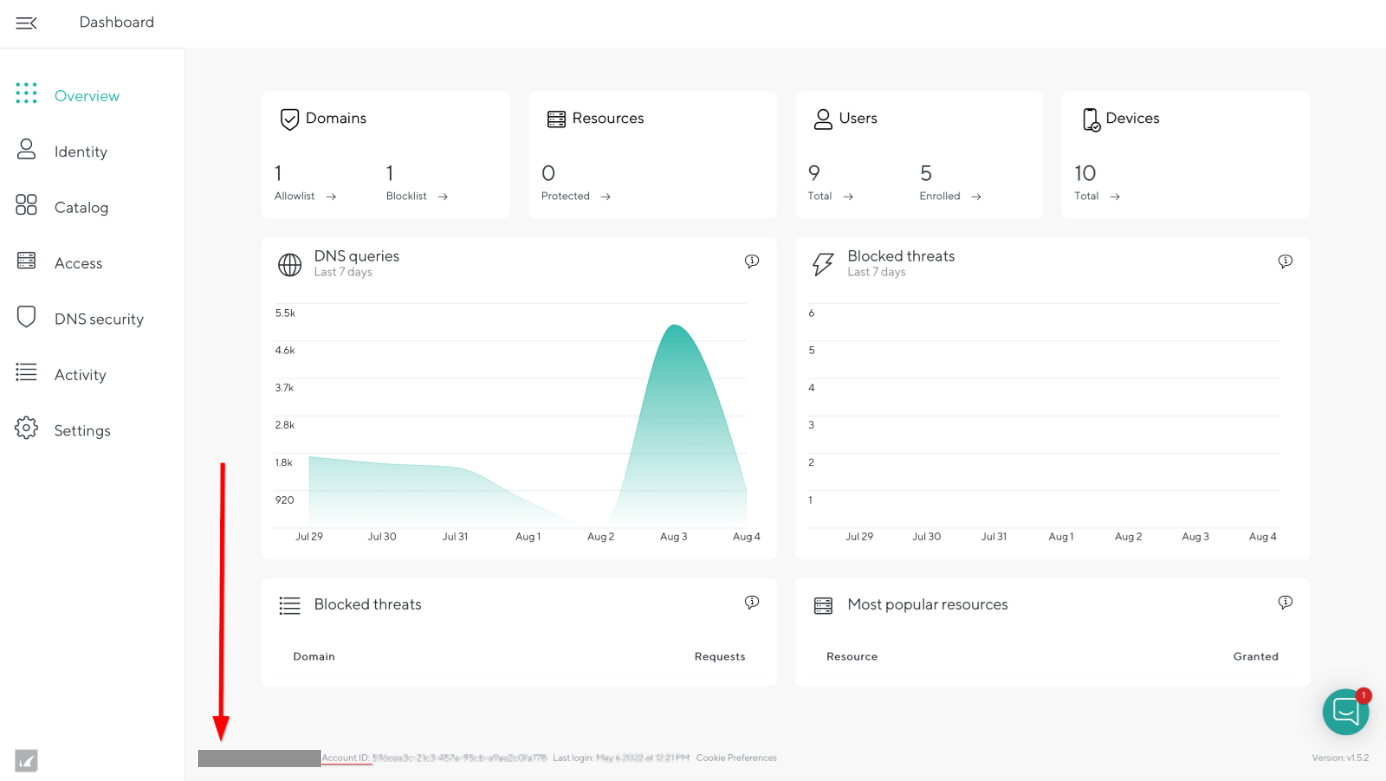
Barracuda CloudGen Firewall
Use Barracuda Firewall Admin to log into the CloudGen Firewall.
Go to CONTROL > Licenses.
In the License Values section on the right, you will find the product serial number.
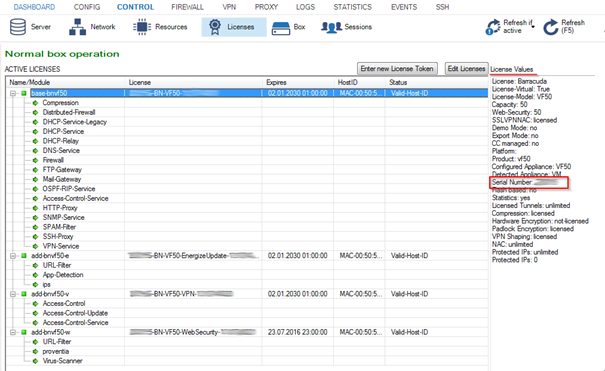
Barracuda SecureEdge
Log into your SecureEdge user interface ( https://se.barracudanetworks.com).
Choose the appropriate workspace.
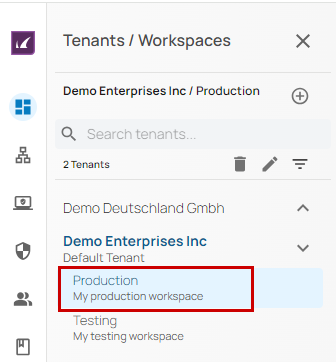
Click the Infrastructure icon and select Sites.
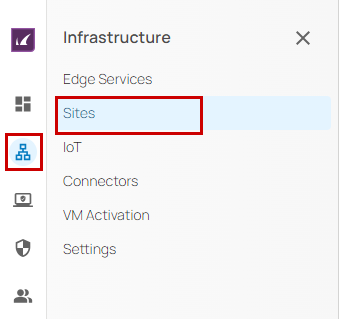
Open the Sites tab to view the serial numbers for your sites.
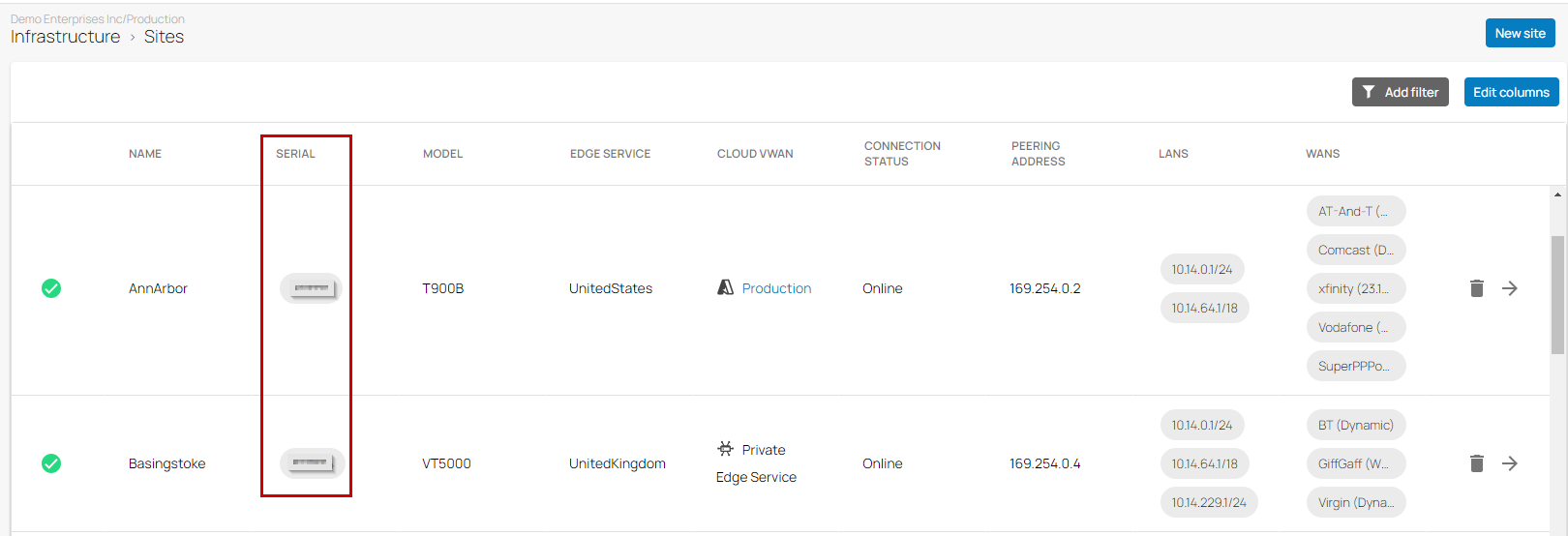
The serial number of your subscription will be found on the bottom of the site.

Barracuda Cloud-to-Cloud Backup
Log into Barracuda Cloud Control.
Select Cloud-to-Cloud Backup from the left-side menu.
Click the PRODUCTS tab on the top navigation menu
After the page has loaded, you will see the serial number in the middle of the screen.
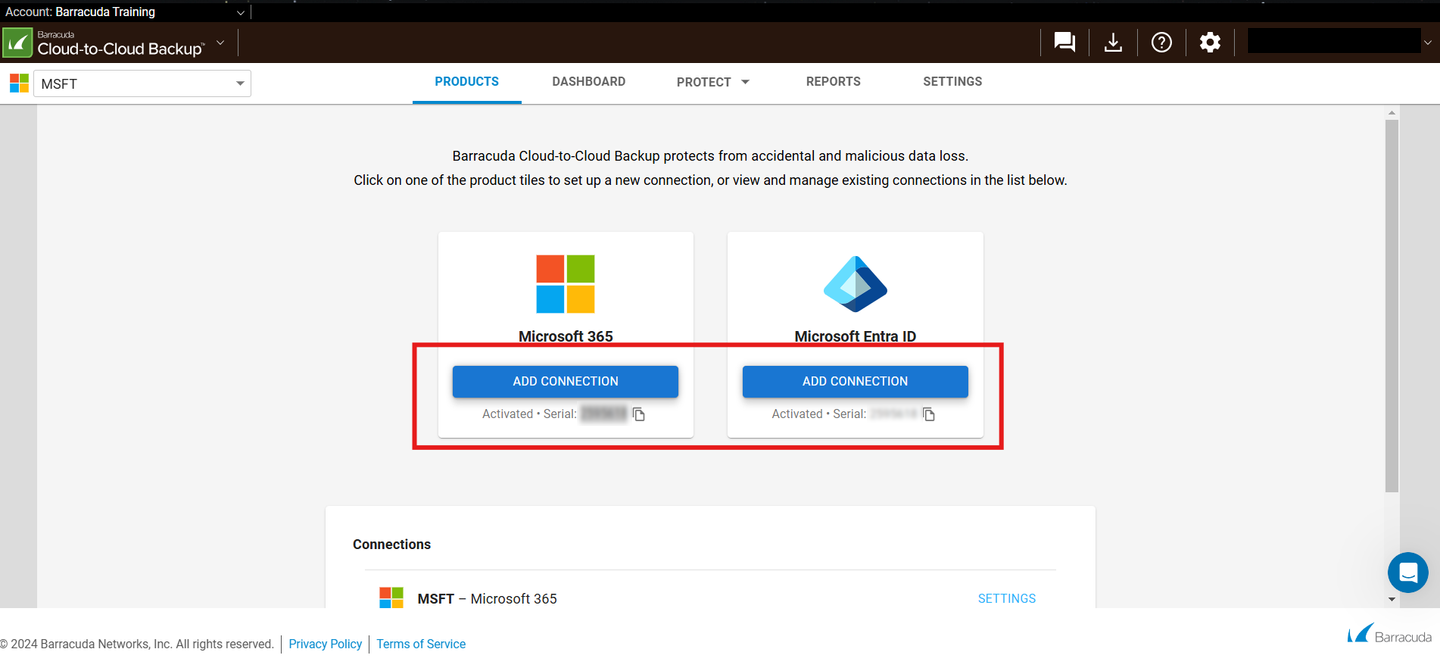
Barracuda Content Shield
Log into Barracuda Cloud Control.
In the left menu, select Content Shield. A new window opens.
You may need to scroll down.
At the bottom of the open browser window, in the gray area between the active text and the desktop, you will see the account ID and serial number.

Barracuda Data Inspector
This product does not display the serial number in the user interface.
Barracuda Email Gateway Defense
Log into Barracuda Cloud Control.
In the left menu, select Email Gateway Defense.
At the very bottom of the page, in the gray border footer, you will see the Email Gateway Defense serial number.
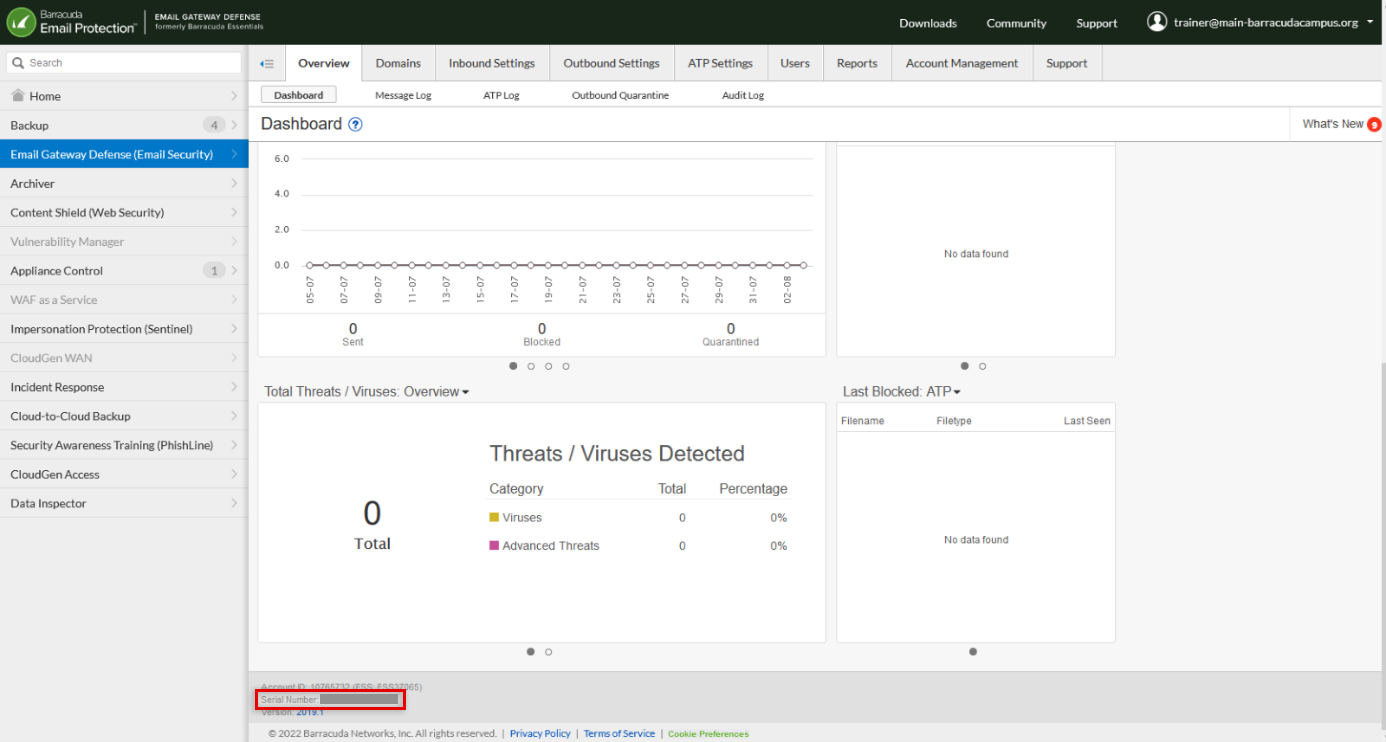
Barracuda Email Security Gateway
Log into the Barracuda Email Security Gateway web UI.
Once the dashboard has loaded, you will see the serial number at the very bottom of the page.
Barracuda Firewall Insights
Log into the Barracuda Firewall Insights web UI.
After the dashboard has loaded, you will see the serial number at the very bottom of the page.
Barracuda Impersonation Protection
Log into Barracuda Cloud Control.
In the left menu, select Impersonation Protection.
After the dashboard has loaded, you will see the serial number in the top-right corner under Licensing Information.
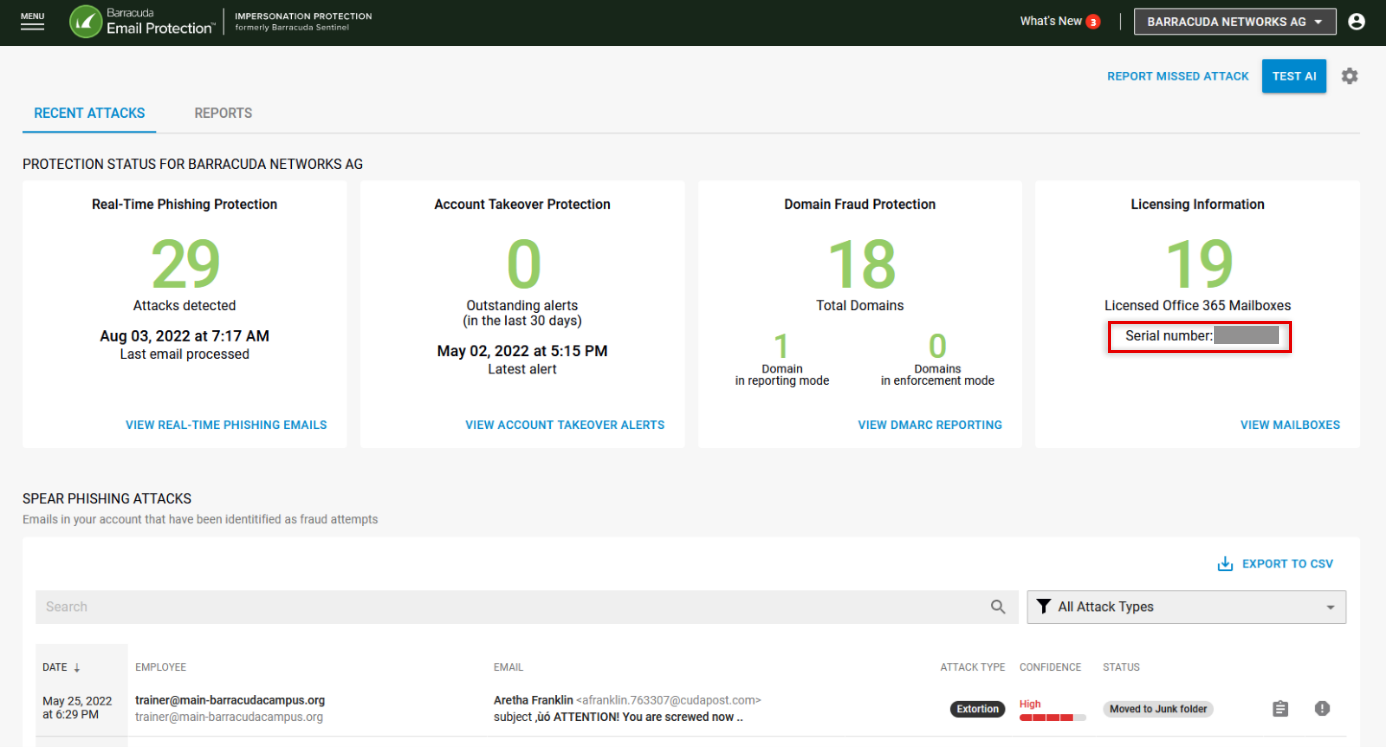
Barracuda Incident Response
Log into Barracuda Cloud Control.
In the left menu, select Incident Response.
Click on the Profile icon located on the bottom-left side of the screen.
The serial number is located on the bottom left of the window along with the subscription expiration date.
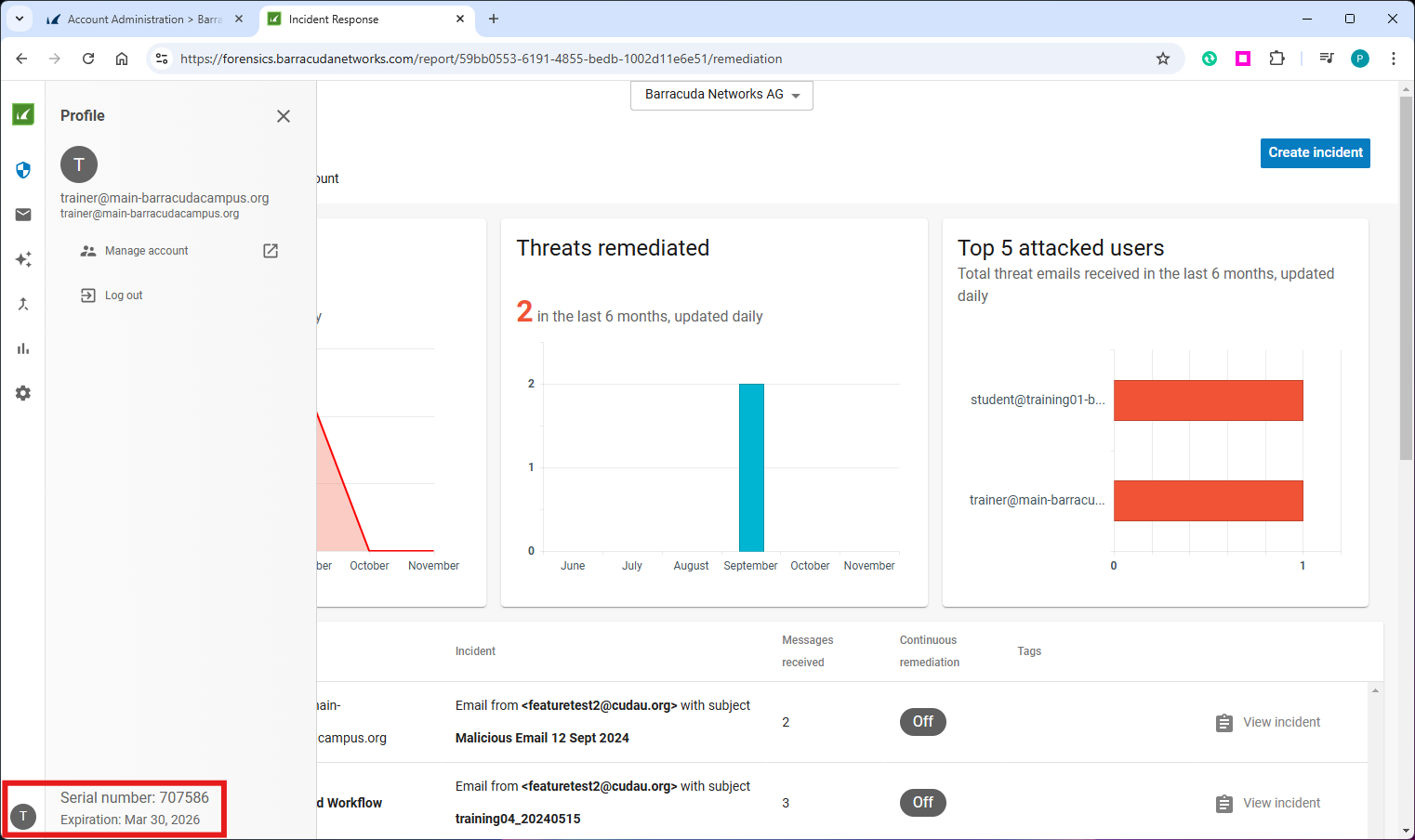
Barracuda Domain Fraud Protection
Log into the Barracuda Cloud Control.
In the left menu, select Domain Fraud Protection. This opens Impersonation Protection.
From the drop-down menu in the upper left, select Domain Fraud Protection
Click on the Profile icon in the upper-left corner of the Domain Fraud Protection dashboard
The serial number will appear along with the subscription expiration date.
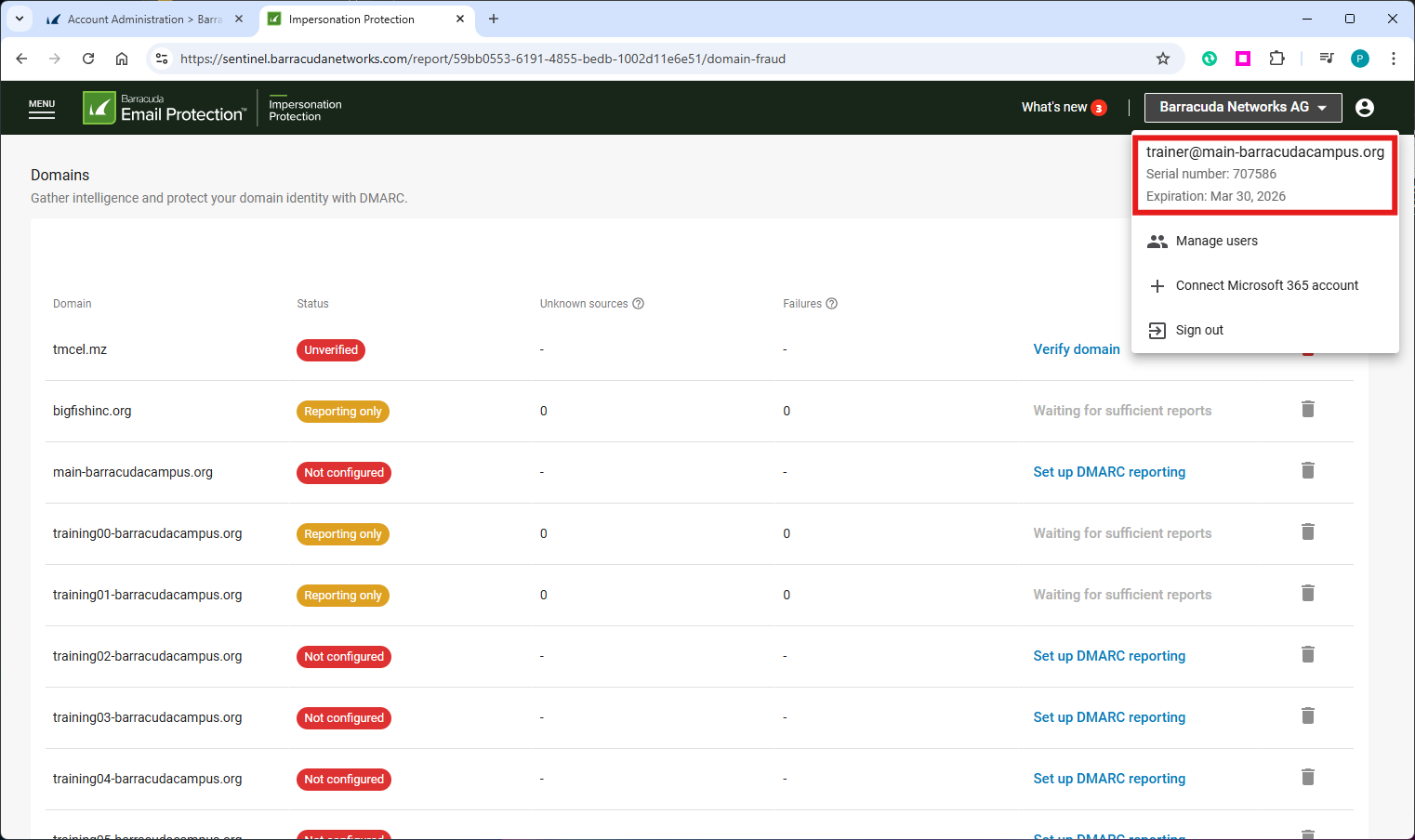
Barracuda Load Balancer ADC
Log into the Load Balancer ADC web UI.
After the dashboard has loaded, scroll down to the bottom of the page.
The serial number is located in the center. On the right, you will see the currently installed firmware version.
Barracuda Message Archiver
Log into the Message Archiver web UI using your username and password.
The dashboard will load. Scroll down to the bottom of the screen.
At the very bottom of the page, in the center of the blue border footer, you will see the Message Archiver serial number.
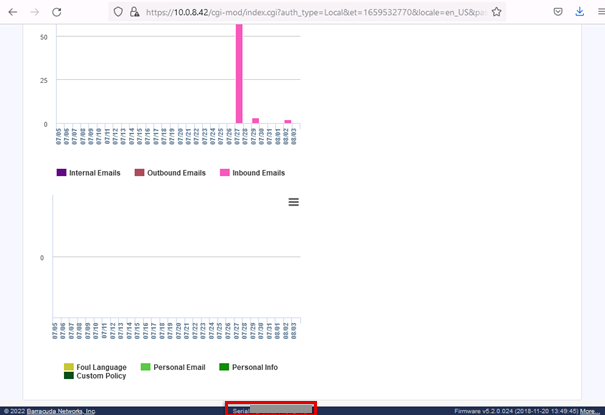
Barracuda Reporting Server
Log into the Reporting Server web UI.
After the dashboard has loaded, scroll down to the bottom of the page.
The serial number is located in the center. On the right, you will see the currently installed firmware version.
Barracuda Security Awareness Training
Log into Security Awareness Training.
On the right, click the Profile icon.

Click Account Information.
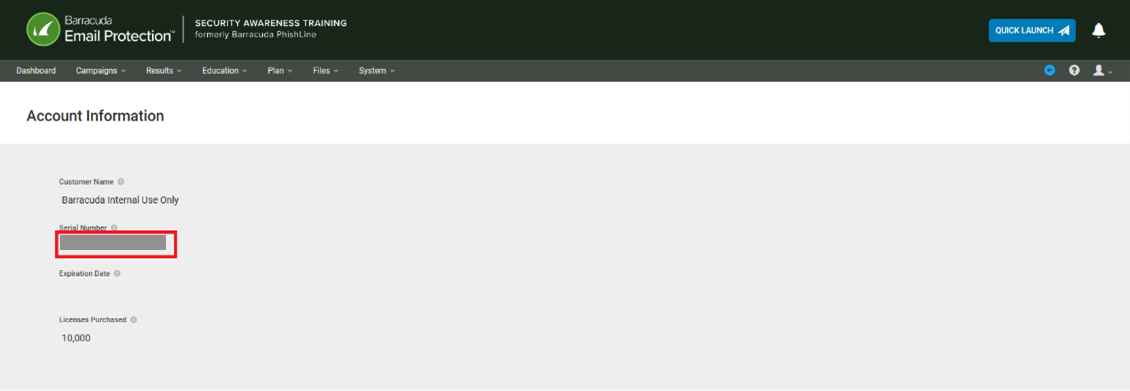
Barracuda Web Application Firewall
Log into the WAF web UI.
After the dashboard has loaded, scroll down to the bottom of the page.
The serial number is located in the center. On the right, you will see the currently installed firmware version.
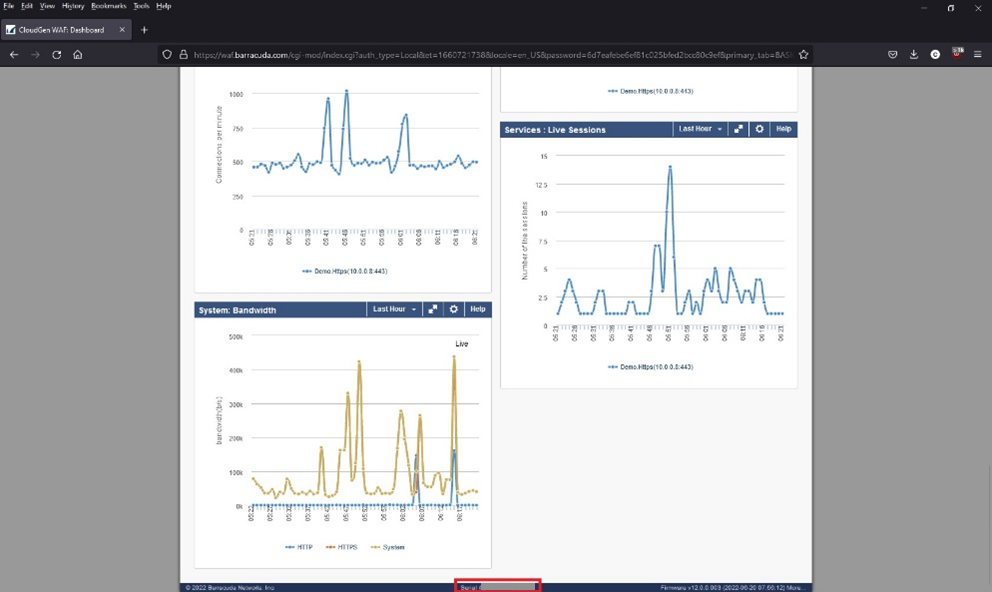
Barracuda WAF Control Center
Log into the WAF Control Center web UI.
After the dashboard has loaded, scroll down to the bottom of the page.
The serial number is located in the center. On the right, you will see the currently installed firmware version.
Barracuda WAF-as-a-Service
Log into WAF-as-a-Service
After the dashboard has loaded, scroll down to the bottom of the page.
The serial number is located on the left.
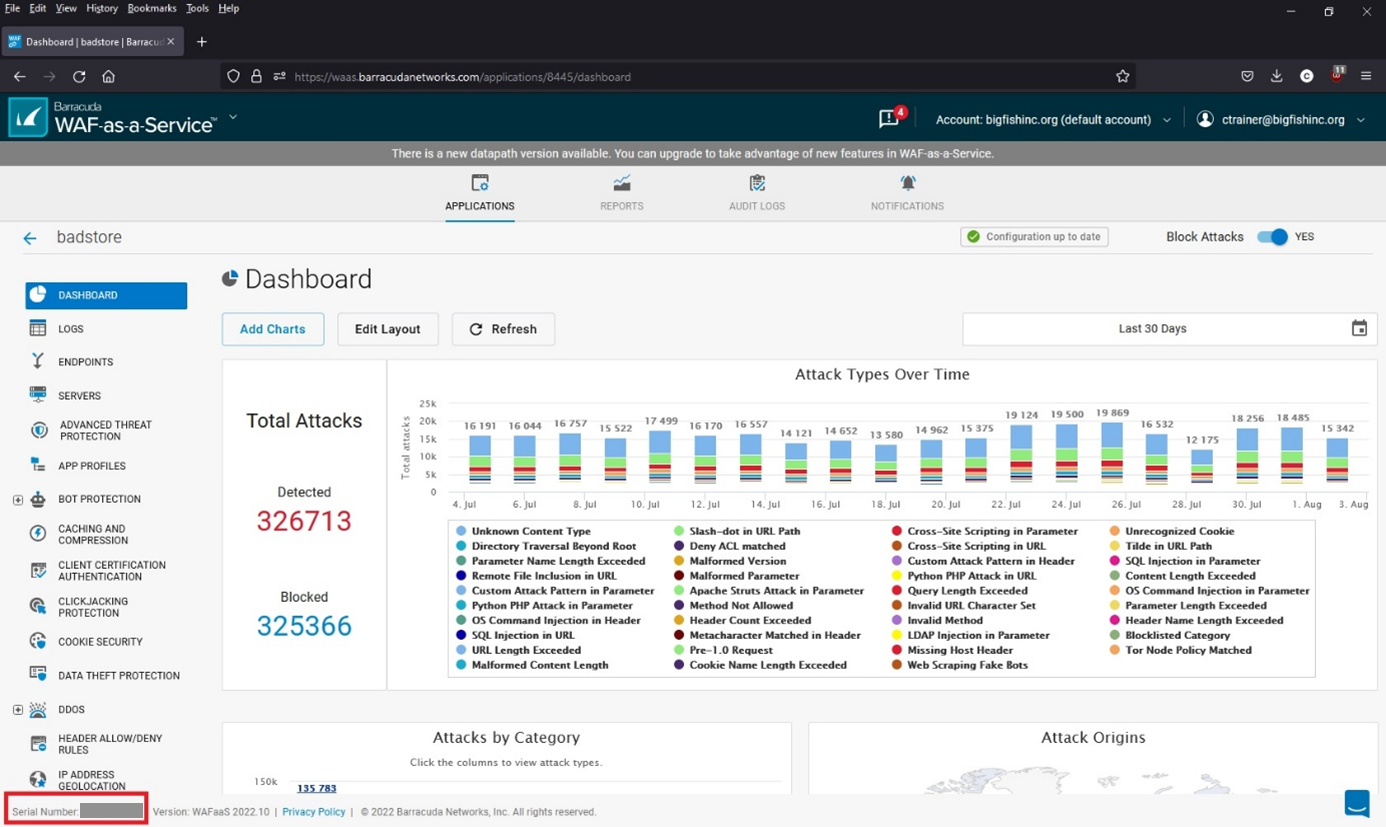
Barracuda Web Security Gateway
Log into the Barracuda Web Security Gateway web UI.
After the dashboard has loaded, you will see the serial number at the very bottom of the page.
