Pre-requisite: You must be linked to a M365 account for the Billable Licenses to display. See Linking Accounts to M365.
To exclude Billable Licenses, perform the following steps.
At the Account-level Product & Services List page, click the User Billing List button.
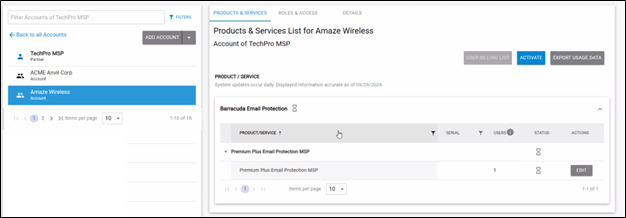
The User Billing List page is displayed.
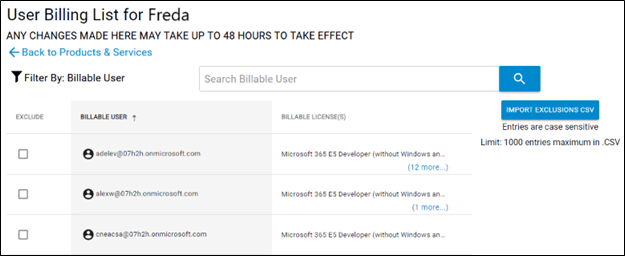
Select Filter By: Billable User drop-down arrow.

The Filter list options are displayed.
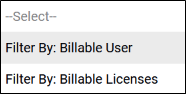
Select Filter By: Billable Licenses
The Search Billable Licenses field is displayed.
In the Search Billable Licenses field, begin typing a billable license and then click the search button
 to display the license you are searching for.
to display the license you are searching for.
The Billable Licenses meeting the search criteria are displayed.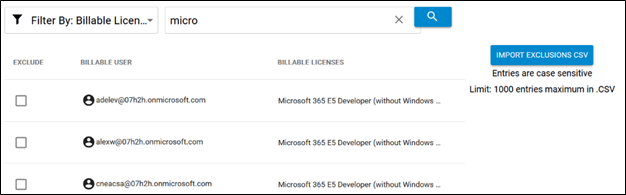
Select the Exclude check box of the license you wish to exclude from billing or clear the check box to include the license to billing.

Your selection affects users across multiple services.
Any changes made may take up to 48 hours to take effect.
