To edit your ConnectWise Manage integration preferences, perform the following steps. To display this page, see Accessing ConnectWise Manage Integrations.
At the ConnectWise Manage Integrations ribbon, select Details.
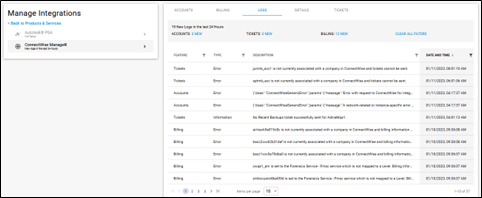
The Details page is displayed.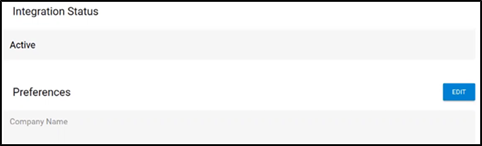
Select the Edit button.
The Edit ConnectWise Manage Integration page is displayed with all fields completed but Private Key (which is never displayed).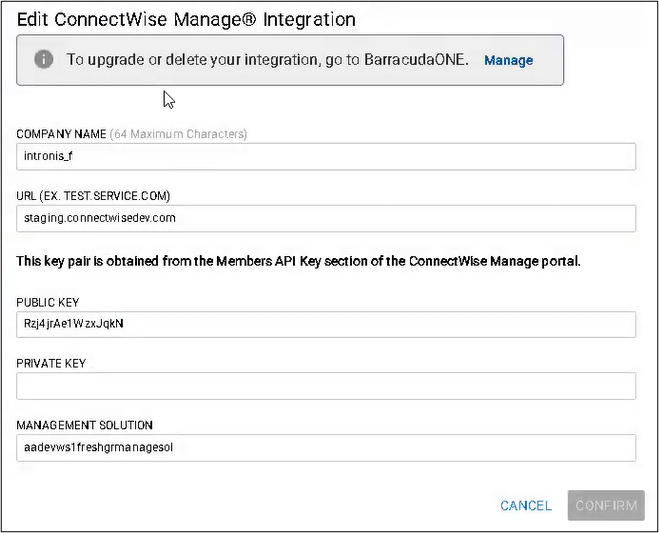
Make you edits.
The Confirm button is enabled.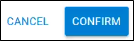
Click Confirm.
The ConnectWise Integration Details page is displayed with your new preferences.
