To add API Credentials to MSP App accounts, perform the following steps.
At the Partner page, click API Credentials.
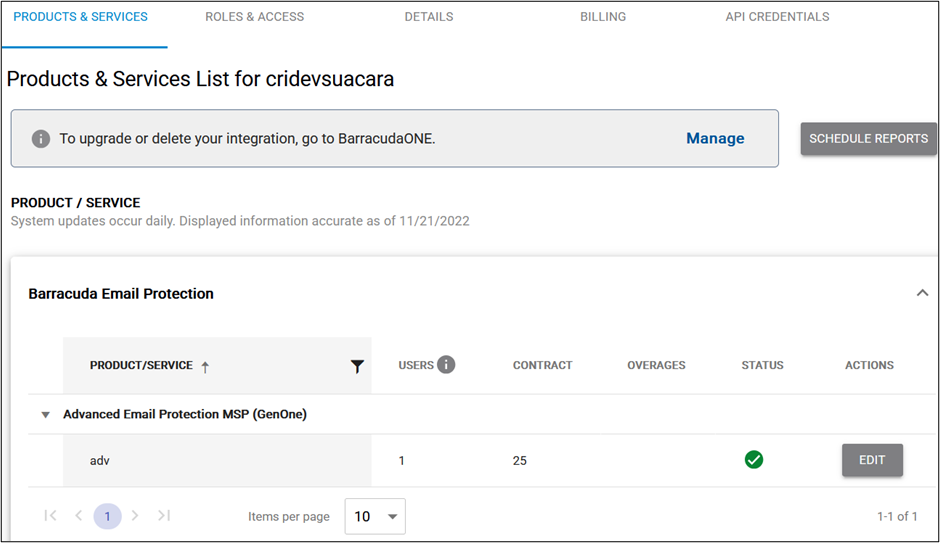
The API Credentials information for your account is displayed.
Click Add API Credentials.
The Add API Credentials form is displayed.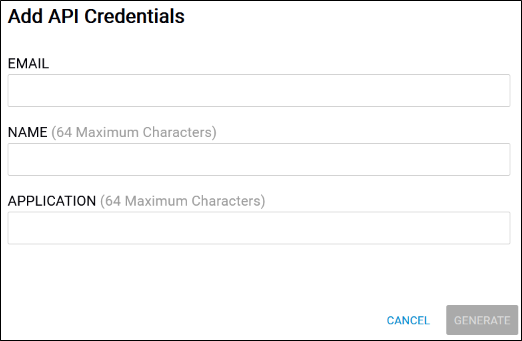
Complete the following required fields:
- Email Address (An email address can only be linked to one set of API credentials.)
- Name
- Application
Note: For the application field, provide the name of the application the user plans to access with the credentials. (Examples include Managed Workplace, Automate, Continuum.)Click the Generate button.
The Client ID and the Client Secret are displayed.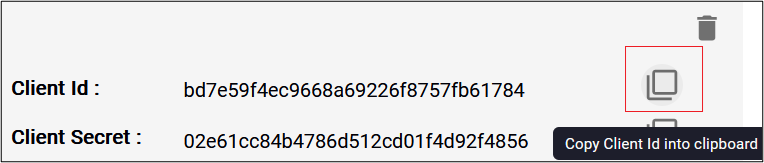
Click the Copy button and paste the Client ID and the new Client Secret in Notepad or other file for your future use.
