To create a Management Solution, perform the following steps.
From the ConnectWise navigation menu, click System, select Setup Tables.
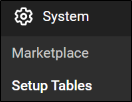
The Setup Tables search page is displayed.

At the Table field, type Management IT, and then press Enter.
The Management IT link is displayed.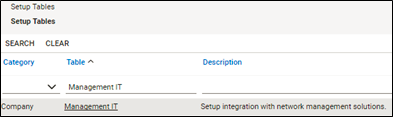
Click the Management IT link.
The Management IT Solution List is displayed.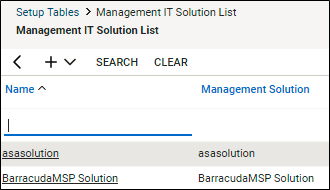
Click the New Item
 icon and select Custom Solution.
icon and select Custom Solution.
The Custom Solution fields are displayed.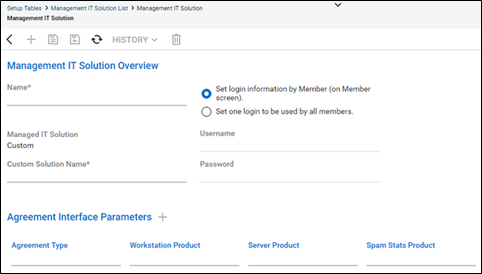
At the Name and Custom Solution Name fields, type the same name.
For example, type the name BarracudaMSP in the Name field and again in the Custom Solution Name field.
Note: Login information is not required.Click the Save icon as shown below.

The Management IT Solution is updated.
