WAN connections can be configured either during deployment or later through the Sites tab. For more information on configuring during deployment, see How to Create a T/VT Site Configuration in Barracuda SecureEdge. The Barracuda SecureEdge Manager allows you to create a WWAN interface on Sites and Private Edge Services via their respective wizards. For the M40 modem, use the USB ports available on the SecureEdge appliance. For more information on the M40 modem specifications, see Modems.
WAN Configuration
Go to https://se.barracudanetworks.com and log in with your existing Barracuda Cloud Control account.
Select the workspace containing your site.
Go to Infrastructure > Sites. The Sites page opens.
Select the site you want to edit. You can either search for the name or serial, or use filters to tailor the list of displayed sites. You can also simply scroll through the list. Click on the arrow icon next to site you want to configure.
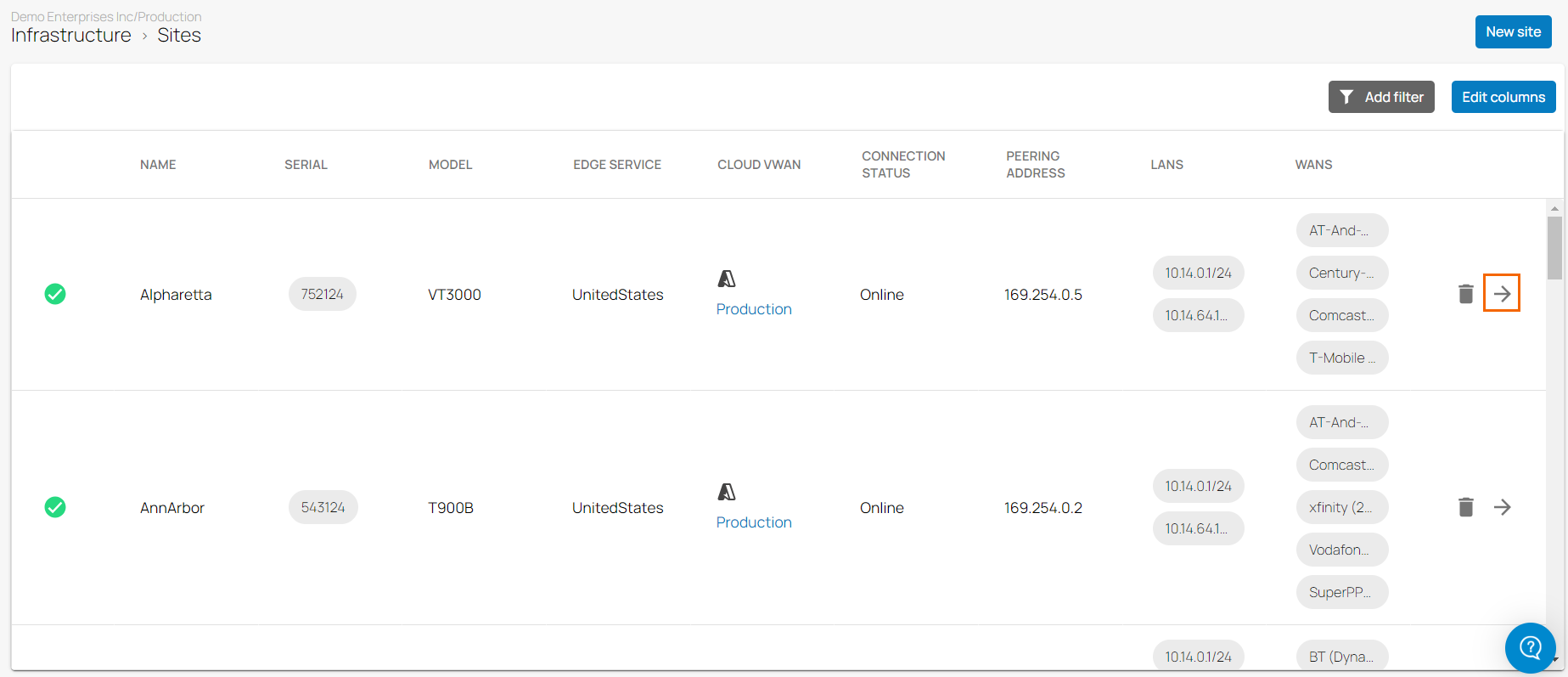
In the site menu, go to Settings > WAN and click Add WAN Interface.

The Add NEW WAN Interface window opens. Specify values for the following:
Name – Enter a name for your uplink
Type – Select WWAN from the drop-down list.
Provider Pinning – Select a provider classification from the drop-down list.
SIM Pin – Enter the PIN code of the installed SIM card.
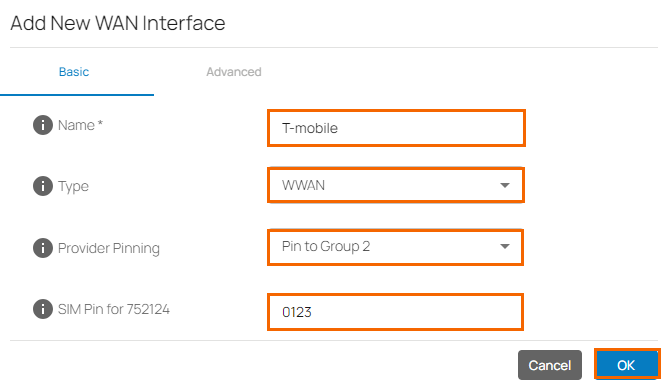
Click OK.
Click Save.
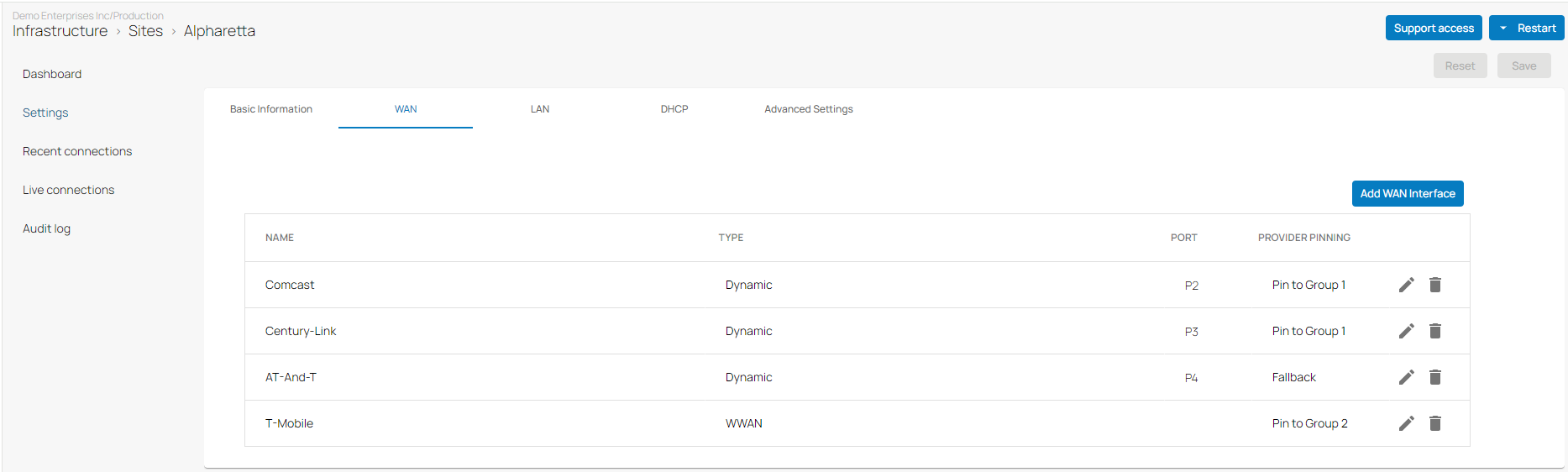
After the configuration is complete, you can see that WWAN has been added to the WAN interface table.
