ExpressRoute lets you extend your on-premises networks into the Microsoft cloud over a private connection with the help of a connectivity provider. With ExpressRoute, you can establish connections to Microsoft cloud services such as Microsoft Azure and Microsoft 365.
Before You Begin
- Create an ExpressRoute in Microsoft Azure. For more information, see How to Create an ExpressRoute in Microsoft Azure.
Configure an ExpressRoute in SecureEdge
- Go to https://se.barracudanetworks.com and log in with your existing Barracuda Cloud Control account.
- In the left menu, click the Tenants/Workspaces icon.
- Select the workspace containing your site.
- Go to Infrastructure > Sites. The Sites page opens.
- Select the site you want to edit. You can either search for the name or serial, or use filters to tailor the list of displayed sites. You can also simply scroll through the list. Click on the arrow icon next to site you want to configure.
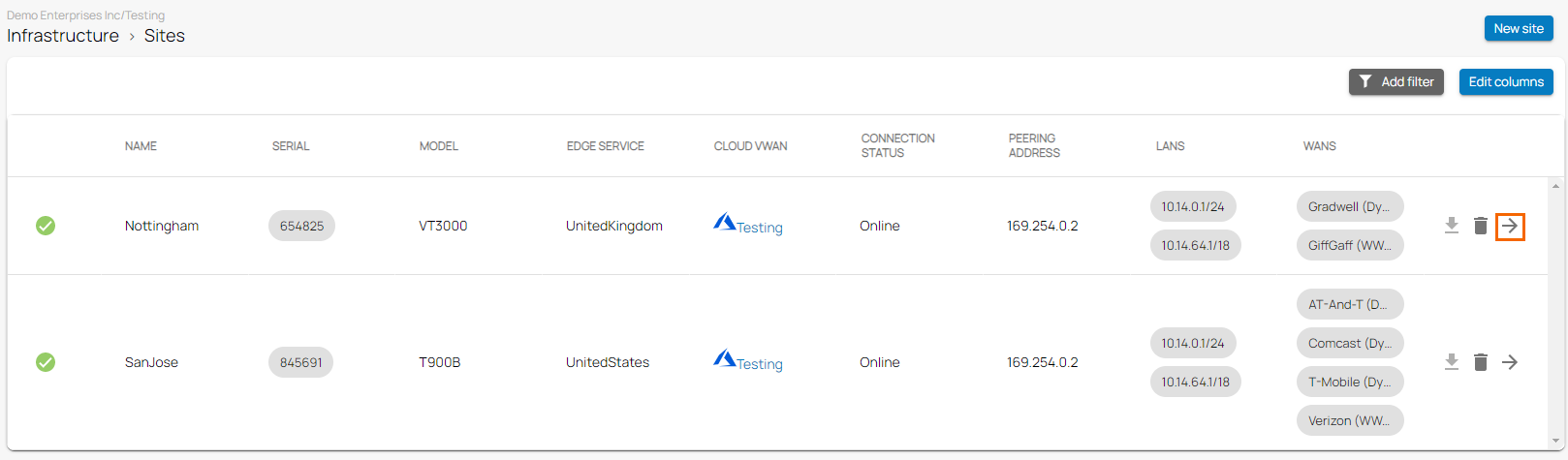
- In the site menu, go to Settings > WAN and click Add WAN Interface.
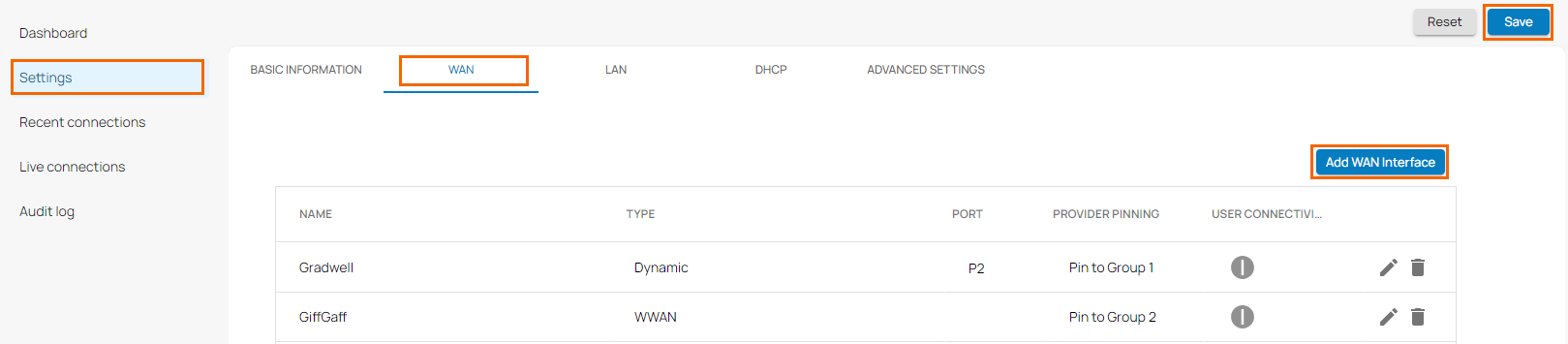
- The Add NEW WAN Interface window opens. Specify values for the following:
- Name – Enter a name for your uplink
- Type – Select Express Route.
- Port – Select the port where the ExpressRoute is connected to.
- Virtual LAN ID – Enter the Virtual LAN ID.
- IP Address – Enter the IP Address.
- Netmask – Enter a number between 0 and 32 for the subnet mask.
- Provider Pinning – Select the provider pinning.
- Express Route ASN – The ASN number is auto-generated. You need this ASN number for the setup in Microsoft Azure.
- Virtual Transfer Network – Enter the network used to reserve the IP address for the virtual transfer interfaces.
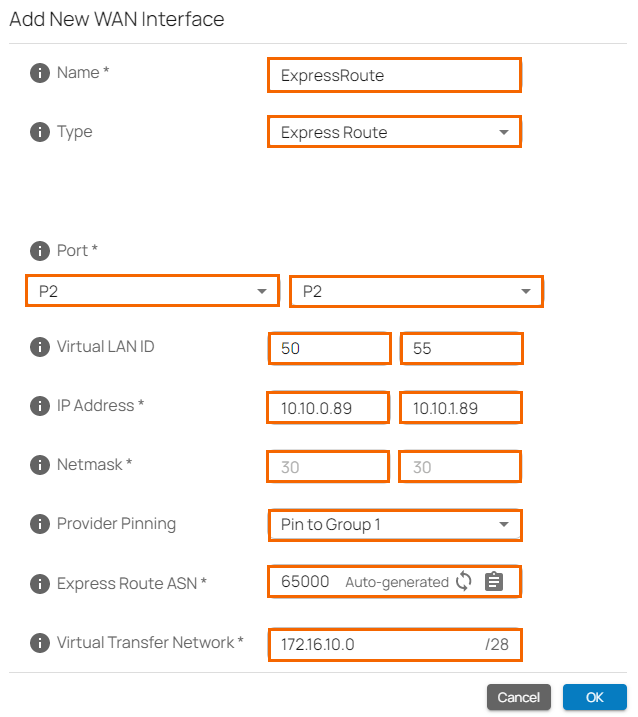
- Click OK.
- Click Save.
