Connect Barracuda Cloud Control to synchronize users and groups with Microsoft Entra ID (formerly Azure Active Directory). User and group synchronization is required if you want to use users and groups in Security Policies.
Before You Begin
The Microsoft Entra ID directory you are connecting to in the following steps must be the same directory as configured in https://se.barracudanetworks.com.
You must have administration privileges for Barracuda Cloud Control.
Synchronize Barracuda Cloud Control with Microsoft Entra ID
Log into https://sso.barracudanetworks.com/
Go to Settings > Admin > Directories.
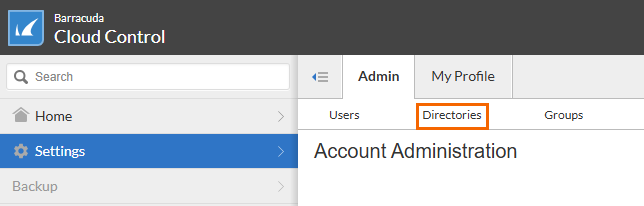
The Directories page opens. Click Add Directory.

From the drop-down menu, select Microsoft Entra ID.

The Create Directory: New Microsoft Entra ID window opens.
In the INFO tab specify values for the following:
Directory Name – Enter a name.
User / Group Sync – This field is pre-selected.
Authentication – Click to enable.
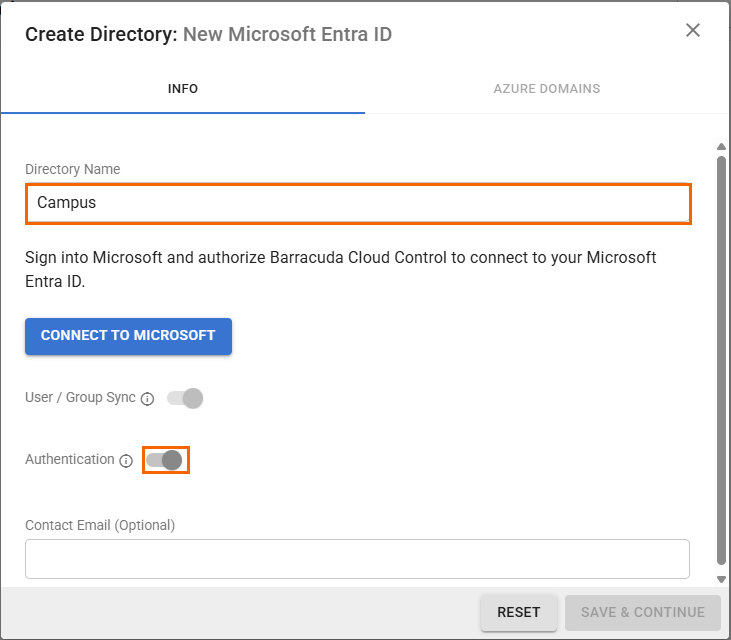
Click CONNECT TO MICROSOFT.
You are redirected to Microsoft Azure. Read the requested permission and scroll down.
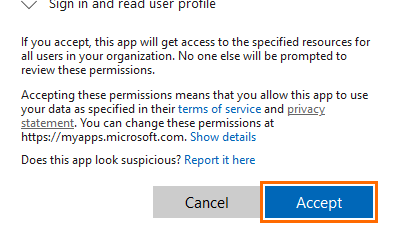
Click Accept.
After you are redirected back to Barracuda Cloud Control, click Save & Continue.
