Forwarded domains allow you to specify domains that should be resolved by a specific DNS server instead of the standard DNS server. For example, you can use forwarded domains if you have configured the Google DNS server as your standard DNS server but want certain domains to be resolved by a different DNS server.
Configure Forwarded Domains
Go to https://se.barracudanetworks.com and log in with your existing Barracuda Cloud Control account.
Go to Infrastructure > Settings.
Expand the Settings menu on the left and select General.
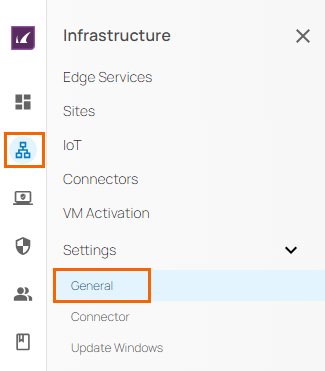
The General window opens.
In the Forwarded Domains section, click +.

The Add domain window opens. Specify values for the following:
Domain – Enter the domain you want to be resolved by the DNS server specified below. Please note that international country-code top-level domains are currently not supported.
Server – Enter the server that should resolve the domain specified above.
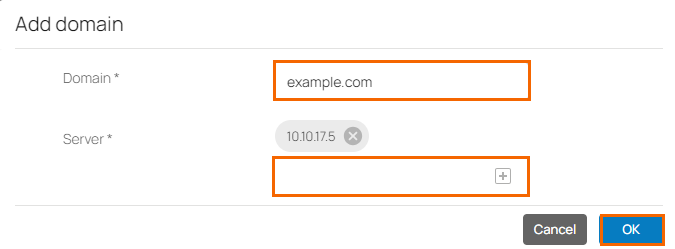
Click OK.
To add more domain entries, click +. You can also edit or remove the domain entry by clicking the pencil or trash icon, respectively.
You can see a new domain entry in the Forwarded Domains table.

Click Save.
