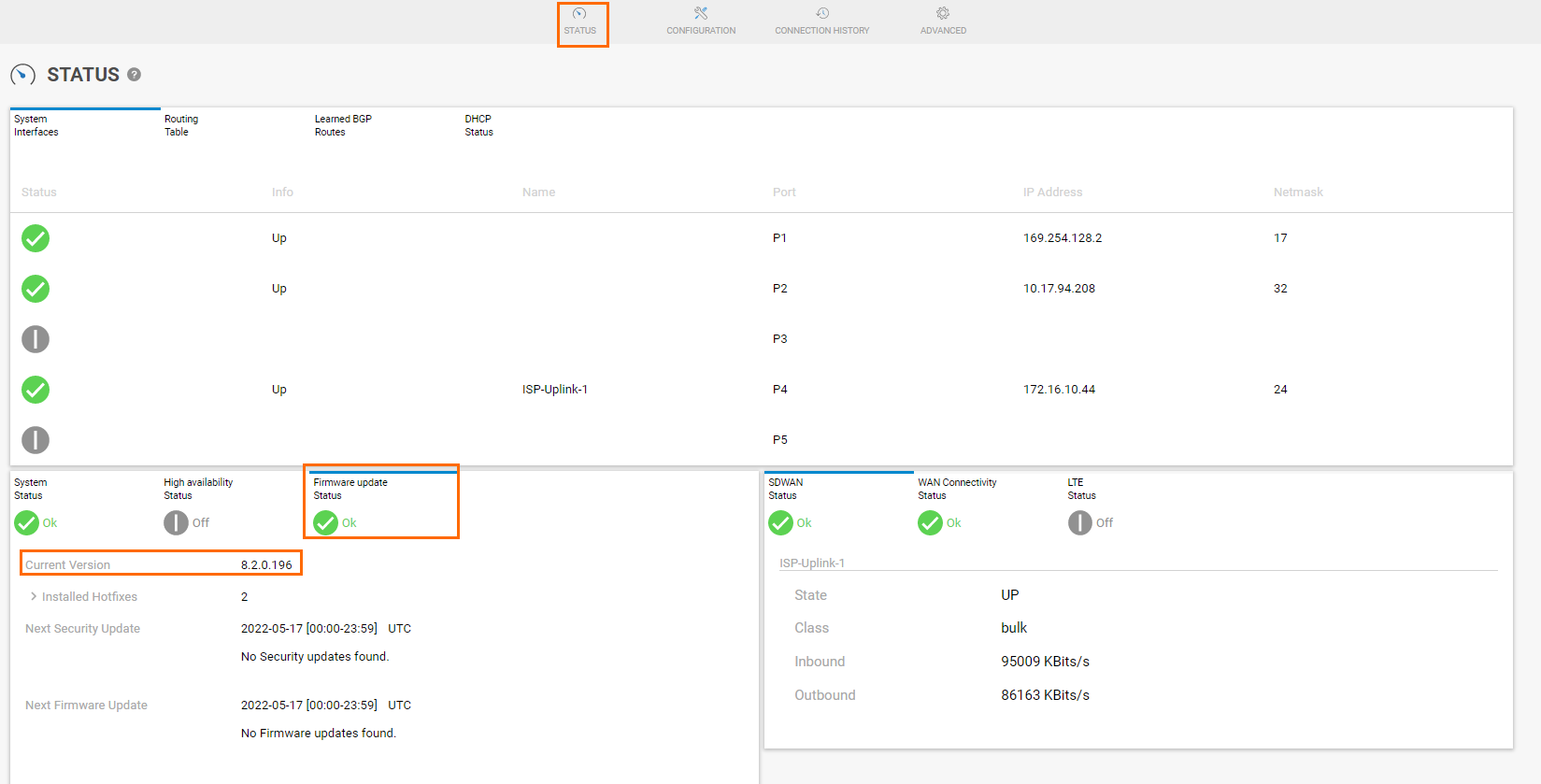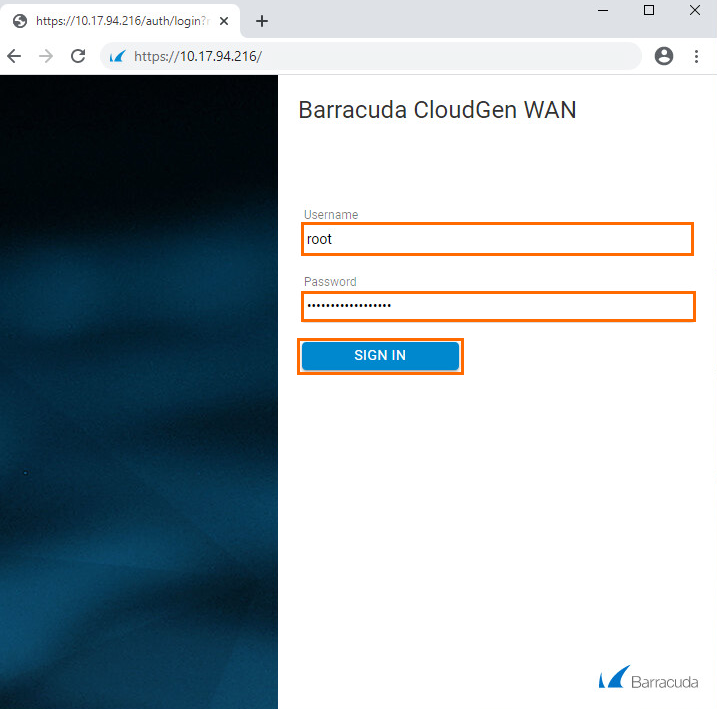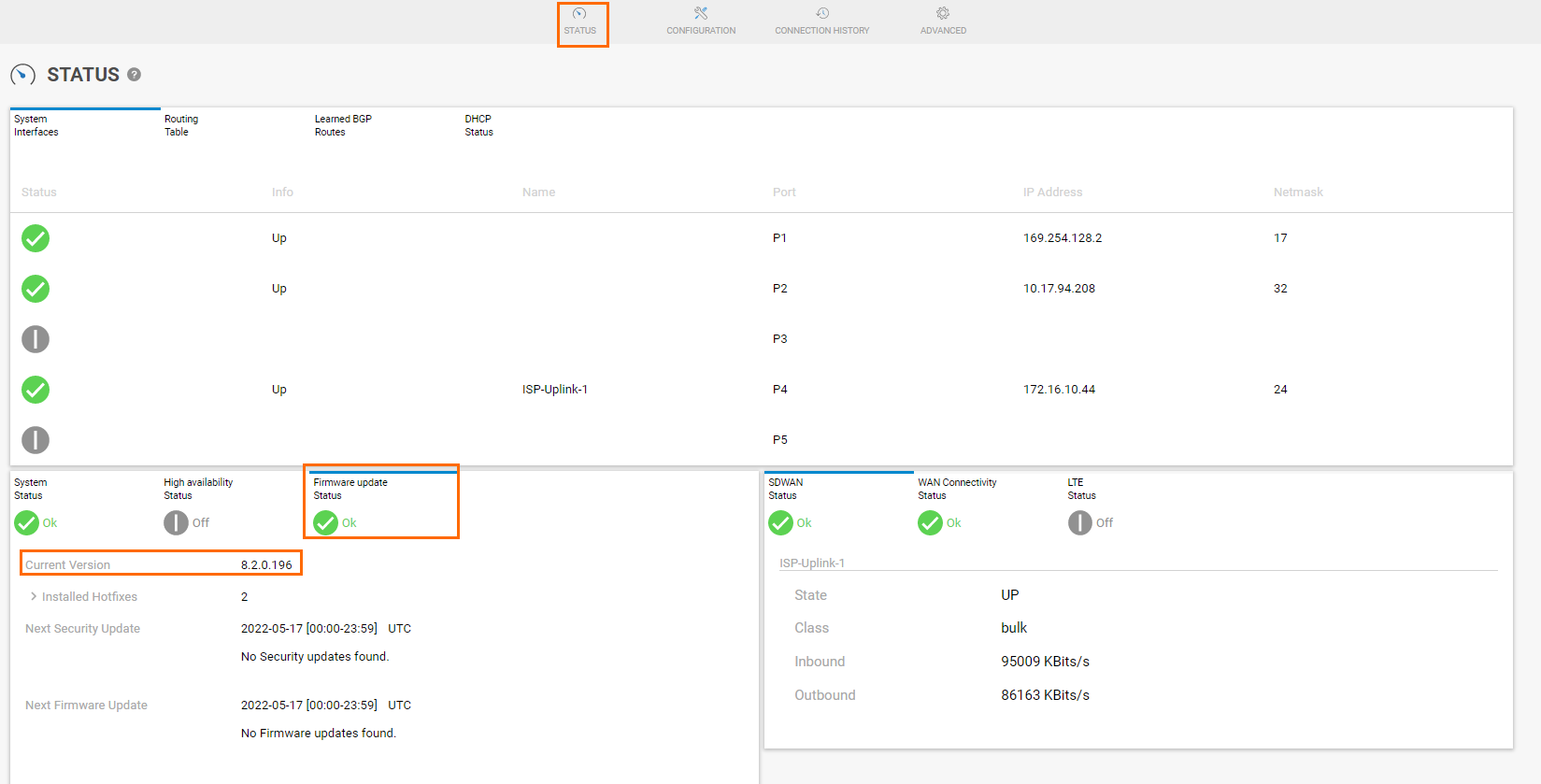In certain cases, you might have to access the appliance through the local web user interface to retrieve the firmware version.
How to Retrieve the Firmware Version via Local Web User Interface
- Open a web browser on a device in the same network as the appliance.
- Enter
https://<ip_of_appliance>. Enter root as both username and password of the appliance and click SIGN IN.
If the appliance has not yet received its configuration from the Barracuda SecureEdge service, the password is the default password. The default password ngf1r3wall is intended for initial access only. You must change the password once you are logged into the appliance. Also note that the password and any configuration done on the local web user interface will be overwritten by the configuration done in the SecureEdge service once the appliance successfully connects to the service. For more information on configuration of an appliance through the SecureEdge service, see How to Create a T/VT Site Configuration in Barracuda SecureEdge.
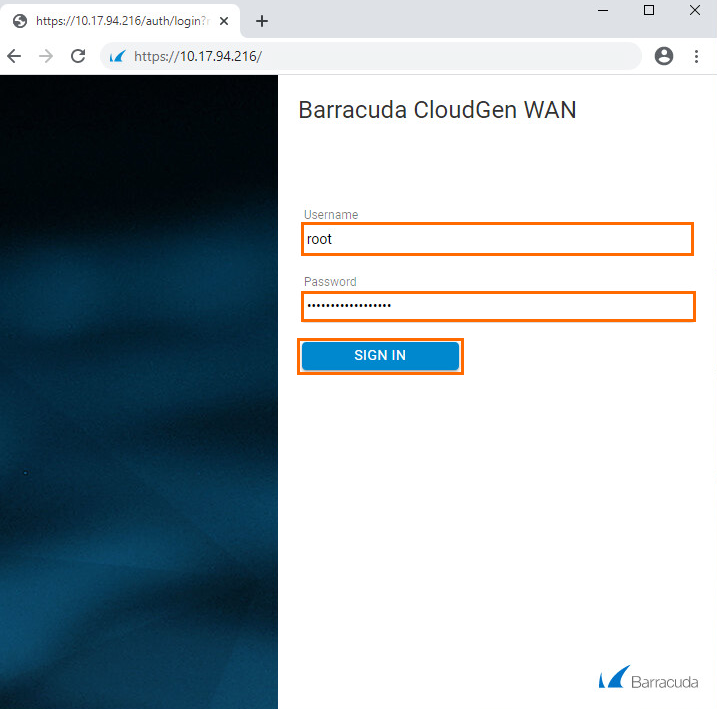
- Click STATUS.
- Click on the Firmware Update Status tab.
- The firmware version is displayed.