You can configure one or more static routes on a site appliance.
Add a Static Route
- Go to https://se.barracudanetworks.com and log in with your existing Barracuda Cloud Control account.
- Select the workspace containing your site.
- Go to Infrastructure > Sites. The Sites page opens.
- Select the site you want to edit. You can either search for the name or serial, or use filters to tailor the list of displayed sites. You can also simply scroll through the list. Click on the arrow icon next to site you want to configure.
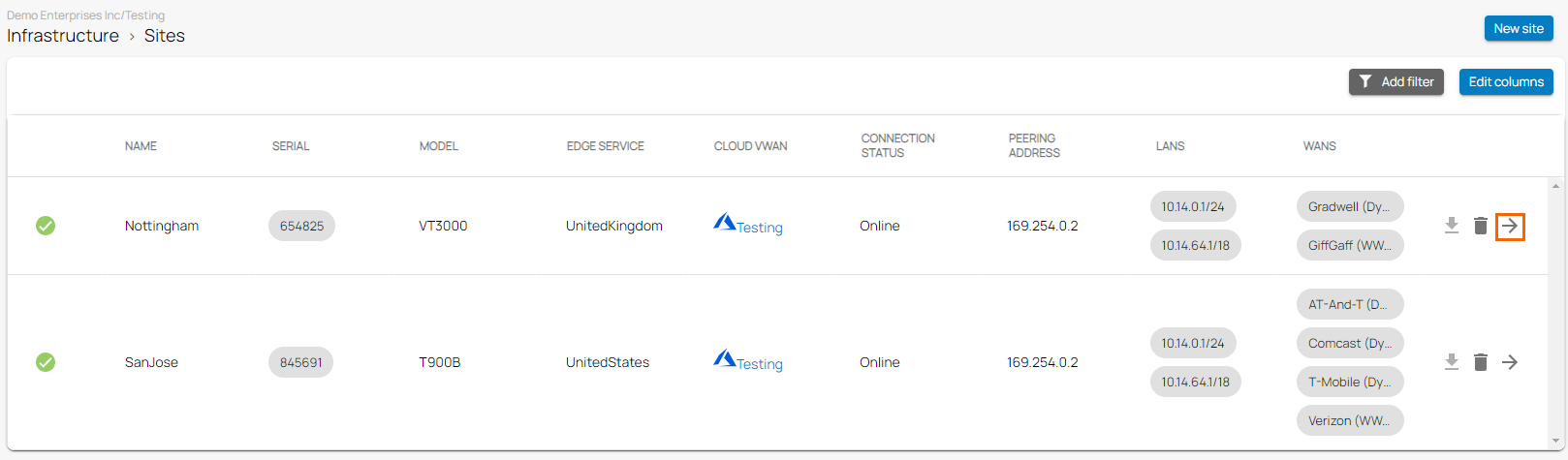
- In the site menu, go to Settings > LAN and click Add Static Route.
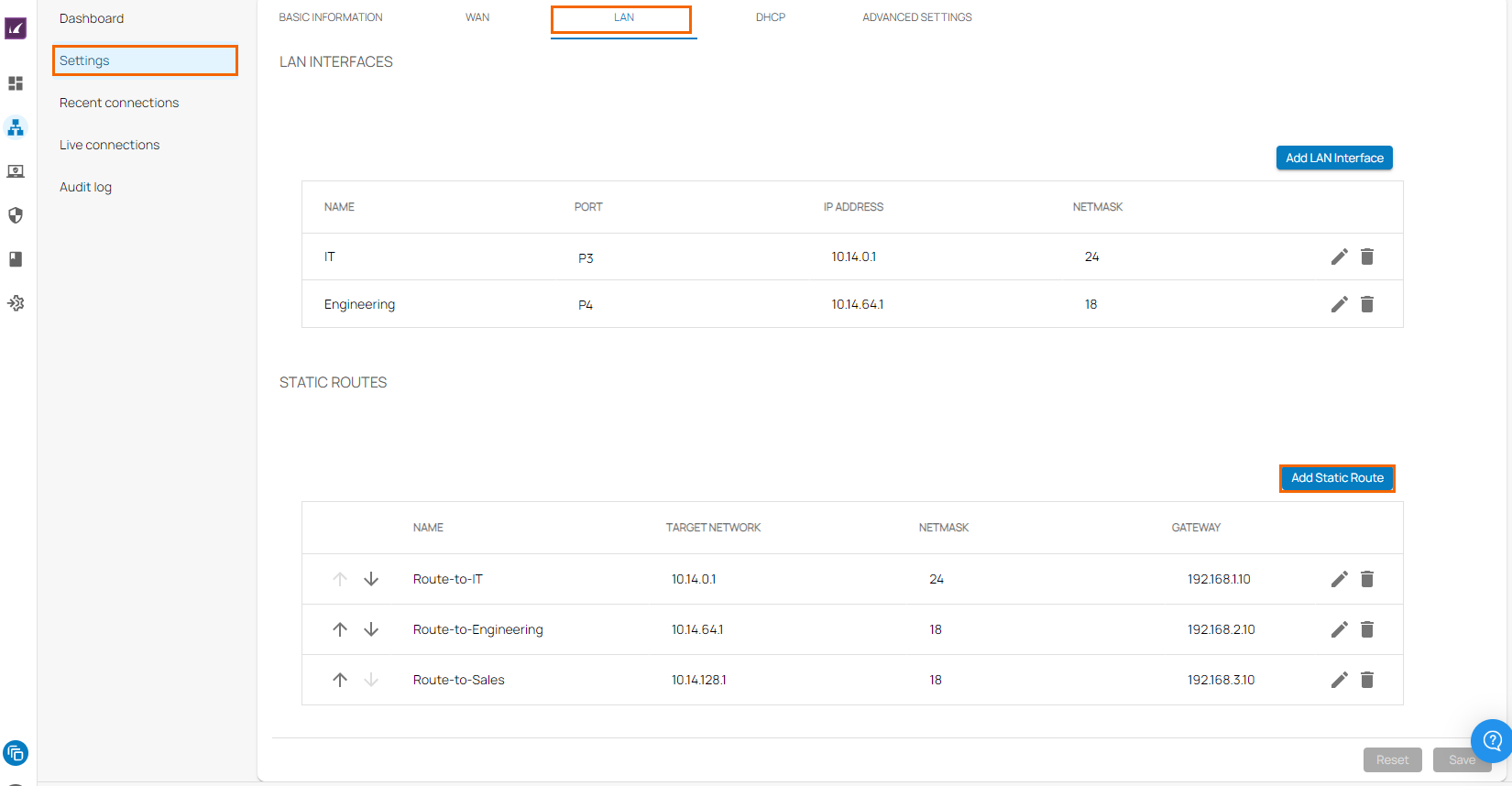
- The Add New Static Route window opens. Specify values for the following:
- Name – Enter a name for your static route.
- Target Network – Enter the target network address.
- Netmask – Enter a number between
0and32for the subnet mask. - Gateway – Enter the gateway IP address.
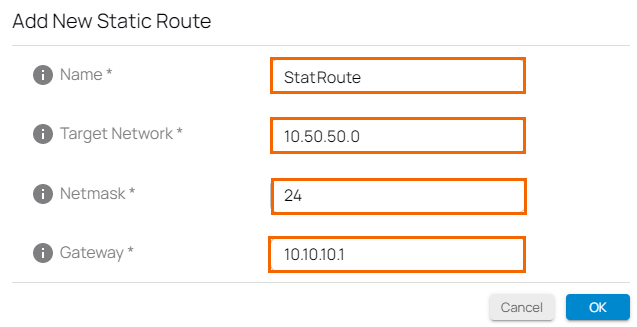
- Click OK.
- Click Save.
Edit an Existing Static Route
- Go to https://se.barracudanetworks.com and log in with your existing Barracuda Cloud Control account.
- Select the workspace containing your site.
- Go to Infrastructure > Sites. The Sites page opens.
- Click on the arrow icon next to the site you want to edit.
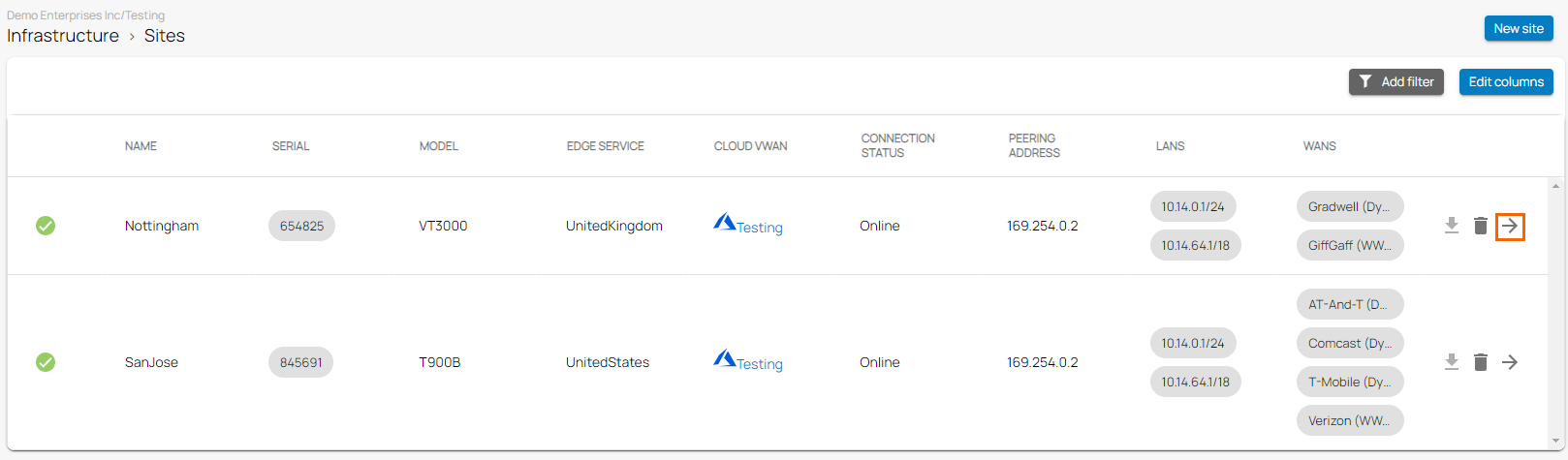
- The site menu opens. Click Settings and select the LAN tab.
- Click on the pencil icon next to the static route you want to edit.
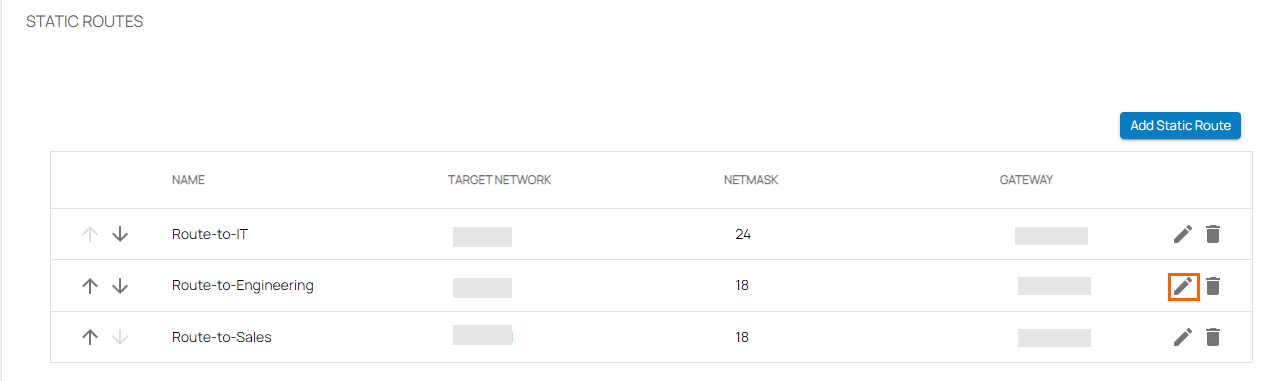
- The Edit Static Route window opens. Edit the value you are interested in.
- Click OK.
- Click Save.
Remove an Existing Static Route
- Go to Infrastructure > Sites. The Sites page opens.
- Click on the arrow icon next to the site you want to configure.
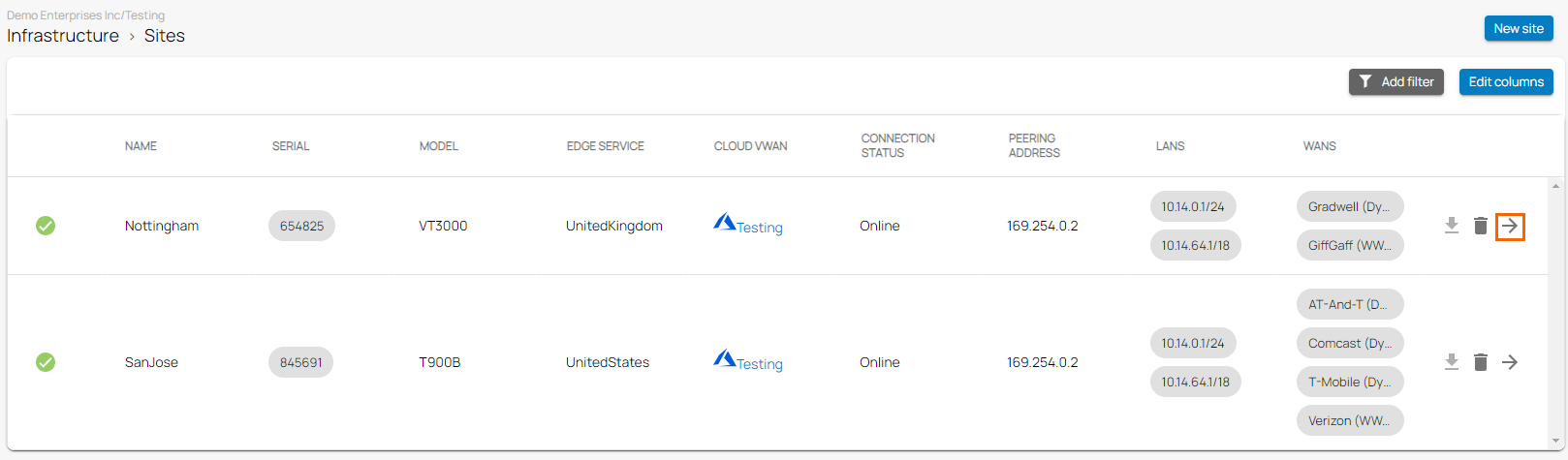
- The site menu opens. Click Settings and select the LAN tab.
- Click on the trash can icon next to the static route you want to remove.

- The Delete Static Route window opens.
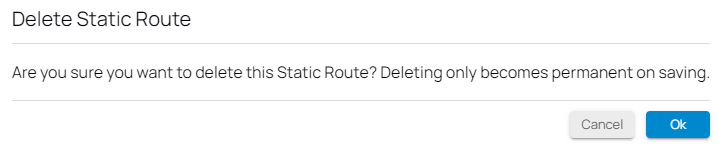
- Click OK to confirm.
- Click Save.
Further Information
- For more information on LAN connections, see LAN Connections.
