This article provides steps for inserting a Barracuda Link Balancer into an existing network so that the LAN is fed by two independent Internet links through two independent firewalls.
Example Setup and IP Addresses
The following diagram shows the example configuration used in this article:
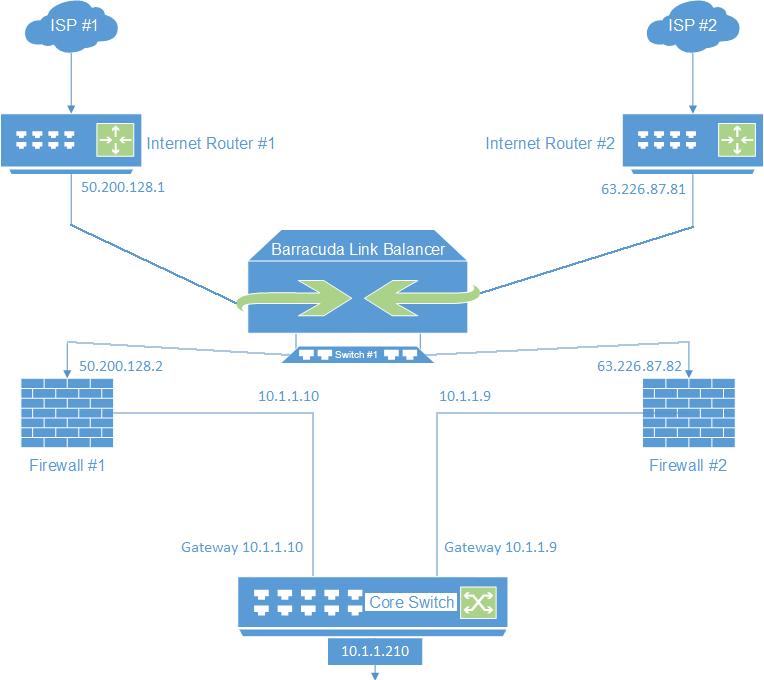
This example uses these IP addresses and subnets:
| WAN 1 | ||
|---|---|---|
| 1 | Internet Router #1 | 50.200.128.1 |
| 2 | Internet Router #2 | 63.226.87.81 |
| 2 | Firewall #1 external | 50.200.128.2 |
| 3 | Firewall #1 internal | 10.1.1.10 |
| 5 | Firewall #2 external | 63.226.87.82 |
| 6 | Firewall #2 internal | 10.1.1.9 |
| 7 | Core Switch | 10.1.1.210 |
Step 1. Connect and Configure the LAN and WAN Links on the Barracuda Link Balancer
- On the Barracuda Link Balancer connect Switch #1 to the LAN port.
- On the Barracuda Link Balancer, connect router #1 to the WAN1 port, and router #2 to the WAN2 port.
- Go to the BASIC > Links page, and configure the IP address, netmask, gateway, DNS, and health check settings for both WAN links.
Step 2. Connect and Configure the Firewalls
Connect Switch #1 to firewall #1 and firewall #2.
In this example, the external IP addresses are 50.200.128.2 for firewall #1 and 63.226.87.81 for firewall #2. The internal IP addresses are 10.1.1.10 for firewall #1 and 10.1.1.9 for firewall #2.
Usage Modes
This setup provides the following gateway IP addresses:
10.1.1.210for clients to access a cumulative Internet uplink using both ISPs filtered separately through both firewalls.10.1.1.10for clients to access ISP #1 filtered by firewall #1.10.1.1.9for clients to access ISP #2 filtered by firewall #2.
