This article refers to the Barracuda Message Archiver version 5.0 and higher, and the MailSite Fusion version 10.
There are two methods to enable MailSite Server journaling to the Barracuda Message Archiver, push method and pull method.
Push Method
Use the following steps to enable push journaling.
Step 1. Create a Route.
- Log in to the MailSite Console.
- In the left pane, click Server, and then double-click Routes in the right pane:
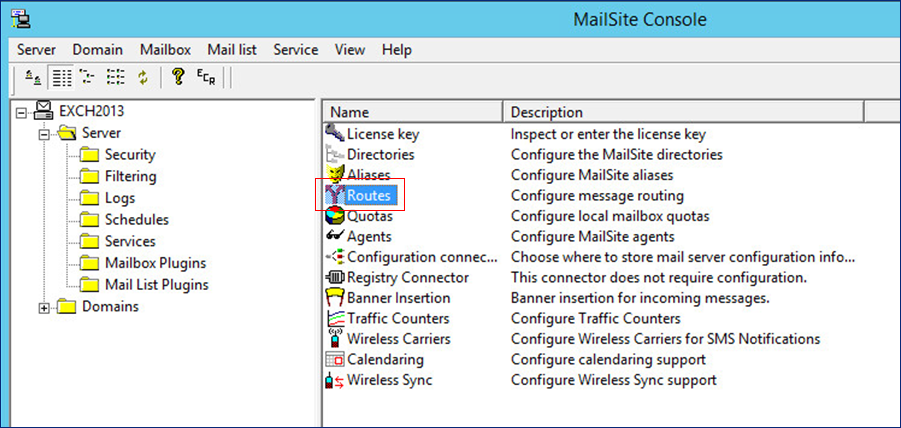
- The Routing dialog box displays. In the Domain mask field, enter bma.int, select Force, and then click Add:

- In the Routing dialog, click bma.int, and then click Routes:
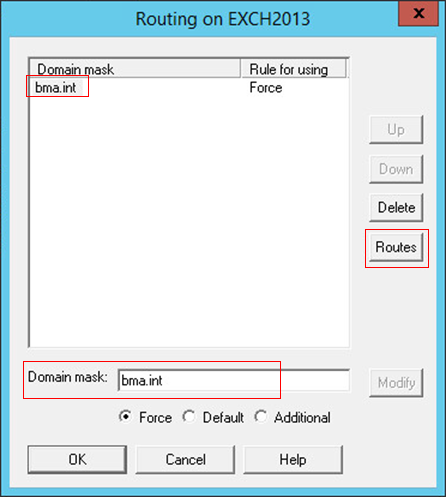
- In the Routes dialog, enter the Barracuda Message Archiver IP address and SMTP port in the associated fields, and then click Add:
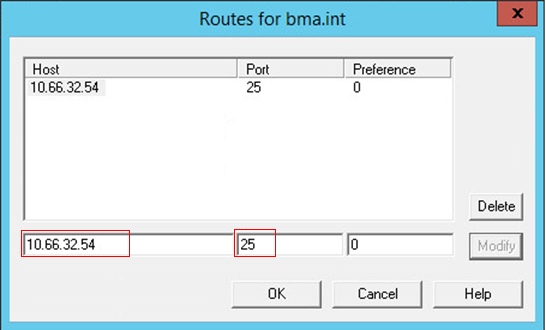
- Click OK to close the Routes dialog, and then click OK to close the Routing dialog box. The route is created.
Step 2. Create a Sieve Filter.
- In the left pane of the MailSite Console, expand Server, click Filtering, right-click Sieve Filter, and then click Open:
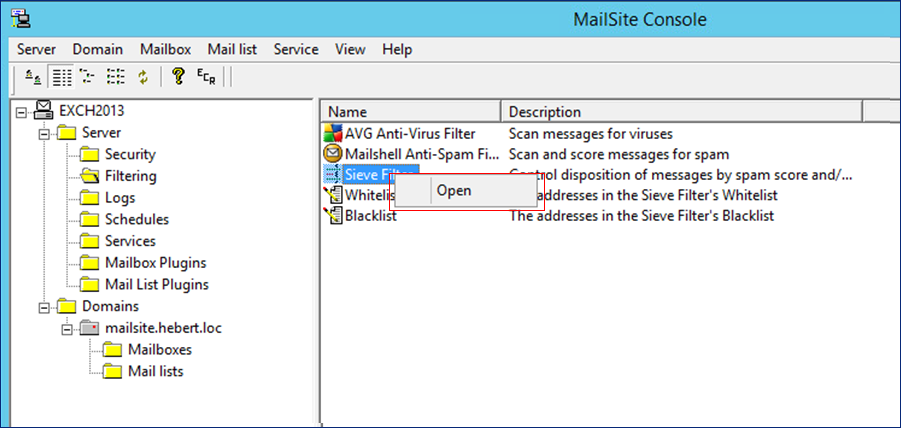
- The Server Sieve Scripts dialog opens. Click Server Receive Script:
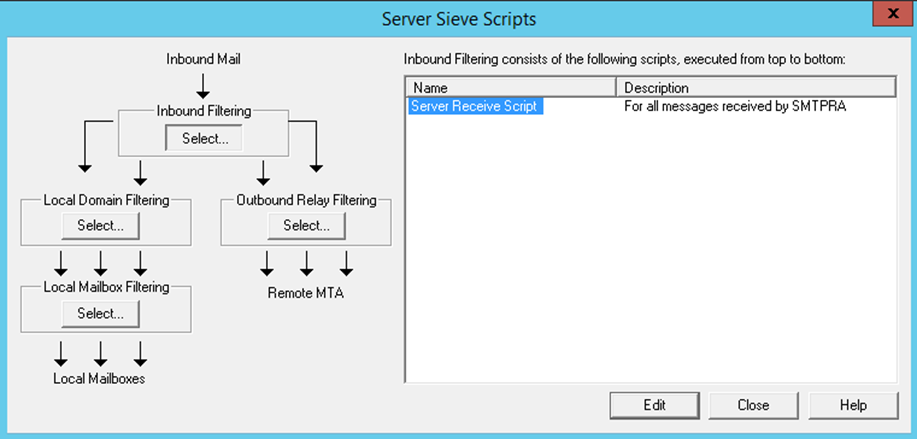
- Click Edit; the Sieve Filter Rules dialog opens. Click Advanced:
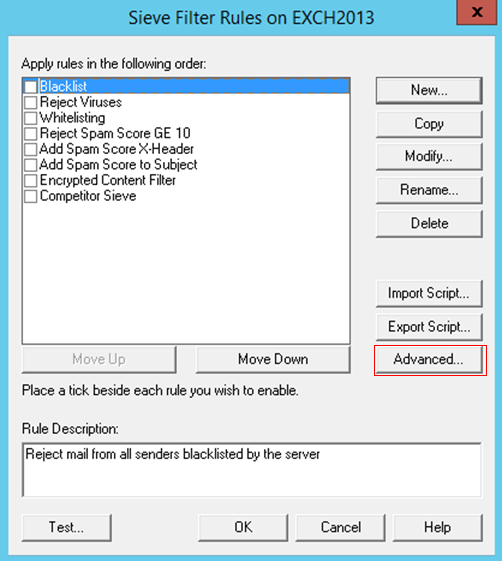
- In the Advanced Script Editor, under the require line, paste the following script:
/*
RuleName: Barracuda Message Archiver
RuleDescription: Send a copy of messages via SMTP to the Barracuda Message Archiver
*/
redirect "journal@bma.int";
keep;
stop;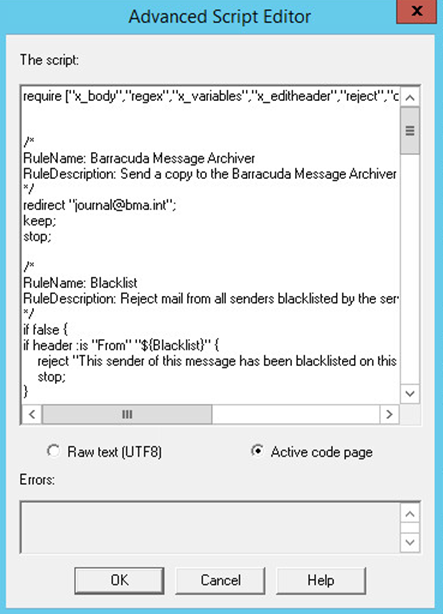
- In the Advanced Script Editor, click OK.
- In the Sieve Filter Rules dialog, verify that the Barracuda Message Archiver rule is turned on:
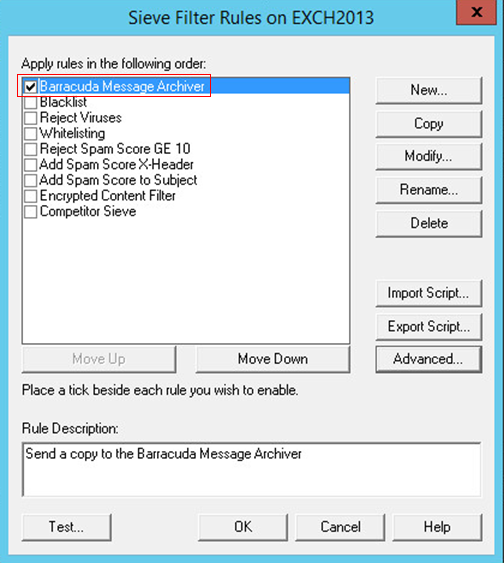
- Click OK to create the sieve filter.
Pull Method
Use the following steps to create journaling mailbox from which the Barracuda Message Archiver pulls messages.
Step 1. Create a Journaling Mailbox.
- Log in to the MailSite Console.
- In the left pane, click Server > Domains > <yourdomain> name, right-click Mailboxes, and click Create new > Registry mailbox:
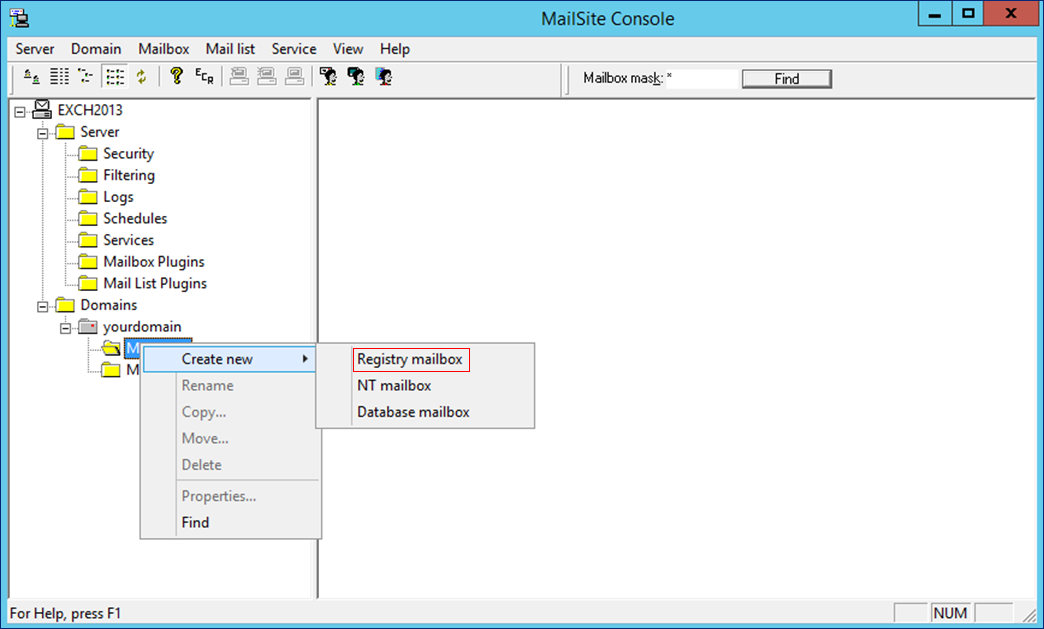
- In the Registry mailbox dialog, enter journaling in the New mailbox name field:
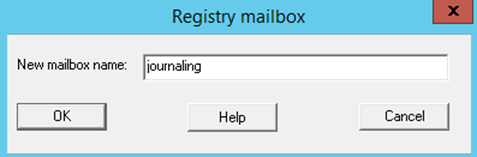
- Click OK. In the MailSite Console, right-click the new journaling mailbox, and then click Properties.
- In the Registry dialog, click the General tab. Change your password, and disable all services except IMAP4:
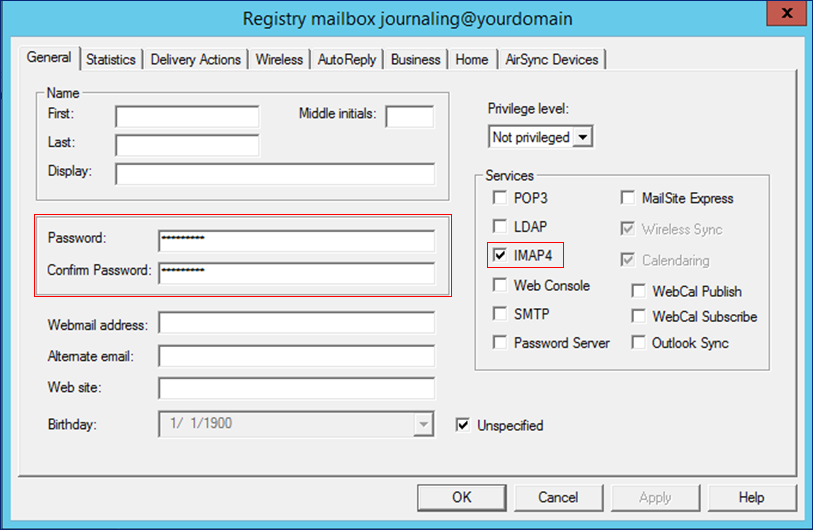
- Click OK to create the journaling mailbox.
Step 2. Create a Sieve Filter.
- In the left pane of the MailSite Console, expand Server, click Filtering, right-click Sieve Filter, and then click Open:
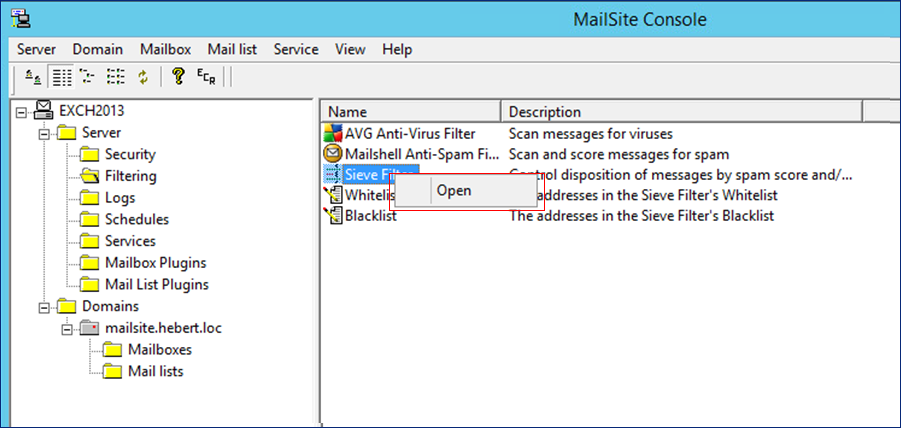
- The Server Sieve Scripts dialog opens. Click Server Receive Script:
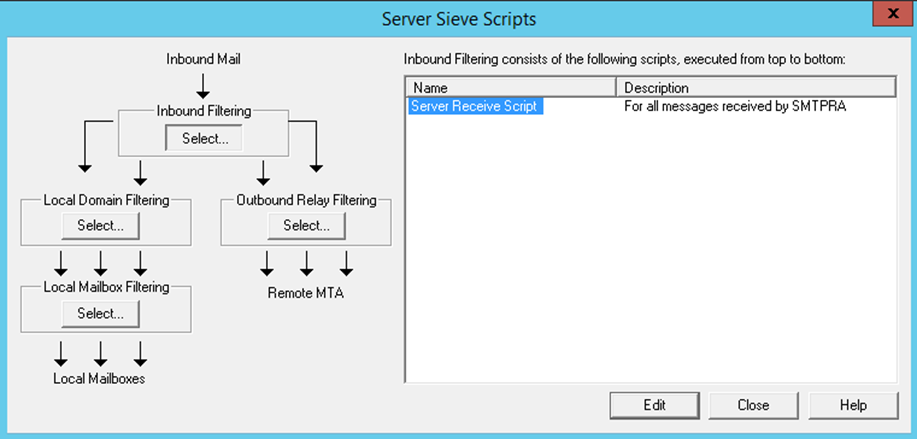
- Click Edit; the Sieve Filter Rules dialog opens. Click Advanced:
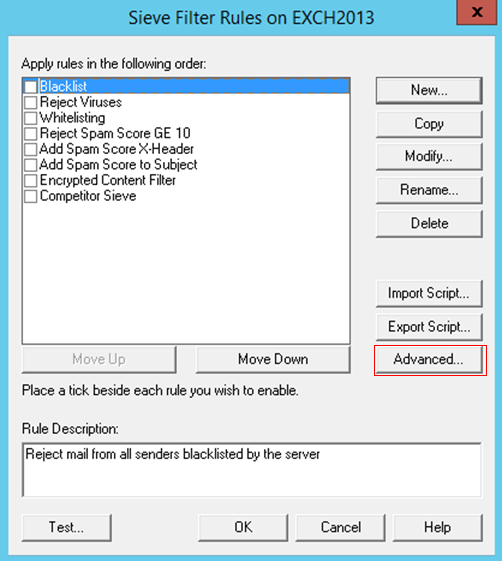
- In the Advanced Script Editor, under the require line, paste the following script, replacing journaling@yourdomain with the email address of the journaling account you created in Step 1. Create a Journaling Mailbox:
/*
RuleName: Barracuda Message Archiver
RuleDescription: Send a copy of messages to journaling mailbox.
*/
redirect "journaling@yourdomain";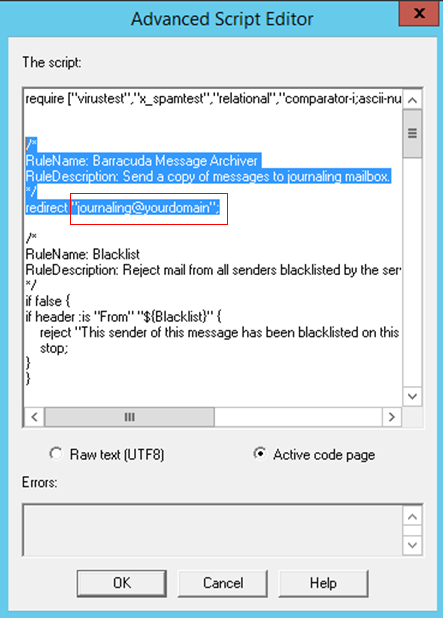
- In the Advanced Script Editor, click OK.
- In the Sieve Filter Rules dialog, verify that the Barracuda Message Archiver rule is turned on:
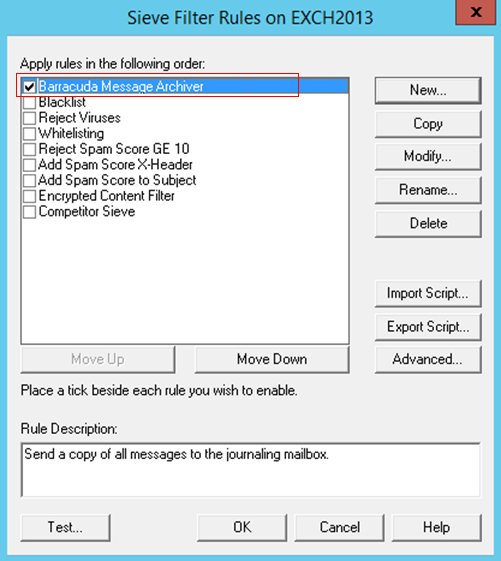
- Click OK to create the sieve filter.
