This article refers to the Barracuda Message Archiver firmware 5.2 or higher, and Barracuda Archive Search for Outlook version 5.2 or higher. Barracuda Archive Search for Outlook supports Outlook versions 2013, 2016, 2019, 2021, and Outlook for Microsoft 365.
Note the following are not supported by Archive Search for Outlook:
- Outlook for Mac versions
- New version of Windows Mail, Outlook for Windows
For detailed installation and configuration instructions, refer to Installing and Configuring Barracuda Archive Search for Outlook.
Typically, the pre-configured Archive Search for Outlook settings do not require any modification. However, in some instances a Barracuda Message Archiver location configuration screen may display, or you may want to adjust message stubbing frequency or caching.
To configure the Barracuda Message Archiver, click the File tab, click Barracuda Networks in the left pane, and click Configure:
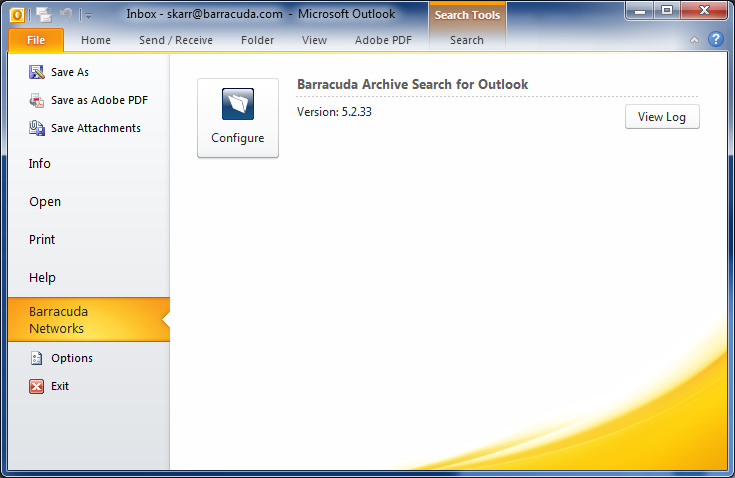
Configuration
Once you set up the Archive Search for Outlook URI, you can configure the following settings through the Configuration dialog box:
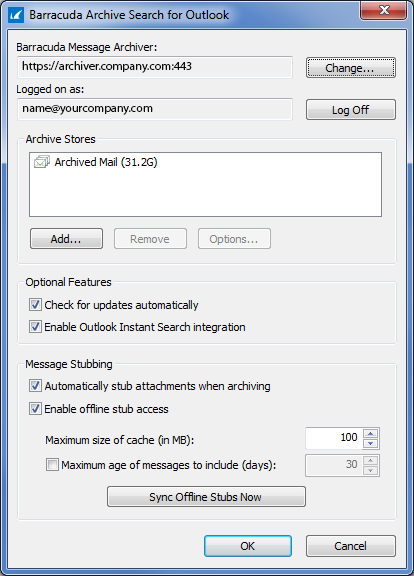
Barracuda Message Archiver – Displays your Barracuda Message Archiver URI. Click Change to modify the Barracuda Message Archiver URI to select to use Barracuda Message Archiver update your user email address and associated password.
- Logged on as – Displays your user email address. Click Log Off to log out.
- Archive Stores – Displays the Barracuda Message Archive stores (Mailboxes) to which you have access.
- Add – Click to select additional stores. Once the folders are retrieved, Archive Stores that are not already being synchronized display. Select the store you want to add, and click OK .
- Remove – Click on a store in the list, and then click Remove to remove it from the list of available stores.
Options – Click on a store in the list, and then click Options to open the Mailbox Sync Options dialog box where you can specify the desired synchronization settings.
Optional Features
Check for updates automatically – Select to automatically update Archive Search for Outlook.
Enable Outlook Instant Search integration – When Enable Outlook Instant Search integration is enabled, you can search Outlook based on All Mailboxes or All Outlook Items, and select whether to include Barracuda Message Archiver results in the search.
- Message Stubbing – Set stubbing options:
- Automatically stub attachments when archiving – I ncoming messages containing attachments are stubbed as soon as the message is submitted to the Barracuda Message Archiver.
- Enable offline stub access – When enabled, select how copies of stubbed attachments are stored locally on your system:
- Maximum size of cache (in MB) – S pecify the maximum amount of disk space in megabytes (MB) on your local computer to use for caching stubbed attachments.
- Maximum age of messages to include (days) – Maximum age (number of days) of mail that will be copied to the local workstations stub cache.
- Synch Offline Stubs Now – I nitiates a connection to the Barracuda Message Archiver to update your local cache of stubbed messages immediately instead of waiting for the next scheduled synchronization (as determined by your system administrator).
