Exchange Integration now supports the Exchange Web Services (EWS) protocol for connecting to Exchange Online. With recent changes from Microsoft, using EWS ensures that Exchange Integration will continue to work with Exchange Online. In addition, the switch to EWS simplifies the Exchange Integration configuration by eliminating the need to use a service account and the accompanying requirement to update the service account's permissions after creating new users with mailboxes.
Note that EWS sources do not support Email Stubbing actions.
Requirements
You must have a Microsoft 365 account with administrator privileges.
An Application Id and secret from Microsoft 365. See How to Create an Application ID and Application Secret for Barracuda Message Archiver in Microsoft 365.
Your Tenant Name and Primary domain name from Microsoft 365. See How to Find Your Tenant and Primary Domain.
Note that you will no longer need a service account to set up an Exchange Online source.
Add a New Exchange Online Source
These instructions will set up a new Exchange Online source using EWS.
Log into the Barracuda Message Archiver as the admin, and go to MAIL SOURCE > Exchange Integration.
Click Start New Action. In the Select Action page, click Email Import.
In the Select Source page, click Add New Source.
Select Exchange Online to configure using EWS.
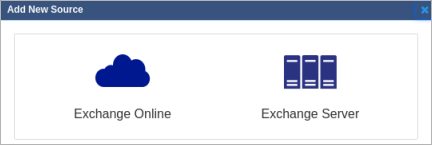
Enter a Configuration Name, App Id, Secret Key, Tenant Name, and O365 Domain Name.
For more information on how to create an App Id and Secret, see How to Create an Application ID and Application Secret for Barracuda Message Archiver in Microsoft 365.
For more information on where to find your Tenant Name and O365 Domain Name, see How to Find Your Tenant and Primary Domain.
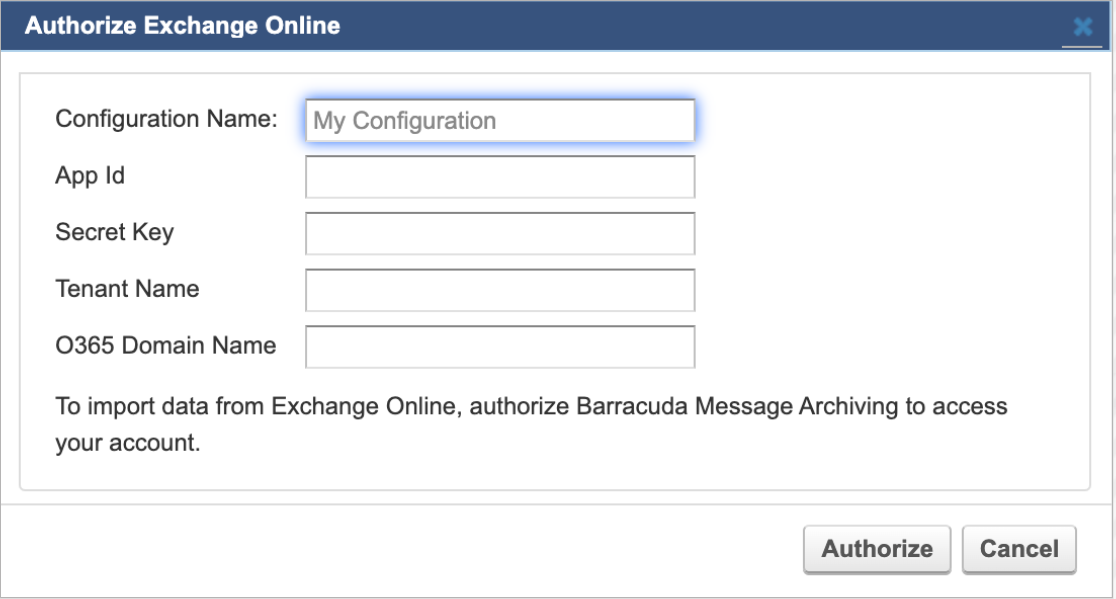
Click Authorize.
If you are not already logged in, a new tab or pop-up window prompts you to enter your Microsoft 365 administrator account login information from which Exchange Integration will process mail.
If you are not logged in and do not see the tab or window, ensure that pop-ups from the Barracuda Message Archiver are not blocked.
Click Accept to authorize the Barracuda Message Archiver to access your details.
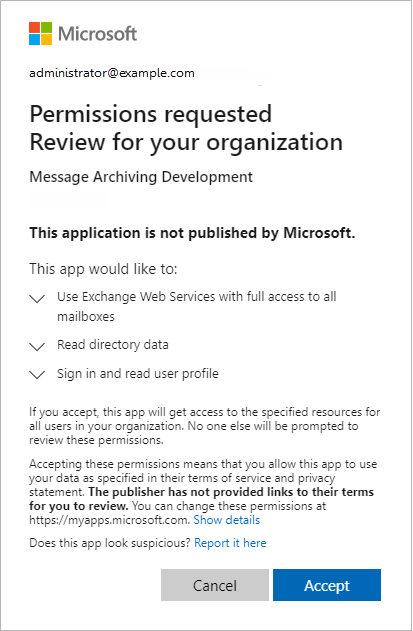
After the authorization tab or window closes, switch back to the Select Source page. You should now see the new source in the list. Select the new source and click Continue.
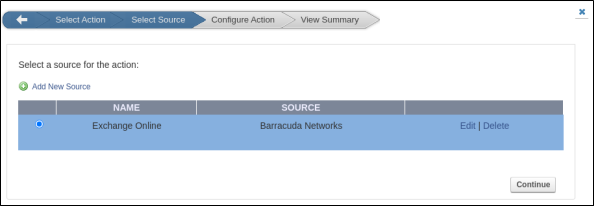
In the Configure Action page, select All Users from the drop-down menu, and specify the desired Date and Schedule settings. Click Continue.
Verify the configuration settings in the View Summary page, and then click Submit to add the Email Import to the Scheduled Actions table.
How to Find your Tenant and Primary Domain
Log into the Microsoft 365 Admin center as a global admin https://admin.microsoft.com/.
On the left-hand menu, select Overview and copy down the Name and Primary domain.
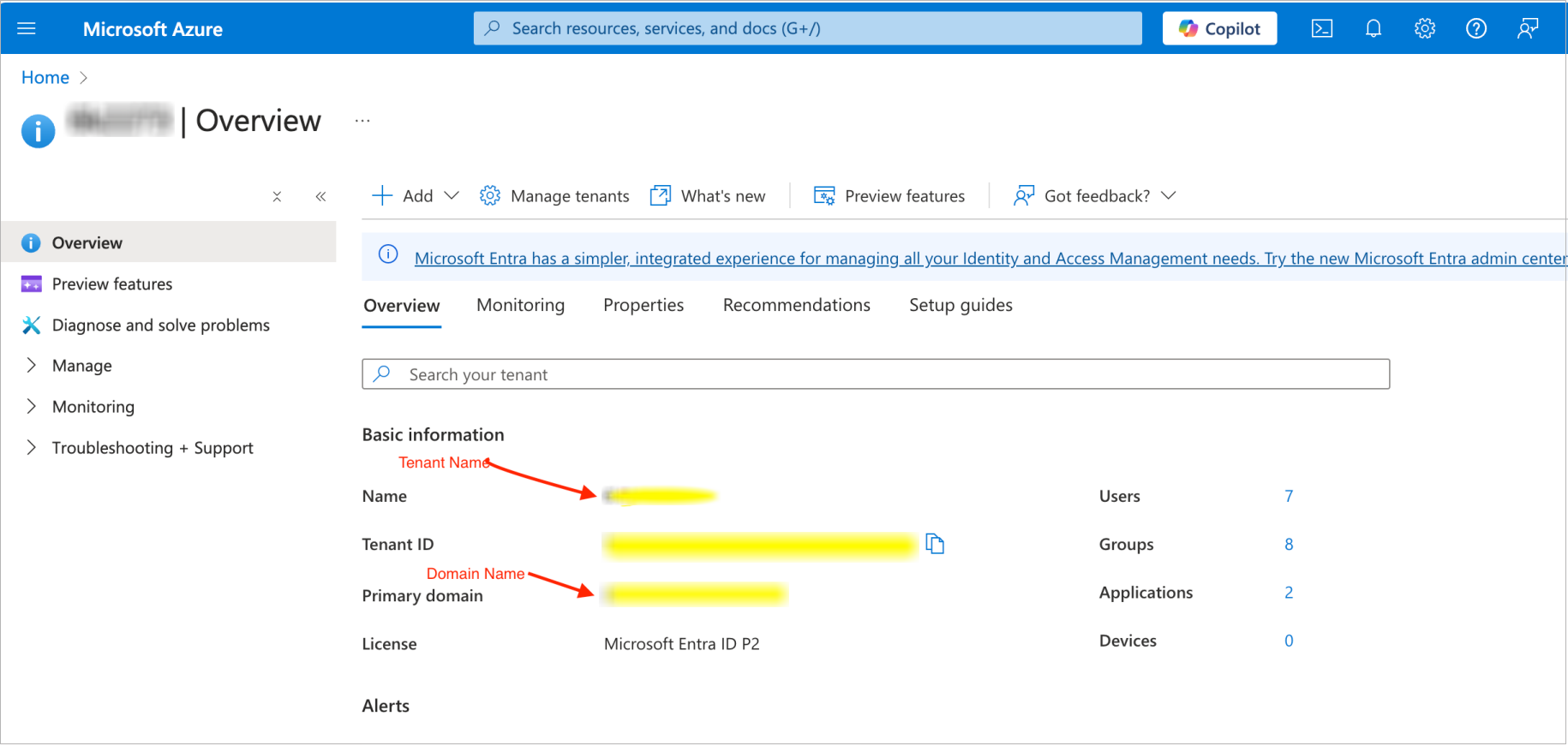
The Name and Primary domain you copied down can now be used to authorize the Barracuda Message Archiver permissions to import data from Exchange Online.
