Barracuda Cloud Control permissions and roles are managed by each individual service. The Barracuda Message Archiver product entitlement permissions are dependent upon your configuration option.
If you are using the Barracuda Cloud Archiving Service without a Barracuda Message Archiver appliance (Cloud only), the user is granted user rights. User can search and view messages accessible to the account, either because the username for the account is also that of the sender or recipient of a message, or because it has been given explicit access to view an email address via Alias Linking. Additionally, user can download enabled add-ins and tools and view the Task Manager.
Use the USERS > Users Add/Update or Users > Accounts page to set a Barracuda Message Archiver admin role. For more information, see How to Manage User Accounts and Roles.
Set Entitlements
The account you use to log into Barracuda Cloud Control must have Archiver product entitlements. Use the following steps to set entitlements:
Go to https://login.barracudanetworks.com and log in using your Barracuda Cloud Control credentials. If you do not have an account, click Create a User:
Enter your name, email address, and company name, and specify if this is a partner account. Click Create User.
Follow the instructions emailed to the entered email address to log in and create your Barracuda Cloud Control account.
After submitting your new account information, the Account page displays your account name, associated privileges, and username.
In Barracuda Cloud Control, click Home in the left pane, and go to Admin > Users.
Click your username, and scroll to the Product Entitlements section in the right pane.
Click Archiver:
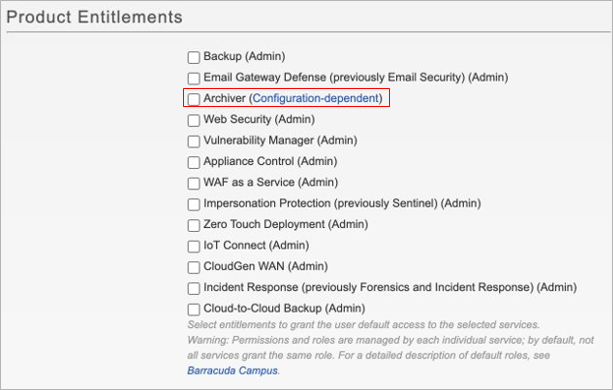
Click Save User.
Log into the Barracuda Message Archiver web interface.
