How to Get Certified - Video -Tutorial
This video covers the following topics:
- Search for a specific certification
- Find videos and training material to get prepared
- Handling video modules
- Downloading and using training material
- Finding documentation
- Take the exam
- Verify exams taken and your scores
- What certificates do I own?
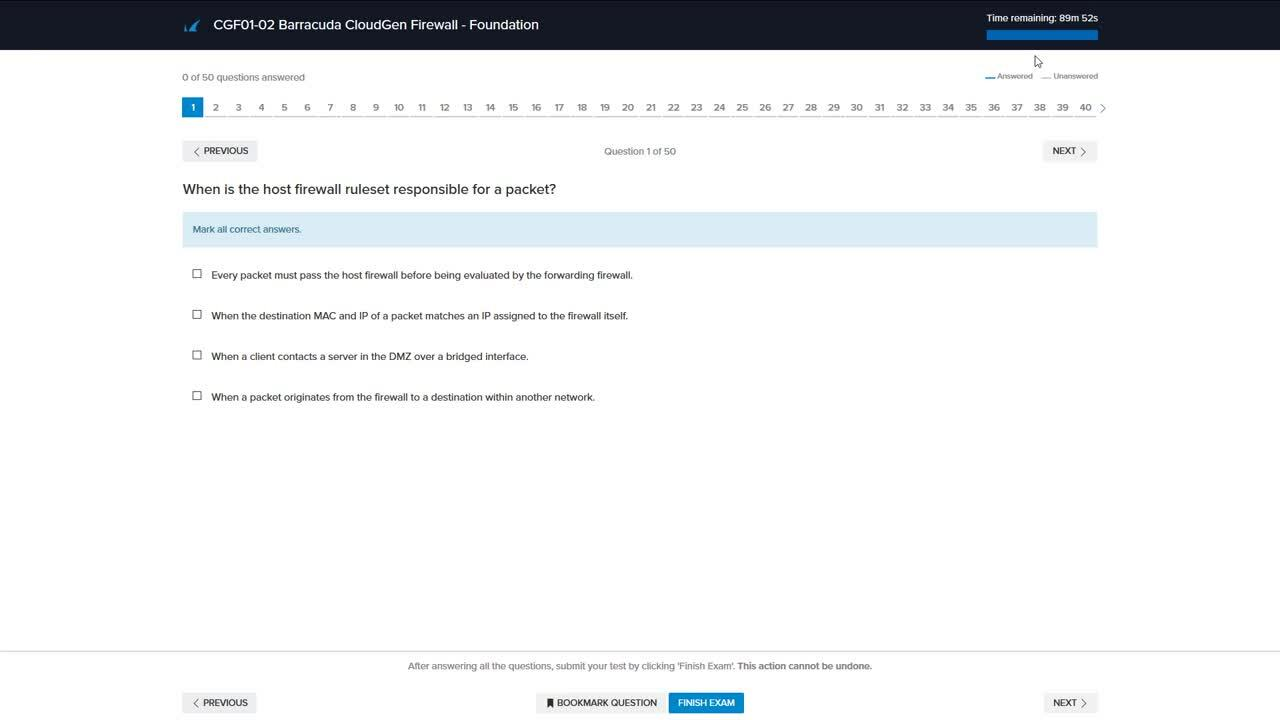
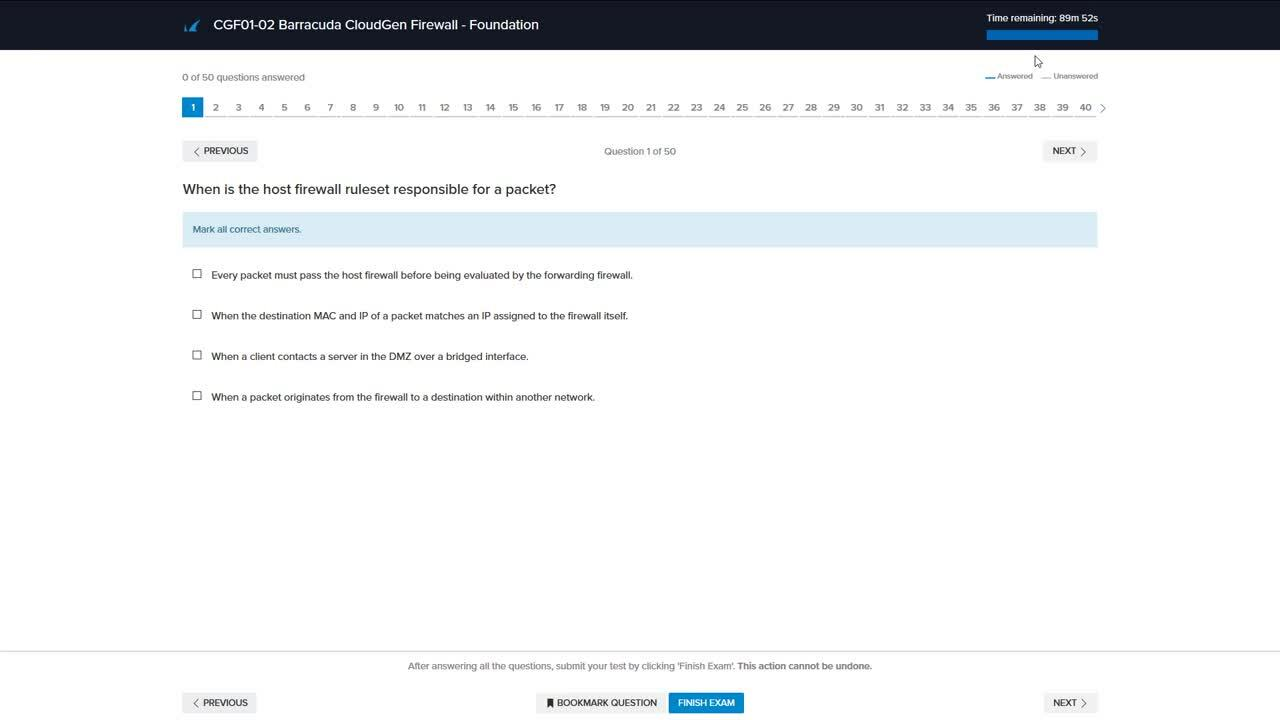
Videolink:
https://campus.barracuda.com/Where do I find my certificates?
After attending a course and passing the corresponding exam, your certification will become available on your "Certificates" page.
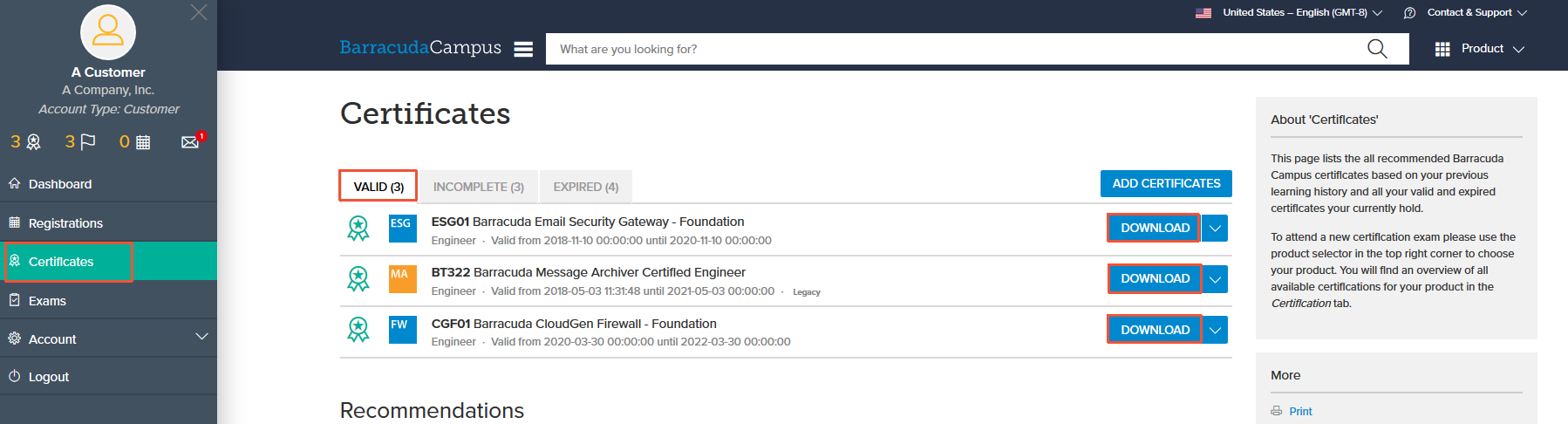
All certificates can be downloaded as PDF for future reference.
Verification of Certification
To provide a confirmation of someone's valid certification, you can send a verification link to your customers, partners, or employers. To do so, copy the Certification Verification URL of the certificate and send it via email.
To get the URL:
- Locate the certificate on the "Certificates" page.
- Click the down arrow next to "Download" to expand the selection menu.
- Select "Certification Verification URL".
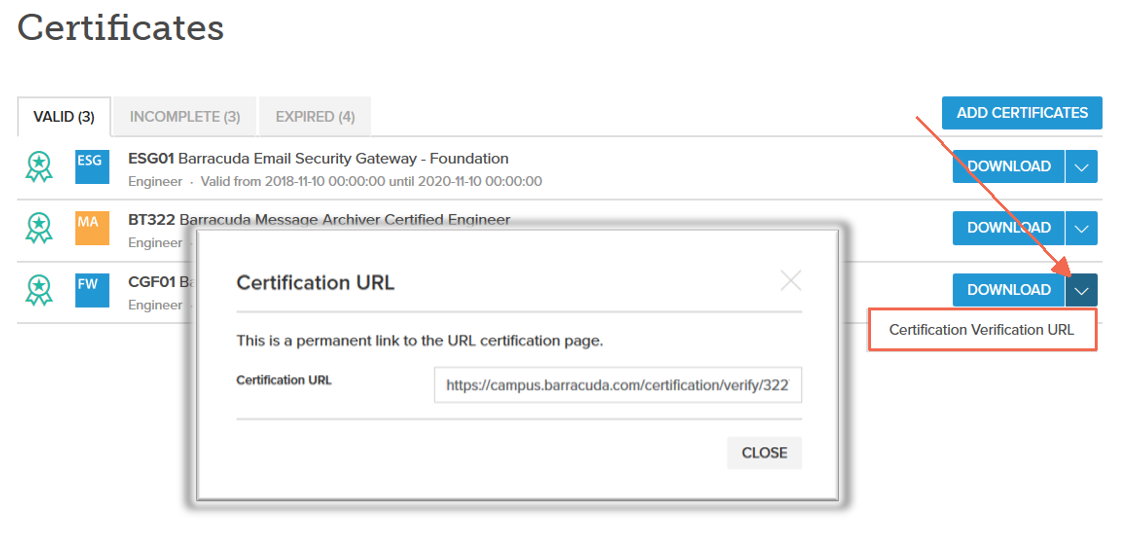
By copying the URL and sending it via email, Barracuda Campus confirms the validity of your certificate.
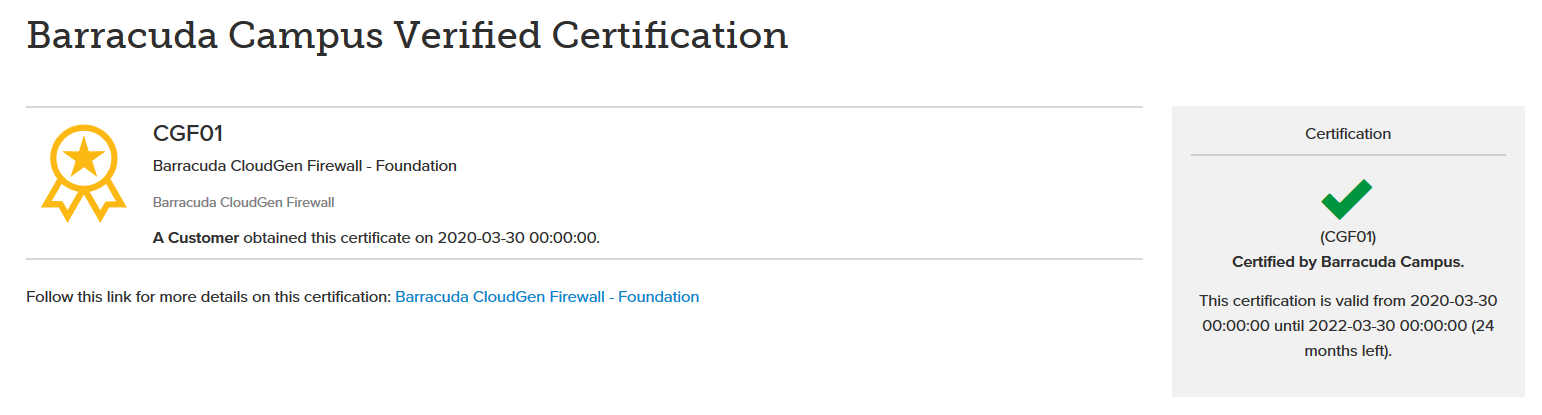
Incomplete Certifications - Goals
On Barracuda Campus, you can set certifications as goals to be attained. Selected certificates will be displayed under "Certificates" > "Incomplete". Goals can be defined either under "Certificates" or on the certificate page itself.
To set a certificate as a goal on the "Certificates" page:
- Go to "Certificates".
- Click "ADD Certificates".
- Select the required certificate and add it to your goals.
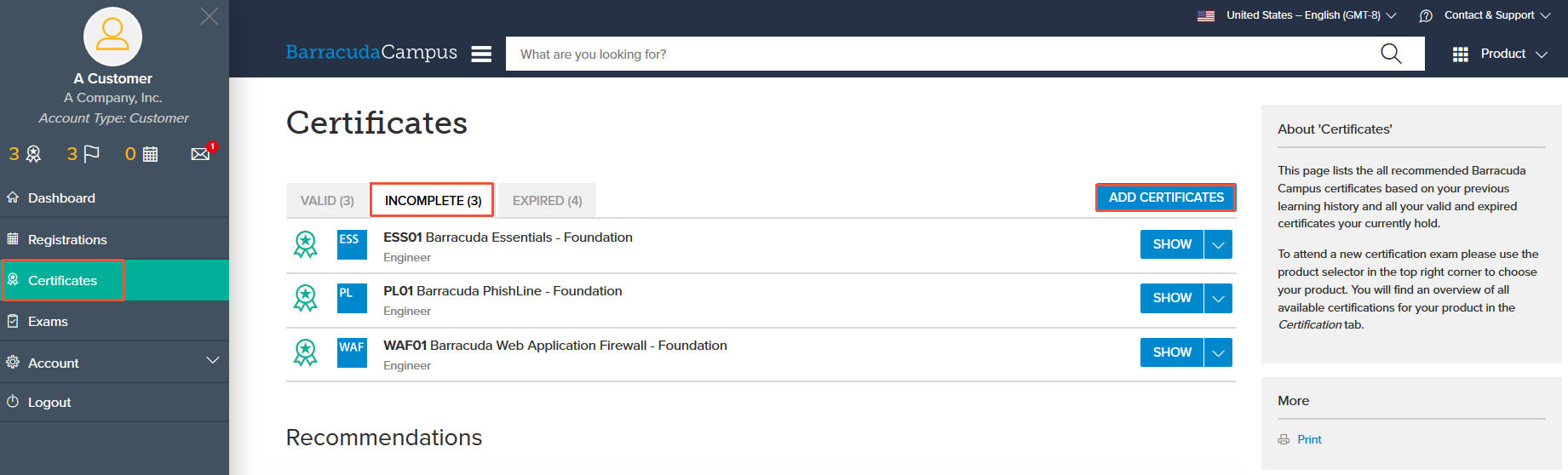
To set a certificate as a goal on a certificate page:
- Go to the certificate page.
- Expand the "More" column on the right of the page.
- Select "Add to my goals".
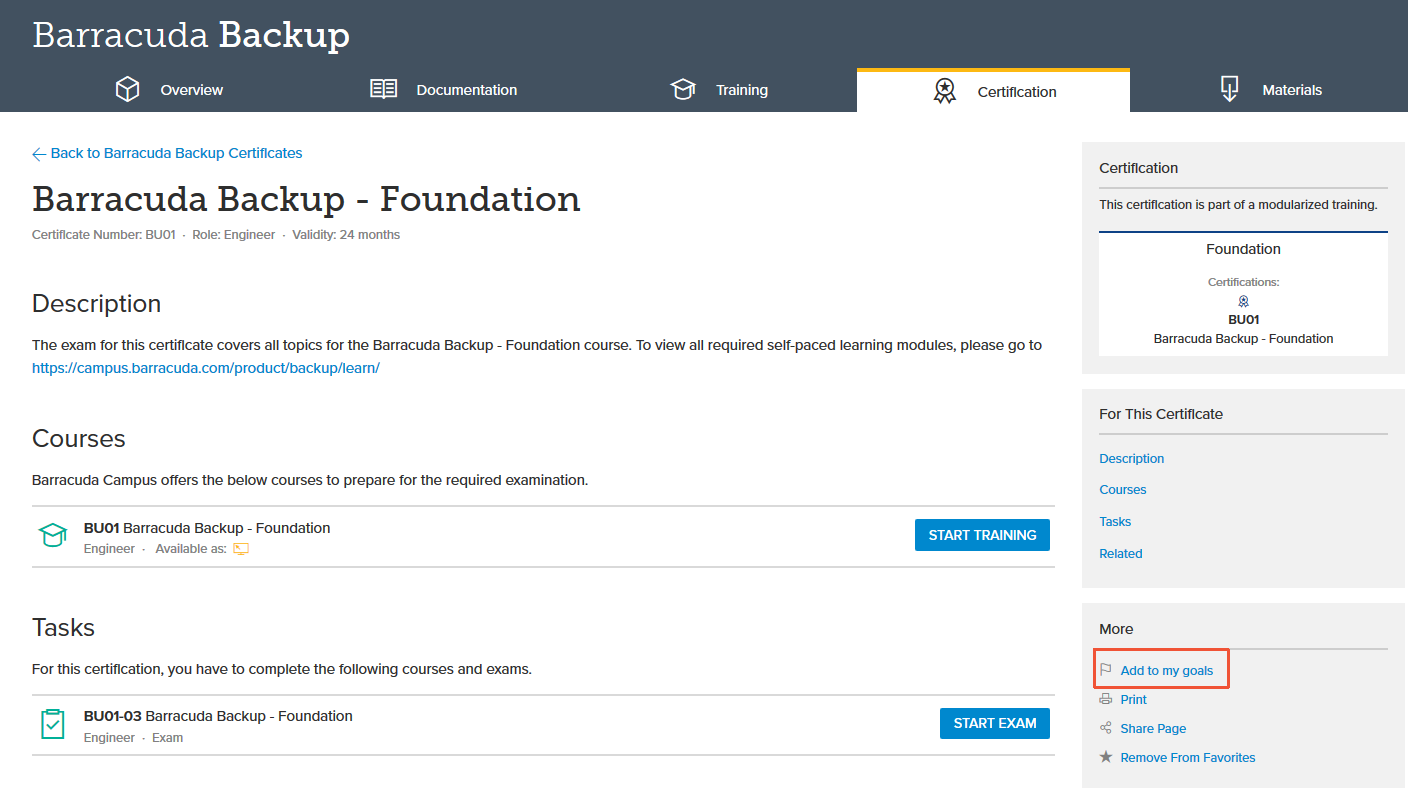
How can I renew an expired certificate?
Extending an expired certificate is possible at any time, even prior to the date of expiration. To renew a certificate, go to "Certificates" and click the "Expired" tab. Select "Renew" next to the certificate you wish to extend.
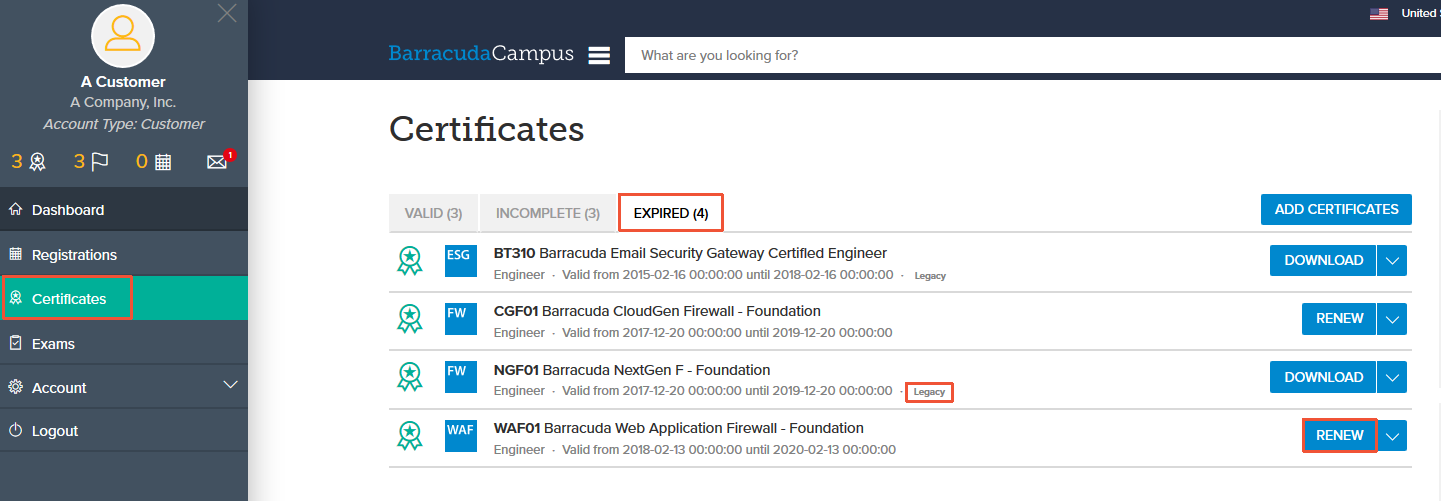
Can I take my certificates with me when I change companies?
The certification on Barracuda Campus is exclusive to your account. If you have changed your company and email address, you will primarily need a new account with your new email address (See How to Log In). After you have logged into Campus at least once, contact us at campus@barracuda.com and request to merge the accounts. To have your certificates transferred, you will need to provide Barracuda Campus with the following information:
- Previous email address, used in the old company
- New email address
- Name and address of the new company
