If you are not using CudaLaunch, you can also manually configure the native IPsec client on iOS devices. This setup must be completed on every device that connects to the client-to-site VPN and is valid only for IPsec IKEv1 VPN configurations. Changes to the VPN configuration must be replicated manually on every connected device.
Before You Begin
- Verify that the device is using iOS 6.0 or above.
- Configure the client-to-site IPsec IKEv1 VPN with PSK or client certificate authentication. For more information, see Client-to-Site VPN.
Configure the Native iOS VPN Client for Client-to-Site IPsec VPNs with PSK
- On the Apple iOS device, tap Settings > General > VPN > Add VPN Configuration.
- On the Add VPN configuration screen, tap the IPSec tab.
- Configure the following settings:
- Server – The IP address or FQDN that the VPN service is listening on (e.g.,
10.0.0.2). - Account and Password – Enter the username and password.
- Secret – Enter the PSK.
- Group Name – Enter the VPN Group Policy name configured on the firewall. This string is also used as part of the IP group identifier on the VPN > Client-to-Site page.
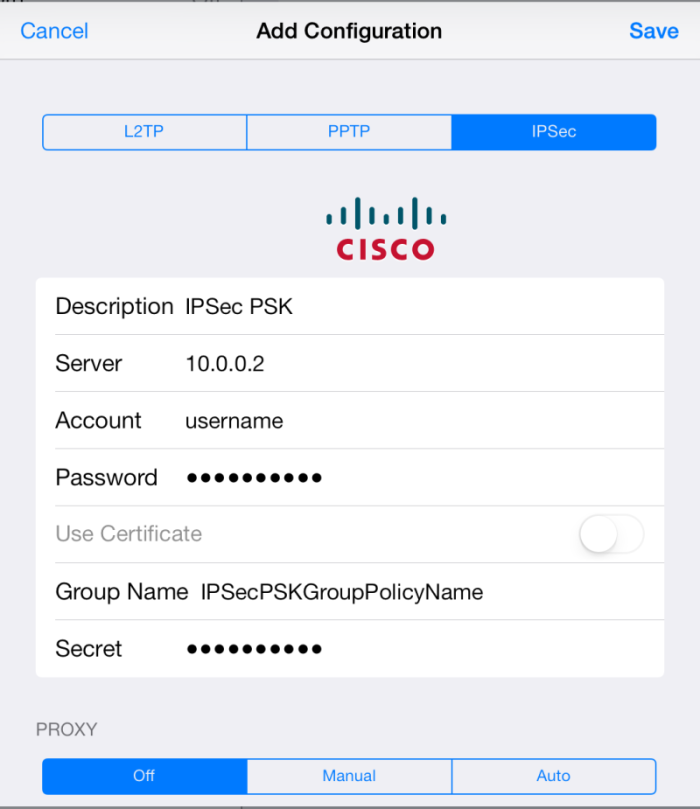
- Server – The IP address or FQDN that the VPN service is listening on (e.g.,
- Tap Save in the top right corner. The VPN configuration then appears on the VPN screen.
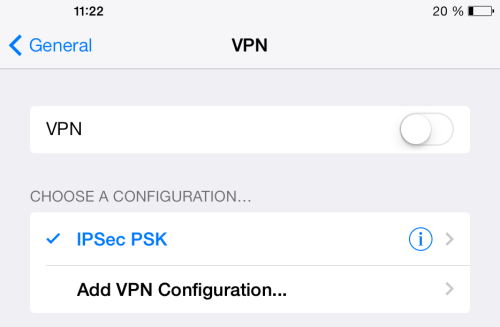
After configuring the Apple device, you can connect to the IPsec VPN. Tap Settings and then turn on VPN. After a few seconds, the VPN icon appears in the status bar to indicate that the connection is successful.
Configure the Native iOS VPN Client for Client-to-Site IPsec VPNs with Certificate Authentication
Step 1. Verify that the Certificate meets Apple's Requirements
For the iOS devices to be able to connect to a client-to-site IPsec VPN with certificate-based authentication, verify that the root, server, and client certificates are created according to Apple's specifications. Do not use identical Subject Alternative Names settings. Subject Alternative Names must not contain the management IP address of the firewall.
| X.509 Certificate Type | Installation Device | File Type | Chain of Trust | X.509 Extensions and Values |
|---|---|---|---|---|
| root certificate | firewall + iOS device | PEM | trust anchor |
|
| server certificate | firewall | PKCS12 | end instance |
|
| client certificate | Apple iOS device | PKCS12 | end instance |
|
Step 2. Configure the iOS Device
You must import the root and the client certificate on the Apple iOS device. You can import the certificate via email or by downloading it from a web server. If you are using a Mobile Device Management (MDM) server, you can also push the certificates to your devices.
To configure an Apple iOS device for IPsec VPN connections with the Barracuda CloudGen Firewall:
- On the iOS device, tap Settings > General > VPN > Add VPN Configuration.
- On the Add VPN configuration screen, tap the IPsec tab.
- Configure the following settings:
- Server – The Subject Alternative Name used in your certificates.
- Account and Password – The XAUTH username and password.
- Use Certificate – Enable it.
- Certificate – The X.509 client certificate.
