When using the CudaLaunch VPN connections to connect to the Barracuda CloudGen Firewall, you can use native apps on your mobile device to access resources in the corporate network that are otherwise not accessible. For example, it is not possible to use RDP Application Tunneling resources directly in CudaLaunch, but you can use a local RDP app to connect to that same Terminal Server via the CudaLaunch VPN connection. The same applies for other corporate services requiring special client software. VPN configuration for CudaLaunch is done through SSL-VPN VPN templates.
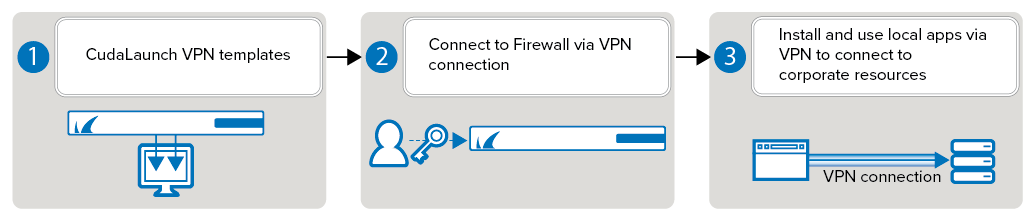
Before You Begin
Configure the Barracuda CloudGen Firewall for CudaLaunch. For more information, see CloudGen Firewall Configuration for CudaLaunch.
Step 1. Provision VPN Connections via VPN Templates in the SSL VPN Service
By adding group-policy-based VPN templates to your CloudGen Firewall SSL VPN resources, you can let end users connect to the firewall via VPN connection from their Android or iOS devices. The VPN templates are automatically downloaded when starting CudaLaunch. CudaLaunch on Android uses our own TINA VPN client; CudaLaunch on iOS manages the built-in IPsec VPN client.
For more information, see How to Configure VPN Group Policies in the SSL VPN.
Step 2. Establish the VPN Connection
You must trigger the VPN connection to allow the device to access the internal corporate resources.
CudaLaunch (Android and iOS)
In CudaLaunch, all available VPN connections are on the middle screen. Swipe left or right to the VPN Connections screen and tap on a VPN template to establish a client-to-site VPN connection.
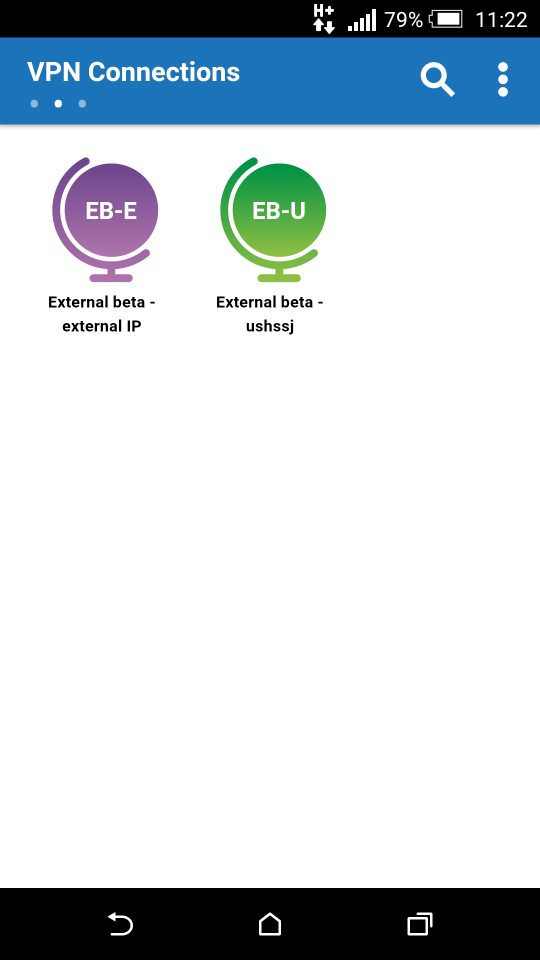
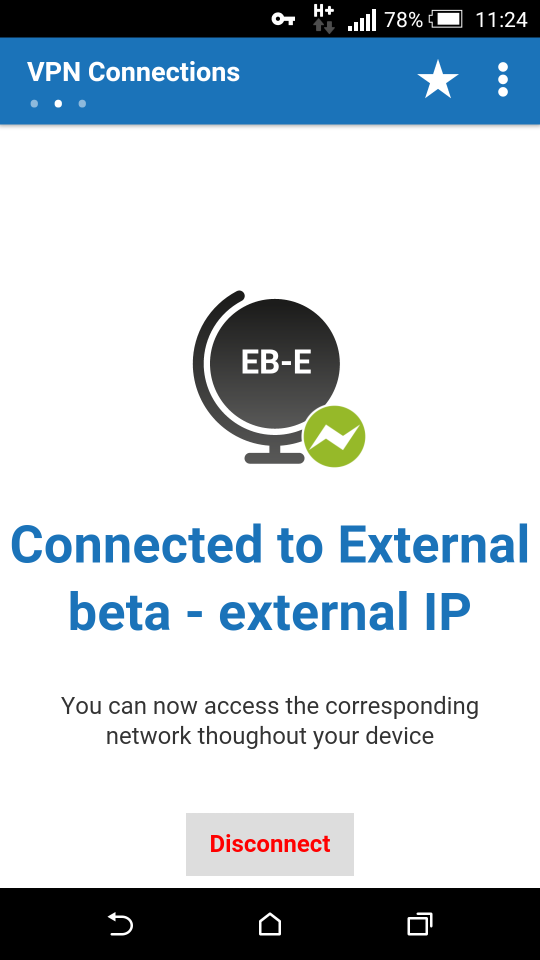
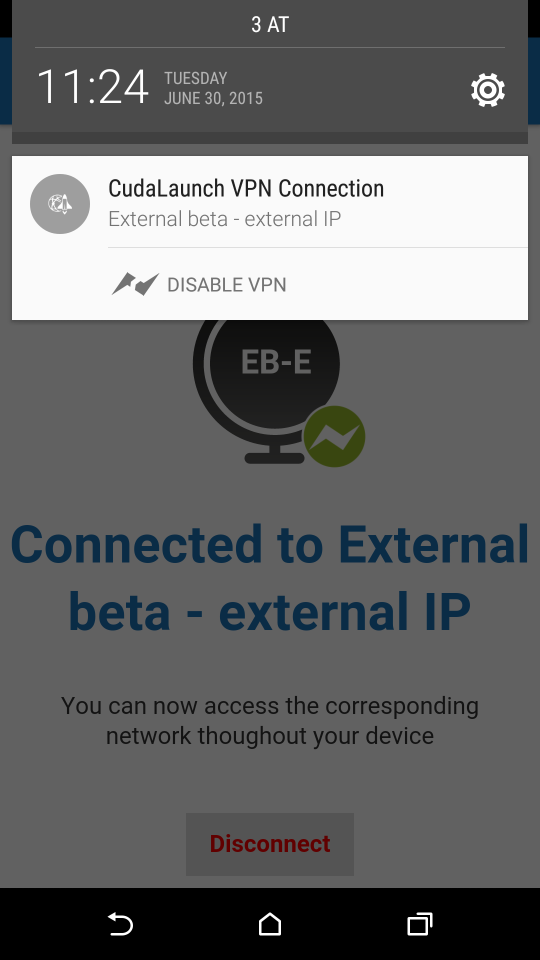
Built-in IPsec VPN Client (iOS only)
After self-provisioning the IPsec VPN connection via CudaLaunch, you can also directly go the the built-in iOS VPN client to trigger the client-to-site connection, without having to log into CudaLaunch.
- On the home screen, go to Settings and tap General.
- Go to VPN and enable the VPN connection. A VPN icon will be displayed in the status bar.
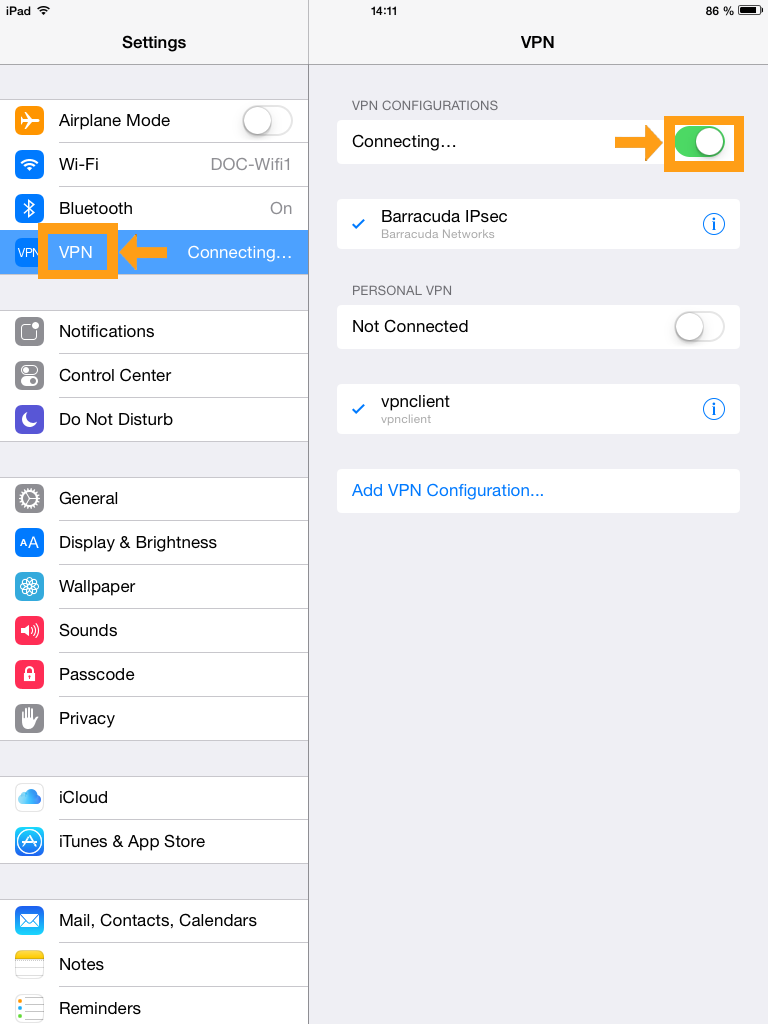
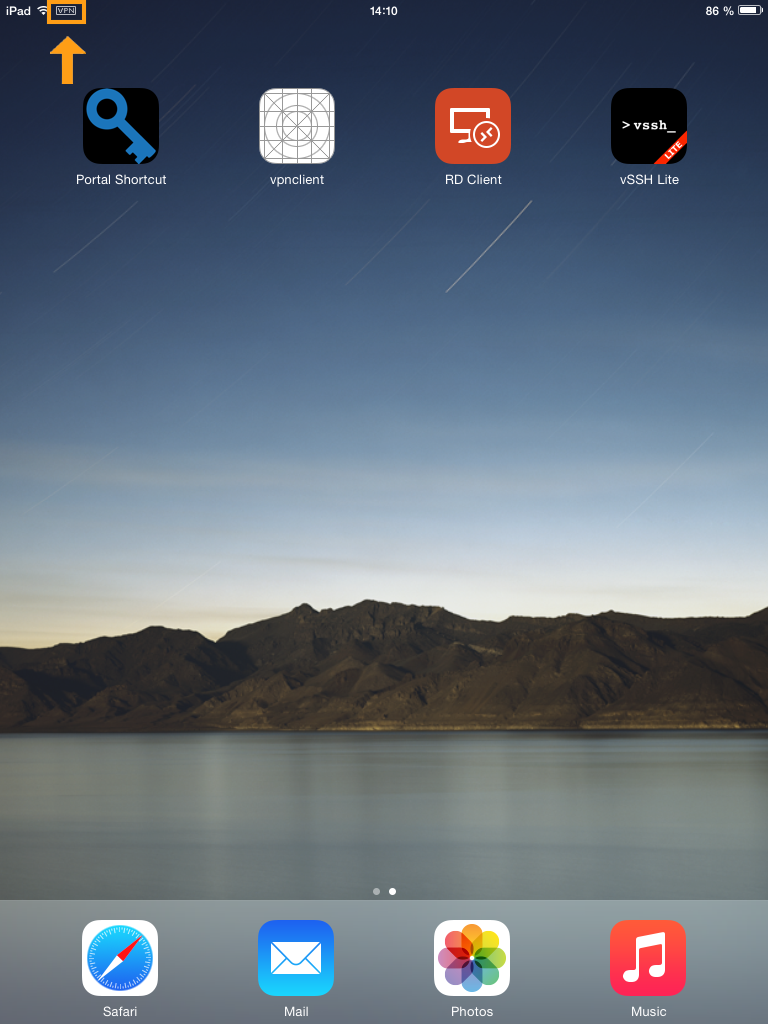
Step 3. Use Local Apps via CudaLaunch VPN Connection
As soon as the VPN connection is established, the user can access corporate information by launching the locally installed apps.
Example 1 – Use Remote Desktop App on an iOS Device to Connect to a Terminal Server
To use Remote Desktop Client on an iOS or Android device, start CudaLaunch and connect to the VPN. Launch the native Remote Desktop app and enter the IP address of the terminal server. The traffic is now routed through the VPN tunnel of the firewall.
Example 2 – Use an SSH Client App on an iOS Device
To use an SSH client on your iOS or Android device, start CudaLaunch and connect to the VPN. Launch the native SSH app and enter the IP address and the user credentials for the remote server. The traffic is now routed through the VPN tunnel of the firewall.
