If you want to get the IMEI and/or software version information of an attached USB UMTS modem (M10/M11), you can do so on the command line using minicom.
Step 1. Change the Minicom Serial Port to the UMTS Modem
- Connect to your Barracuda Networks appliance on the shell as the root user.
- Stop the UMTS connection with the command:
[root@ng:~]# /etc/phion/bin/openumts stop - Start the minicom setup with the command:
[root@ng:~]# minicom -sThe text-based minicom menu is displayed.
- Select Serial port setup.
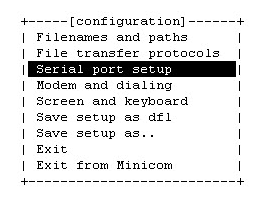
- Select A >Serial Device and change this to /dev/ttyUSB2 or /dev/ttyUSB1 depending on which USB port the modem is connected to.
- Press Enter.
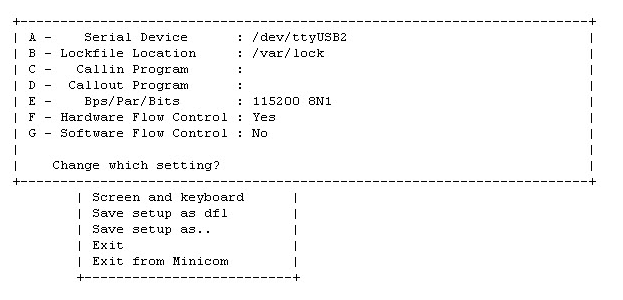
- Select Save setup as dfl.
- Select Exit from Minicom.
This setting is now configured as default for minicom.
Step 2. Enter the AT Command to Display the Modem Details
- Start minicom with the default settings:
[root@ng:~]# minicom - Enter the AT command:
ATI
If you want the software version also enter
AT+LCTSW
The output will be shown as follows:
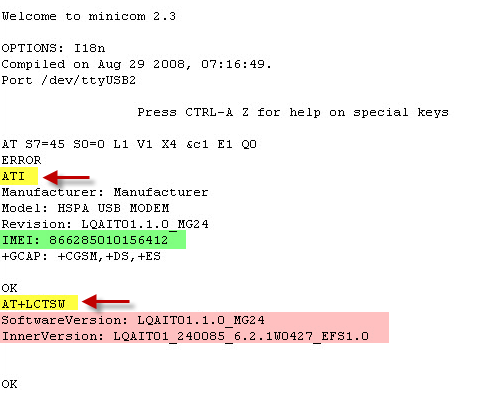
- To leave minicom, press Ctrl+a and z and select q to exit.
Step 3. Restart the UMTS Connection
Restart the UMTS connection:
[root@ng:~]# /etc/phion/bin/openumts start
