The CloudGen Firewall can act as the router in the IPv6 stateless autoconfiguration process. Stateless autoconfiguration does not require a DHCPv6 server. It is mainly used either for networks that require fast connection times without intermediary services slowing down the process, or for small networks in order to save time and resources by not deploying DHCP or proxy servers for devices to be able to connect to other networks. When a client joins an IPv6 network, it sends a router solicitation message. The router responds with a router advertisement (RA) containing information on how the client should obtain its global unicast IPv6 address and the default gateway. Global unicast IPv6 addresses can be assigned by stateless or stateful autoconfiguration. Stateless autoconfiguration instructs the client to configure itself with a globally unique Internet address made up of the prefix included in the RA and the second half of the address determined with the EUI-64 process.
Before You Begin
- Enable IPv6. For more information, see How to Enable IPv6.
- Configure either an IPv6 direct attached route, or add an Additional IPv6 address. For more information, see How to Configure IPv6 Gateway Routes and How to Add an IPv6 Management IP Address.
Configure IPv6 Stateless Autoconfiguration
- Go to CONFIGURATION > Configuration Tree > Box > Assigned Services > Firewall > Forwarding Settings.
- In the left menu, click IPv6 Autoconfig.
- In the left menu, expand Configuration Mode and click Show Advanced View.
- Click Lock.
- From the IPv6 Client Autoconfiguration list, select Yes.
- Click + to add a prefix to the IPv6 Prefixes. The IPv6 Prefixes windows opens.
- Enter a Name and click OK.
- Configure the IPv6 Prefix:
- Used Prefix – Select the IPv6 network.
- Autonomous – Select on so that routers can specify whether hosts should use DHCPv6 and/or autonomous (stateless) address configuration.
DNS Servers – Click + and enter the DNS server IP addresses.
- Domain Name – Enter the domain name.
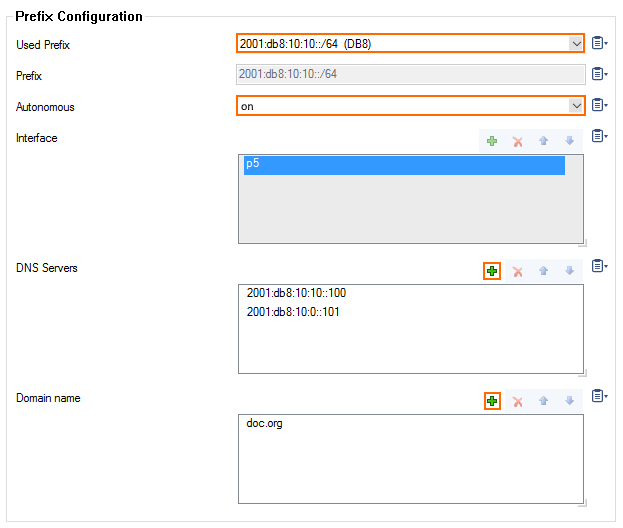
- Click OK.
- Click + to add an entry to the Interface Options. The Interface Options window opens.
- Configure the IPv6 interface options:
- Interface – Enter the interface. E.g.,
p5 - Default Preference – Set the preferences to be higher than the other IPv6 routers in the network. Default: Medium.
- MaxRtrAdvInterval – Enter the number of seconds allowed between unsolicited multicast router advertisements.
- OtherConfigFlag – Set to on to retrieve settings not sent via the router advertisement from the DHCP server.
- ManagedFlag – Set to off.
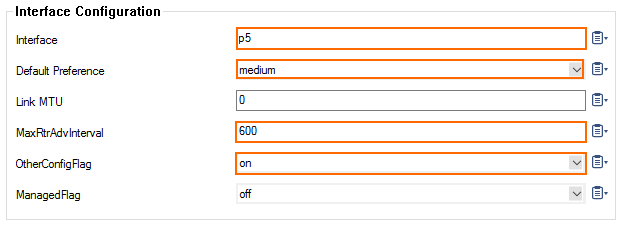
- Interface – Enter the interface. E.g.,
- Click OK.
- Click Send Changes and Activate.
Your IPv6 client now automatically assigns itself a unique global unicast IPv6 address from the IPv6 prefix in the router advertisement.
