Some clients may need specific DHCP options to be set in the DHCP server configuration. To set options that are not directly configurable, you must use Advanced Pool Configuration and enter the necessary options as freetext-based configuration. The global variables applied in DHCP options can be set to individual values for each DHCP option template if this is required for a specific address pool. In this example, a server requires the DHCP options 176 and 242 to be set to custom strings.
Before You Begin
- Enable Use Advanced Pool Configuration in the advanced DHCP Settings. For more information, see How to Configure Advanced DHCP Settings.
- Configure an Address Pool and DHCP Option Template. For more information, see How to Configure DHCP Subnets and Address Pools and How to Configure DHCP Option Templates.
Step 1. Define Variables for Additional Global DHCP Options
- Go to CONFIGURATION > Configuration Tree > Box > Assigned Services > DHCP > DHCP Enterprise Configuration.
- Click Lock.
- In the left menu, expand Configuration Mode and click Switch to Advanced View.
- In the left menu, click Operational Setup.
- For each DHCP option you want to add, click + in the Additional Global Definitions table and define a variable for the DHCP option in the following format:
option VARIABLE_NAME code OPTION_NUMBER=VARIABLE_TYPEE.g.,option hbcs-avaya-176 code 176 = text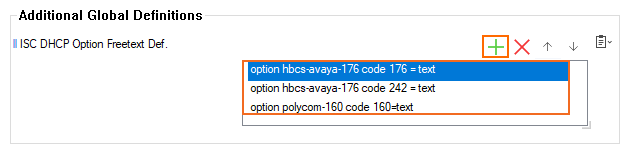
- Click Send Changes and Activate.
Step 2. Configure Values for Specific DHCP Option Templates
- Go to CONFIGURATION > Configuration Tree > Box > Assigned Services > DHCP > DHCP Enterprise Configuration.
- Click Lock.
- In the left menu, expand Configuration Mode and click Switch to Advanced View.
- In the left menu, click DHCP Option Templates.
- Double-click on the DHCP Options template used for the address pool. The DHCP Options window opens.
- For a DHCP Option, click + in the ISC DHCP Option Freetext Field and set the value for the entry in the following format (including the quotation marks):
option VARIABLE_NAME-OPTION_NUMBER "ENTER_YOUR_STRING_HERE"
E.g.,option hbcs-avaya-242 "MCIPADD=10.10.10.10,MCPORT=1719,TFTPSRVR=10.10.10.10"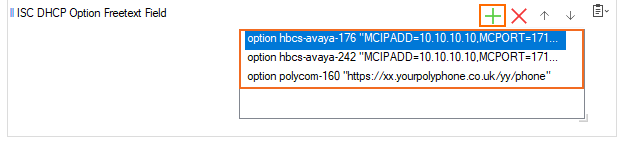
- Click Send Changes and Activate.
