For a better overview and organization of your access rule set, you can create additional rule lists to assign rules a main or sub-priority within the forwarding rule set. You can apply the additional rule lists to traffic by creating a Cascade access rule. For more information, see How to Create Cascade and Cascade Back Access Rules.
Create a Rule List
- Go to CONFIGURATION > Configuration Tree > Box > Assigned Services > Firewall > Forwarding Rules .
- Click Lock.
- On the Access Rules page, click the table icon with the green '+'-sign in the top left of the rule set (next to Main Rules).
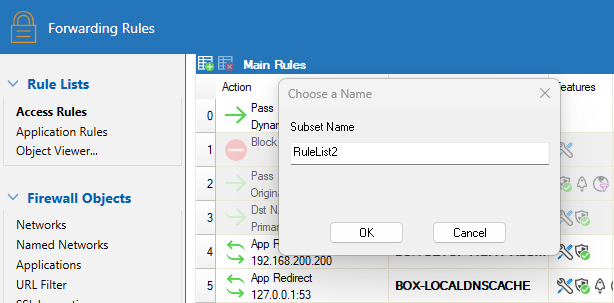
- Enter a name for the rule list and click OK.
- Click Send Changes and Activate.
After the rule list is created, a tab for it appears next to the Main Rules tab on top of the list.

In the new rule list, you can now specify a range of access rules. To switch between rule lists, click the tabs. You can also copy a rule from the main rule list by right-clicking the rule and selecting Copy and then right-clicking the additional rule list and selecting Paste.
