Dynamic access rules are used for granting temporary access to resources without having to edit the firewall ruleset. Dynamic rules are inactive by default and must be manually enabled by the administrator. Dynamic rules can be enabled or disabled via Barracuda Firewall Admin, CudaLaunch, or the SSL VPN web portal. The admin only needs access to one of these services or the FIREWALL > Dynamic page in Barracuda Firewall Admin, no direct access to the forwarding firewall ruleset is required.
In Barracuda Firewall Admin you can configure the action taken to enable the rule, and the action on expiry when the set time period expires. Select the enable and disable action depending on whether you are using a positive (enable a Pass access rule) or negative (disabling a Block access rule) logic.
- Enable – Enables the access rule.
- Disable – Disables the access rule.
- Disable & Terminate – Disables the rule and terminates all existing connections based on this rule.
- Block – Blocks all traffic that explicitly matches this rule. No further rules are evaluated.
- Block & Terminate – Blocks all traffic matching this rule and terminates all existing connections based explicitly on this rule. No further rules are evaluated.
- None – None.
Create a Dynamic Access Rule
- Go to CONFIGURATION > Configuration Tree > Box > Assigned Services > Firewall > Forwarding Rules.
- Click Lock.
- Edit the access rule you want to make dynamic.
- Enable Dynamic Rule.

- Click OK.
- Click Send Changes and Activate.
Enable and Disable Dynamic Rules via Barracuda Firewall Admin
- Open the FIREWALL > Dynamic page.
Double click a dynamic rule to open the Change Dynamic Rule dialog.
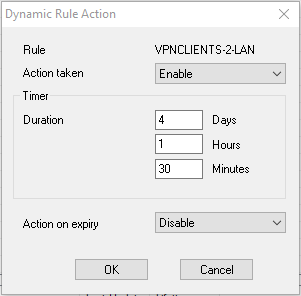
- Select Enable to enable the rule.
- If you want the rule to be enabled temporarily enter the time span in the Timer section.
Select an action from the Action on expiry drop down list.
- Click OK.
- Click Send Changes and Activate.
Enable and Disable Dynamic Rules via SSL VPN or CudaLaunch
Create a dynamic access rule resource to be able to use the web interface to enable or disable dynamic access rules.
For more information, see SSL VPN Web Portal User Guide and CudaLaunch.
